
|
Personalize |
Scroll |
The document list of the DropZone can be personalized as follows:
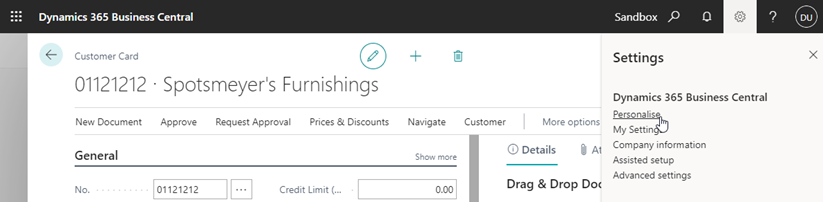
Click on the setting icon  in the header bar and choose ‚ÄúPersonalise‚ÄĚ.
in the header bar and choose ‚ÄúPersonalise‚ÄĚ.
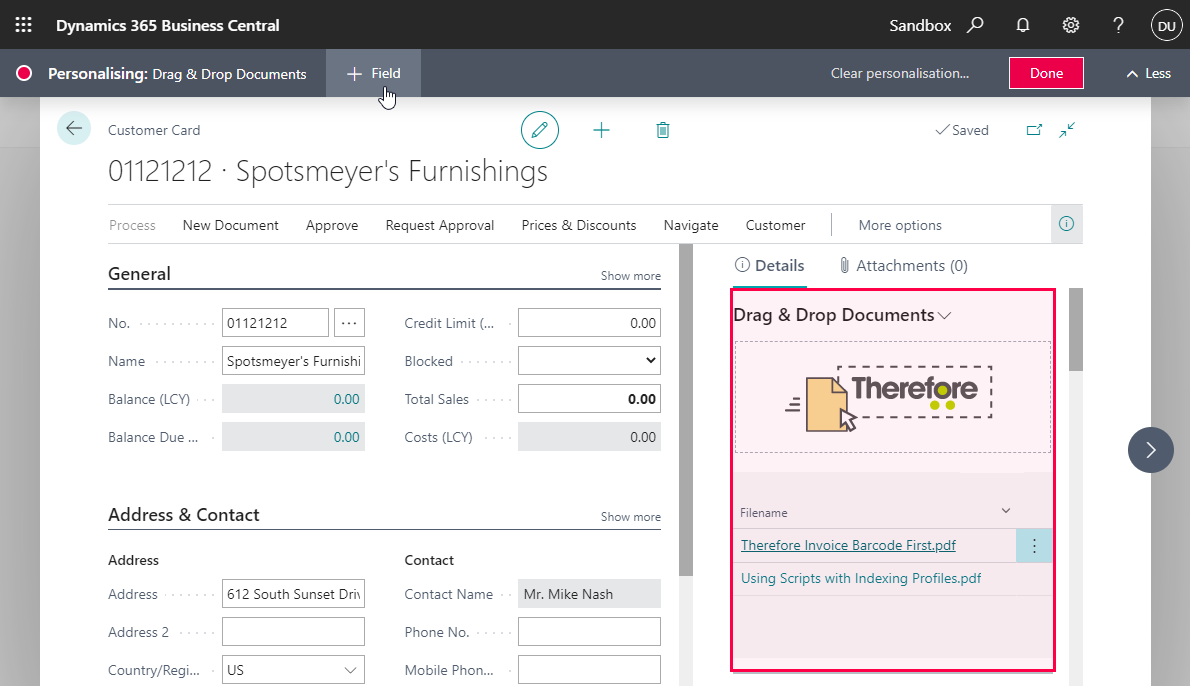
Select the DropZone next, a red square should appear around it, as well as another bar on the top.
Click on ‚Äú+ Field‚ÄĚ to start adding fields.
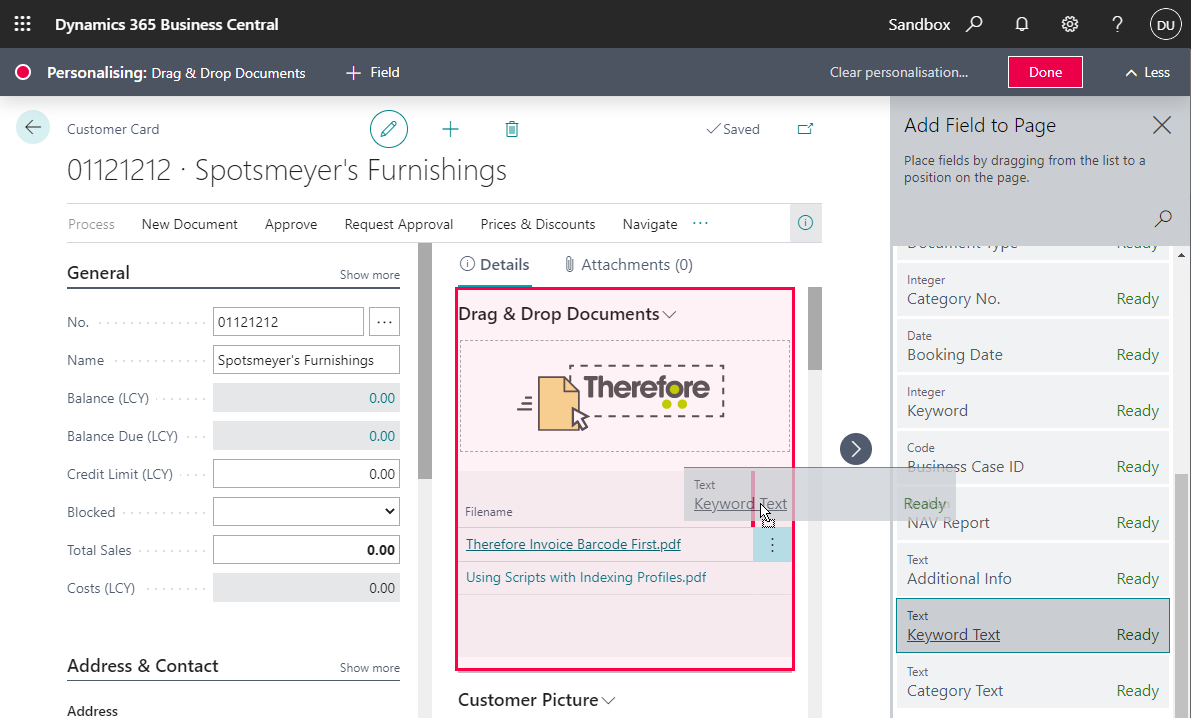
A list of available fields will now be shown. Choose one and drag&drop it next to Filename.
When done, click on ‚ÄúDone‚ÄĚ in the top right corner to save your changes.
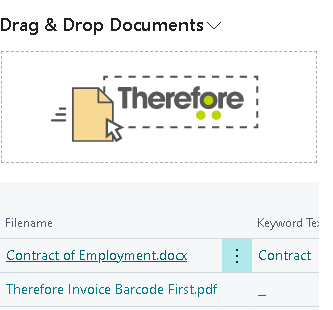
The chosen field should now be visible in the DropZone. This change will affect all cards/tables, not just the one that was currently open.
Those personalizations can also be applied as default for all users.
This can be done with an administrator account, by choosing ‚ÄúDesign‚ÄĚ instead of ‚ÄúPersonalise‚ÄĚ.
