
|
Outgoing documents |
Scroll |
It is possible to configure a number of outgoing documents to be saved to Thereforeā¢ (see Appendix I for a full list, and see the Administrator's manual for details on configuration). Once configured documents can be saved to Thereforeā¢ using the Print or Post & Print functions. The way that outgoing documents are saved to Thereforeā¢ depends on the type of document. For details on each document type and version please refer to Appendix I. Below we will show some selected documents and versions:
Unposted Purchase Quotes (Purchase Order/Version 1)
Click the Print button. The following dialog will appear. Click Preview to view the document or Print to specify the printer and send it for printing.
Once the printing is complete, the document will be exported to Thereforeā¢ and then opened in the Thereforeā¢ Viewer for a final check. Close the Thereforeā¢ Viewer once done.
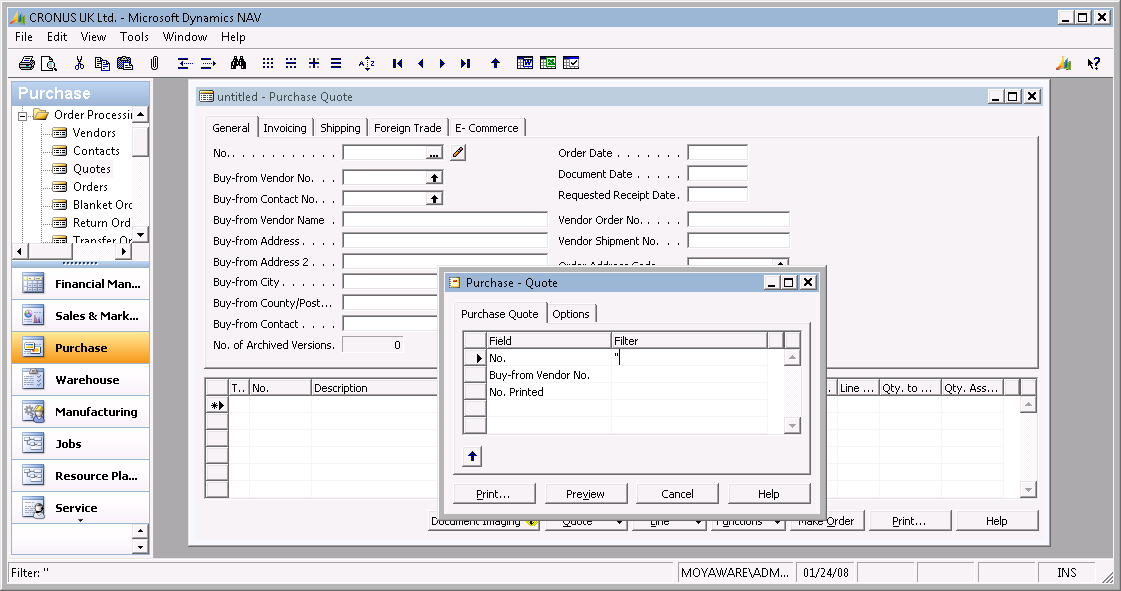
|
•If a document with the same index data already exists in Thereforeā¢, you will be given the option to replace this document, or cancel the saving process. •If you don't want to physically print the document, then you can specify a "non-printing" printer (e.g. PDF Creator), and then delete the created document. |
Unposted Purchase Order (Purchase Order/Version 2)
The procedure to save a Purchase Order to Thereforeā¢ is the same as for the Purchase Quotes.
In addition it is possible to export Purchase Receipts and Invoices from this card. Click the Posting button and then select Post and Print. Select the relevant items and click OK. After the successful posting the documents will be saved to Thereforeā¢.
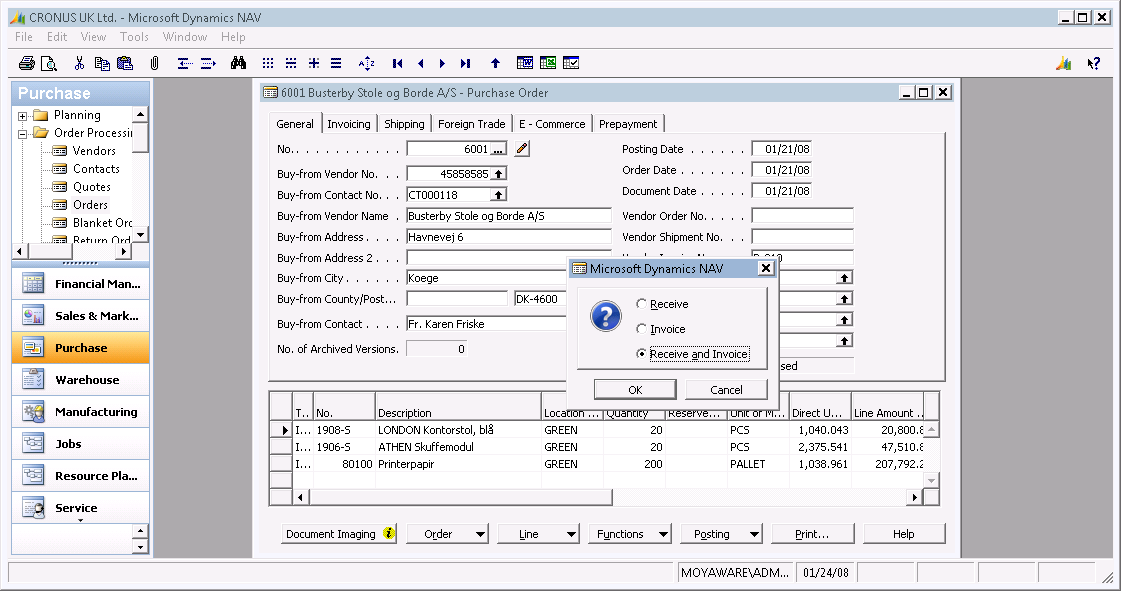
Unposted Purchase Invoice (Purchase Order/Version 3)
Purchase Invoices can be exported in the same way as Purchase Orders, but here you need to select Posting and then Post and Print.
This function will save the invoice and, if configured in Microsoft DynamicsĀ® NAV, the receipt too, into Thereforeā¢.
Unposted Sales Order (Sales order/Version 2)
On the Sales Order card, the print menu has two menu points Order Confirmation and Work order.
Each of these can be saved to Thereforeā¢ via the Print function, but if both are saved, when you save the second one you will get a message that the document already exists in Thereforeā¢.
Via Posting and then Post and Print you can save the Sales Shipment, Invoice or both to Thereforeā¢.
|
•For the following Posted documents: Purchase Receipts, Purchase Invoice, Purchase return shipments, Purchase Credit Memos, Sales receipts, Sales Invoice, Sales return Shipments and Sales Credit Memos, if you use the Print button of the list form, the document will be export too. •A No. Printed field is included on all tables which belongs to purchase and sales process (both posted and unposted tables), and by default it is active for posted documents. This shows how many times a document is printed. |


