
|
Importing Language Files |
Scroll |
|
This section, "Importing Language Files", applies only to NAV 2015 and newer. |
Language files can be imported as such:
1.Go to Extras and open the Object Designer.
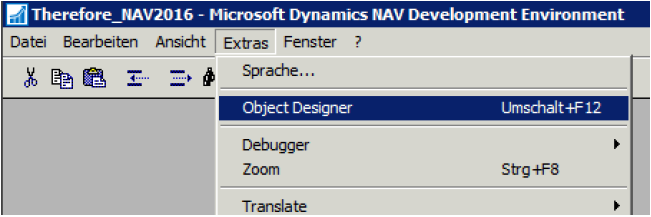
2.Filter all Thereforeâ„¢ objects and mark them.
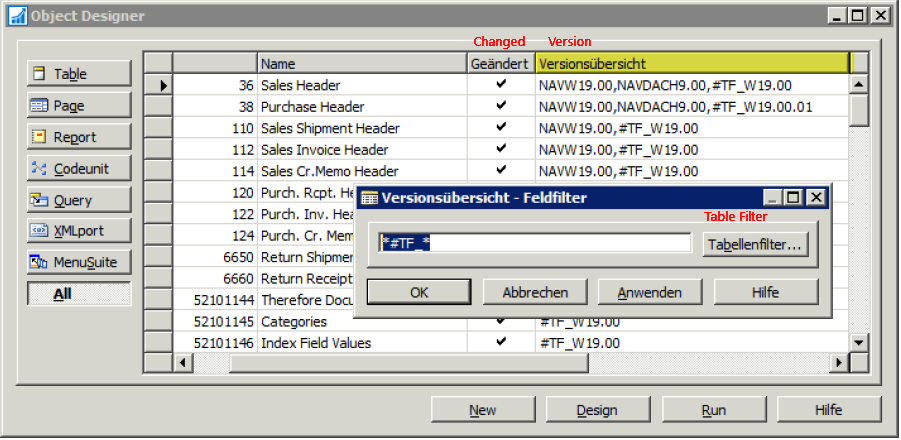

3.Go to Extras -> Translate -> Import and choose the language file.
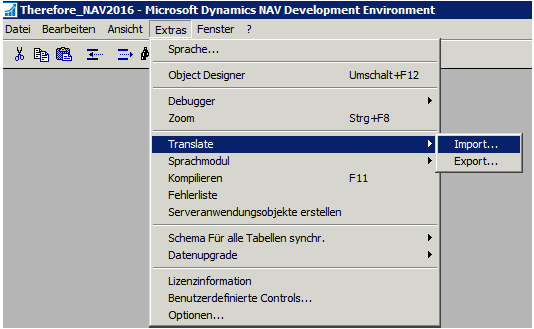
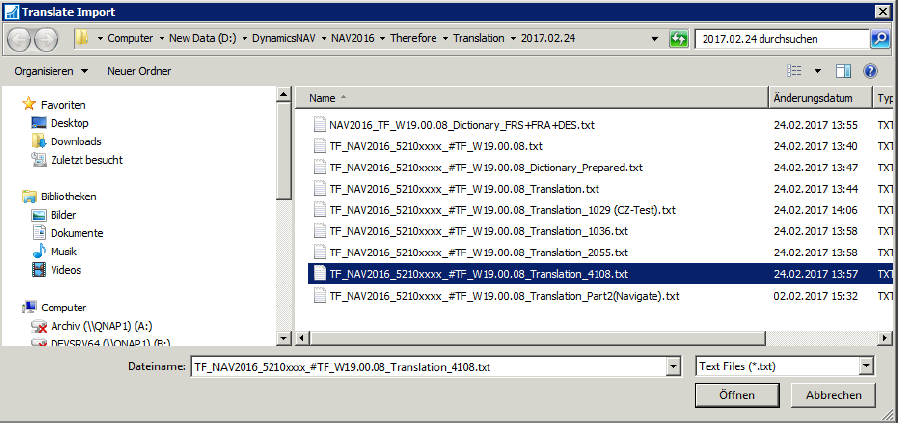
4.The language will be imported. Confirm when finished. Note: Keep the objects marked for the next step.
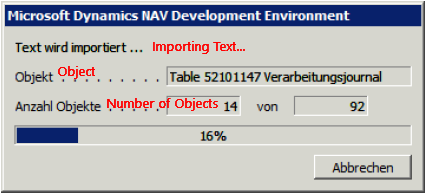
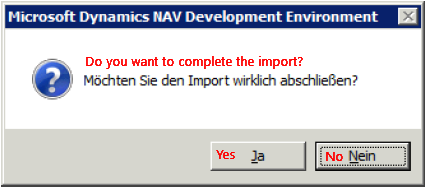
5.Compile all marked objects.
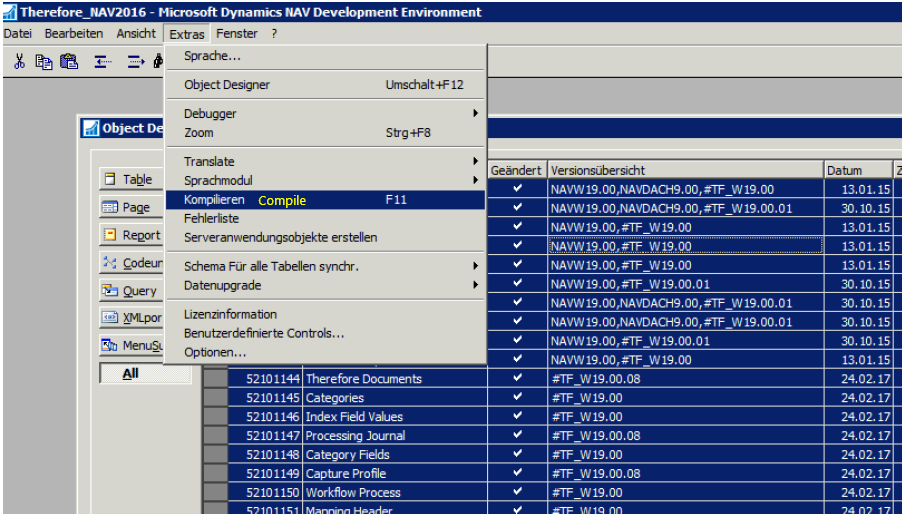
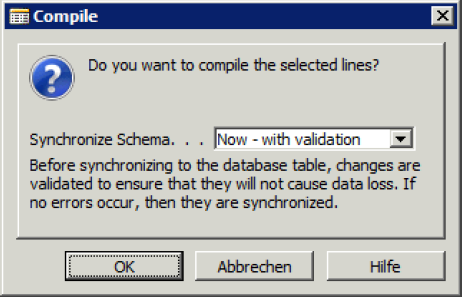
6.Check the translation. The example below compares a field name with its translation from the Excel dictionary table.
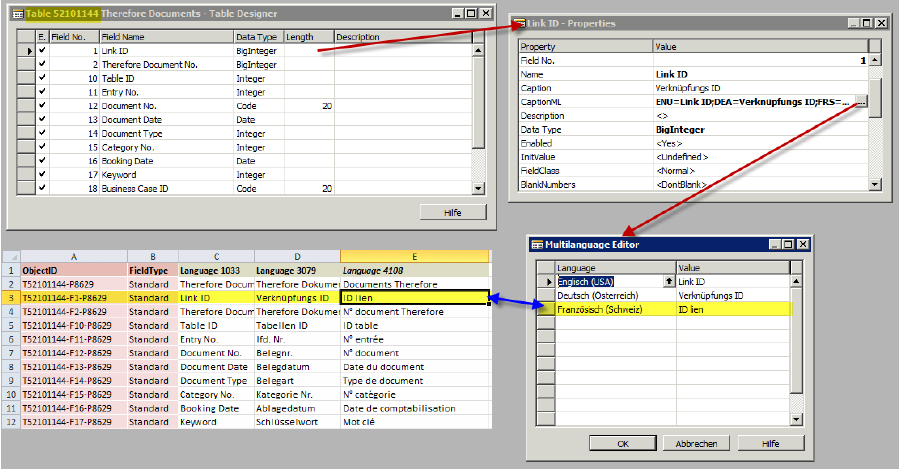
7.The translated terms from the language file will be added to the marked objects as long as the relevant field IDs in the language file were found.


