
|
Define Content Repositories |
Scroll |
SAP NetWeaver® Content Repositories are logical units or containers for documents and link the document types with their categories in Therefore™. Each Content Repository is connected to at least one Therefore™ category.
 Defining a new Content Repository.
Defining a new Content Repository.
1.Navigate to Basic Customizing folder and then click Activity icon for Define Content Repository (or right-click and choose Maintain Activity from the context menu).
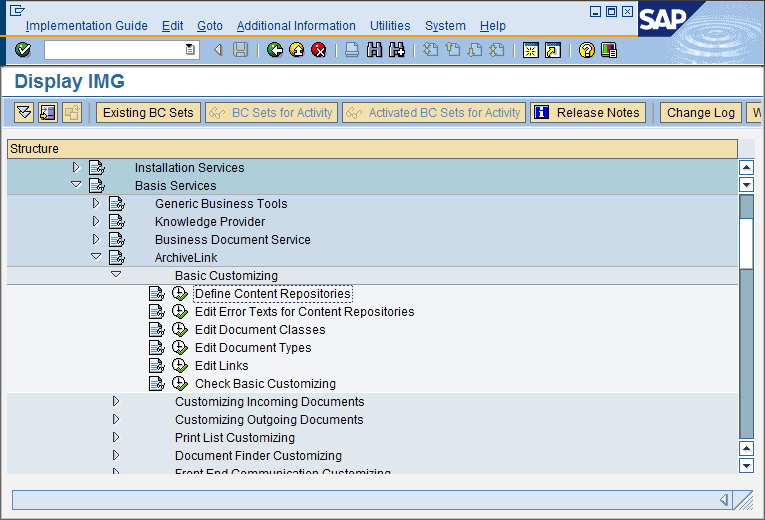
© 2010 SAP AG. All rights reserved
2.The Content Repository list will open. To edit an existing repository double-click on it. To create a new one click on the Display/Change icon (Ctrl+F4), then click the Create icon (F5).
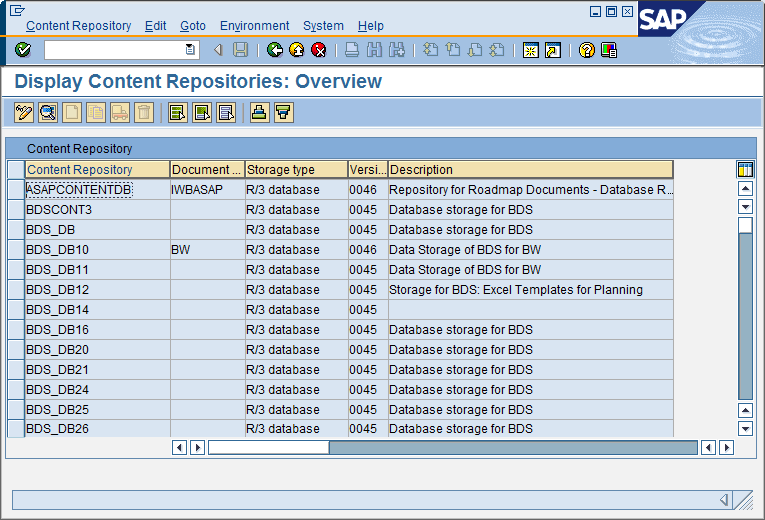
© 2010 SAP AG. All rights reserved
3.Click Full Administration button to see all the input fields. Define the Content Repository as described in the table below.
Item |
Setting |
Content Rep. |
Give the Content Repository a two-character identification string like C1, T1, etc |
Description |
Give the Content Repository a description e.g. Therefore™ INCOMING INVOICES. |
Document Area |
Select ArchiveLink from the drop down list. |
Storage Type |
Select HTTP Content Server from the drop down list. |
Protocol |
Type in SAPHTTP in the Protocol field, or select the protocol SAPHTTP from the list. |
Version |
Select Version No. 0045 from the list. |
HTTP Server |
Please type the DNS Name (or IP address) of the IIS Server. |
Port Number |
Choose Port 80 for the communication with the Therefore™ Web service. |
HTTP Script |
Type in SAPHTTPCONTSRV/TheLink.aspx |
Basic Path /Archive Path |
Directory into which the temporary files from the storage system are to be saved. |
Select ARCH from the list |
4.Save the Content Repository by clicking the Save icon.
5.Click the Test Connecton icon to test the connection. The Status Information icon displays the status information. If everything is fine, send a certificate for the new Content Repository to initialize the connectivity between the SAP NetWeaver® and the Therefore™ Web Service. Click the Send Certificate icon. The certificates can be found on the Therefore™ Server in the installation folder.
|
For communication problems check the security settings on the SAP NetWeaver® system. |

