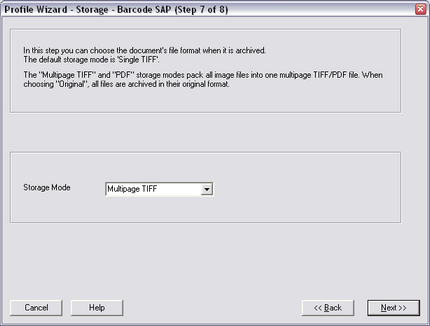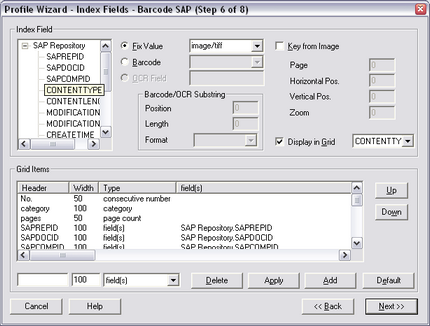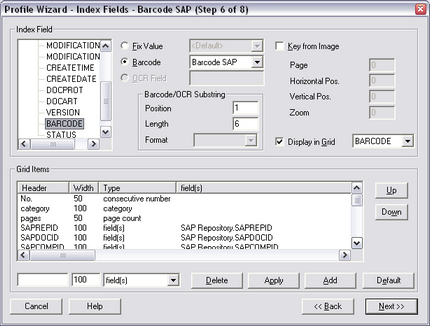|
Barcode Capture configuration |
Scroll |
For incoming documents in SAP NetWeaver® it is common to use barcode scenarios. These scenarios support linking of scanned documents to their Business Objects in SAP NetWeaver®. The accounting process of the incoming documents in SAP NetWeaver® might take place before or some time after the document was scanned and stored in the Therefore™ architecture. To bring both parts together, a barcode is used to match both components. The matching process is done automatically by thw Therefore™ Barcode service installed on the Therefore™ Server.
Scenario 1: Documents get scanned before booking in SAP NetWeaver® .
1.A barcode is placed on the incoming paper document right after the document arrives.
2.The document is scanned with Therefore™ Capture Client, a defined barcode profile is used to recognize the barcode information on the scanned paper during the scanning operation.
3.The barcode is transported to SAP NetWeaver® automatically, using the Therefore™ Barcode service (External Barcodes).
4.The document gets booked in SAP NetWeaver® and the barcode must be entered.
5.The barcode is stored in the SAP NetWeaver® document accounting (internal barcodes).
6.The two tables internal & external barcodes are matched and if a match is found the Business Object is linked to the scanned document.
Scenario 2: Document was booked in SAP NetWeaver® and is captured into Therefore™ later.
1.The Document gets booked in SAP NetWeaver®.
2.The barcode is stored in the SAP NetWeaver® document accounting. (Internal Barcode).
3.The physical document makes its way through the departments.
4.The document gets scanned in Therefore™ Capture Client, a defined barcode profile is used to recognize the barcode information on the scanned paper during the scanning operation.
5.The barcode is automatically transported to SAP NetWeaver®, using the Therefore™ Barcode service.
6.The barcode matches both, the accounting and its digital document in SAP NetWeaver®.
Barcode capture profiles are designed using the profile wizard in the Therefore™ Capture Client. Please see the Therefore™ User Manual for details on how to do this. In addition please note the items below which are specific to SAP NetWeaver®.
Index fields
For some of the defined standard index data fields in the Therefore™ categories, standard entries have to be set automatically during the scanning process.
Index Field |
Value |
Details |
CONTENTTYPE |
Fix Value: image/tiff |
|
CONTENTLENGTH |
Fix Value:<Doc Size> |
Similar to screenshot above.
|
STATUS |
Fix Value: 0 |
Info: 0 = not matched, 1 = matched with SAP NetWeaver®, 9 = Error while matching, <null> is not allowed. |
BARCODE |
Barcode: choose barcode and set Position and Length |
|
Storage
Set the Storage Mode to Multi-page Tiff. This allows all pages of the document to be displayed using an internal SAP NetWeaver® viewer.