
|
Frontend Communication Customizing |
Scroll |
The archived documents can be displayed in the SAPGUI for Windows with the standard SAP NetWeaver® viewing components or the Therefore™ VIEWER. The way to display the documents can be chosen for each document type, for example PDF, DOC, TIFF or other.
1.Navigate to Front End Communication Customizing and then Maintain Applications click the Activity icon (or right-click and choose Maintain Activity from the context menu).

© 2010 SAP AG. All rights reserved
2.The Applications list will be displayed. Click the Create icon (F5). Type in THE_OLE and then click Back.

© 2010 SAP AG. All rights reserved
3.THE_OLE will now appear in the list. Double-click on it and the OLE automation list will be displayed. Double-click on Display Stored Document.

© 2010 SAP AG. All rights reserved
4.Type in THESAPCONN.THEOLELINK as the application name and then configure as per the screenshot below. Click Back when done.
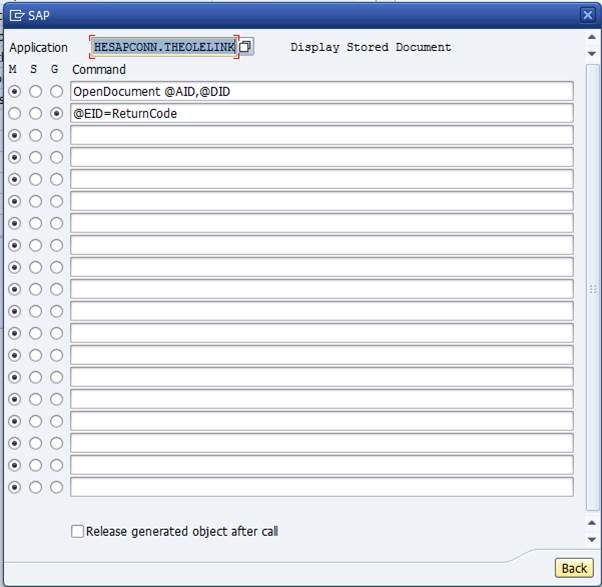
© 2010 SAP AG. All rights reserved
5.Do the same for Retrieval Frontend, and configure as per the screenshot below.
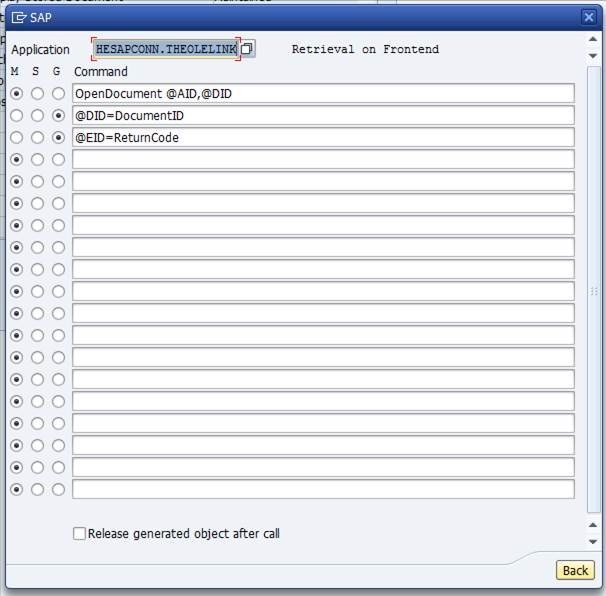
© 2010 SAP AG. All rights reserved
6.Similarly do this for Archive From Frontend, and configure as per the screenshot below.
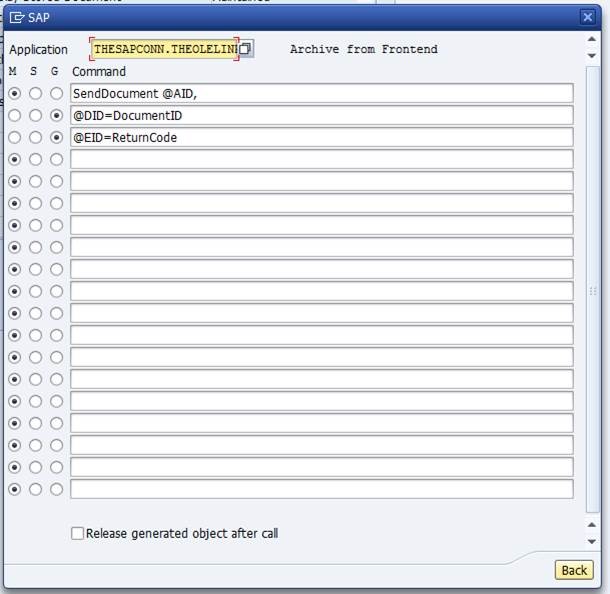
© 2010 SAP AG. All rights reserved
7.Once done navigate back to Front End Communication Customizing and go to Maintain Protocols click the Activity icon (or right-click and choose Maintain Activity from the context menu). Double-click on protocol SAPHTTP 0045.
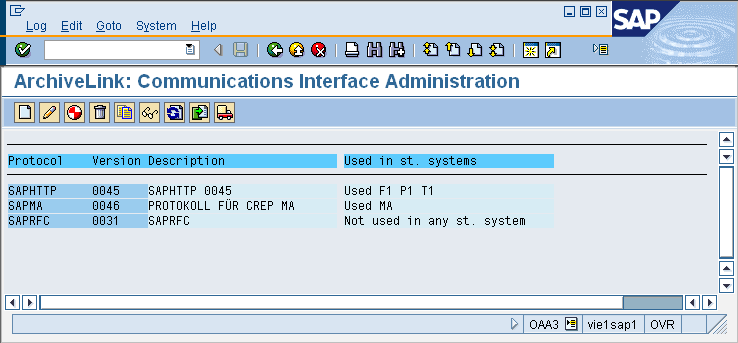
© 2010 SAP AG. All rights reserved
8.An Overview of the protocols will be displayed. Double-click on Retrieval Frontend.
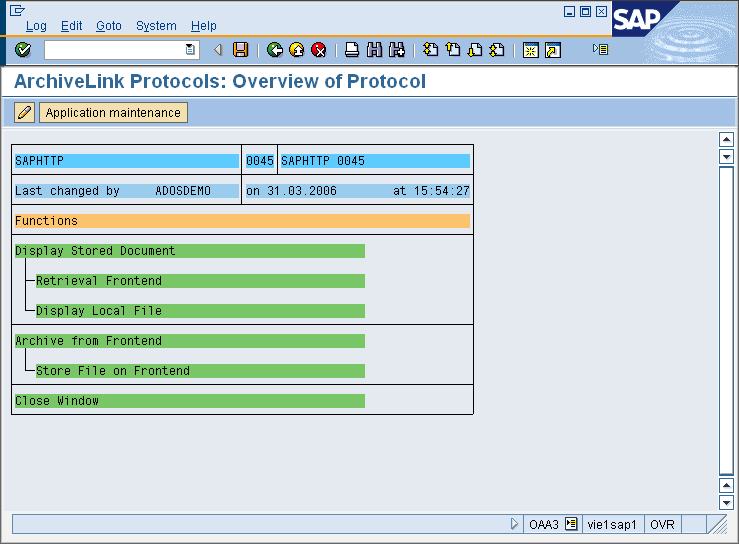
© 2010 SAP AG. All rights reserved
9.A list of file formats will be displayed. Formats that should be displayed by the Therefore™ Viewer can be selected and then opened with a double click.
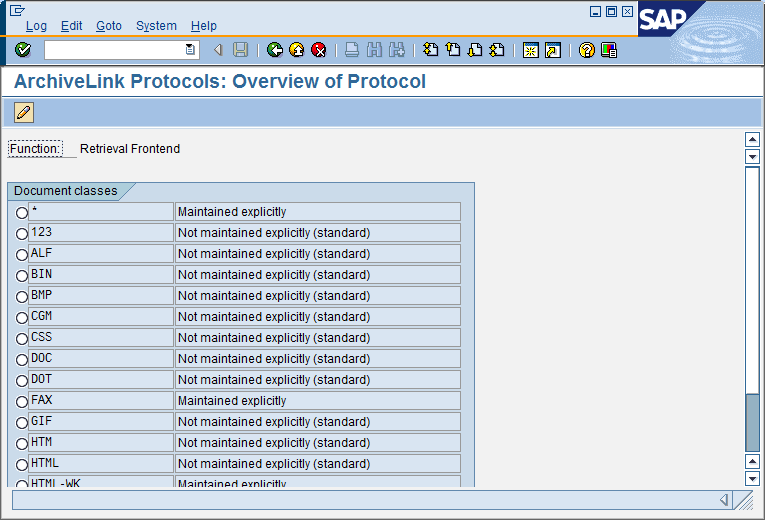
© 2010 SAP AG. All rights reserved
10. Set the Communication Type to OPEN and the Application to THE_OLE and then click the tick button.
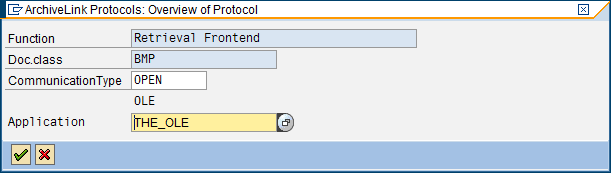
© 2010 SAP AG. All rights reserved
11.Do the same for Display Local File and Store File on Frontend.
12.The settings for the front end can be checked by navigating back to Front End Communication Customizing and go to Frontend Communication Customizing Check. Click the Activity icon (or right-click and choose Maintain Activity from the context menu).To display a result, please position the cursor on the appropriate error text and press F2. You can also display the result by using a double click on the error text entry, or you can use the CHOOSE button.

© 2010 SAP AG. All rights reserved
13. Finally navigate back to Front End Communication Customizing and go to Make Settings for Storage and Display. Click the Activity icon (or right-click and choose Maintain Activity from the context menu).
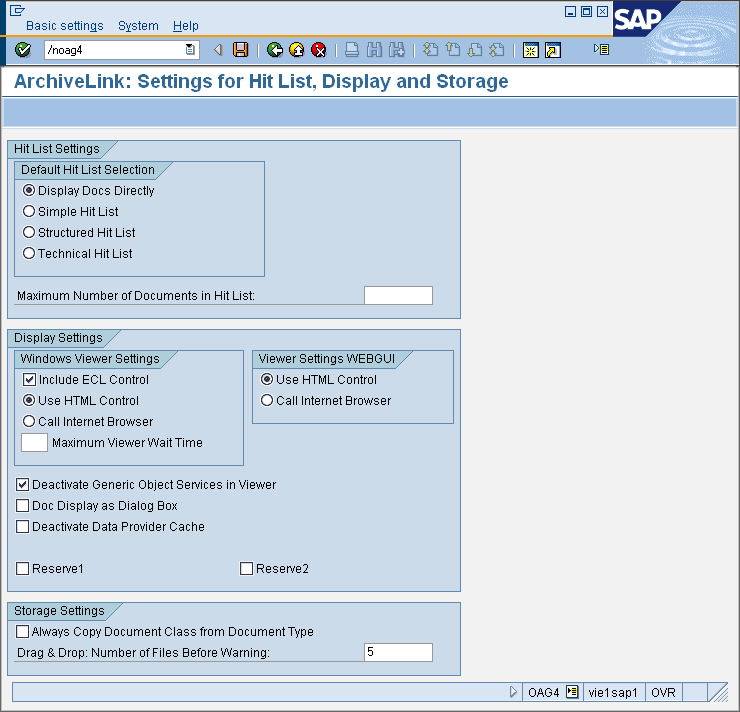
© 2010 SAP AG. All rights reserved
