
|
Searching for documents with the Thereforeā¢ Full-Text Search |
Scroll |
|
•Note: Full-text search for SharePoint 2013 is supported via Web Part. Please see the section below for using this feature. |
1.Navigate to the site on which Thereforeā¢ Full-Text Search has been configured e.g. Search.
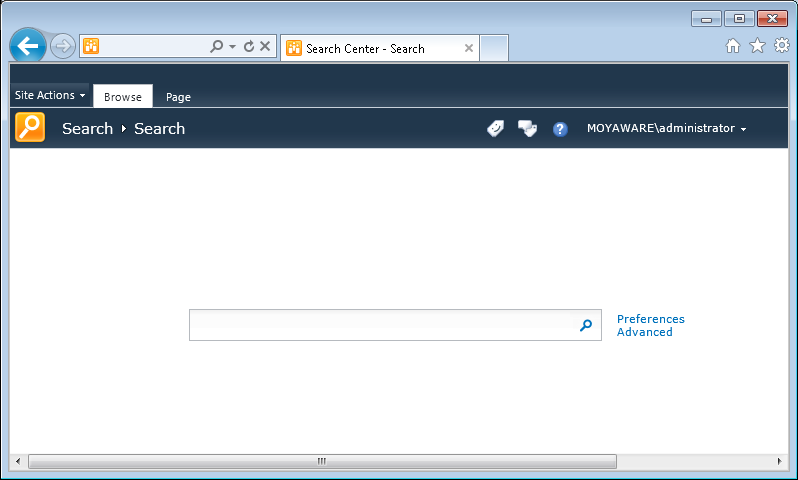
2.In search box specify string that you want to search for e.g. invoice +moyaware.
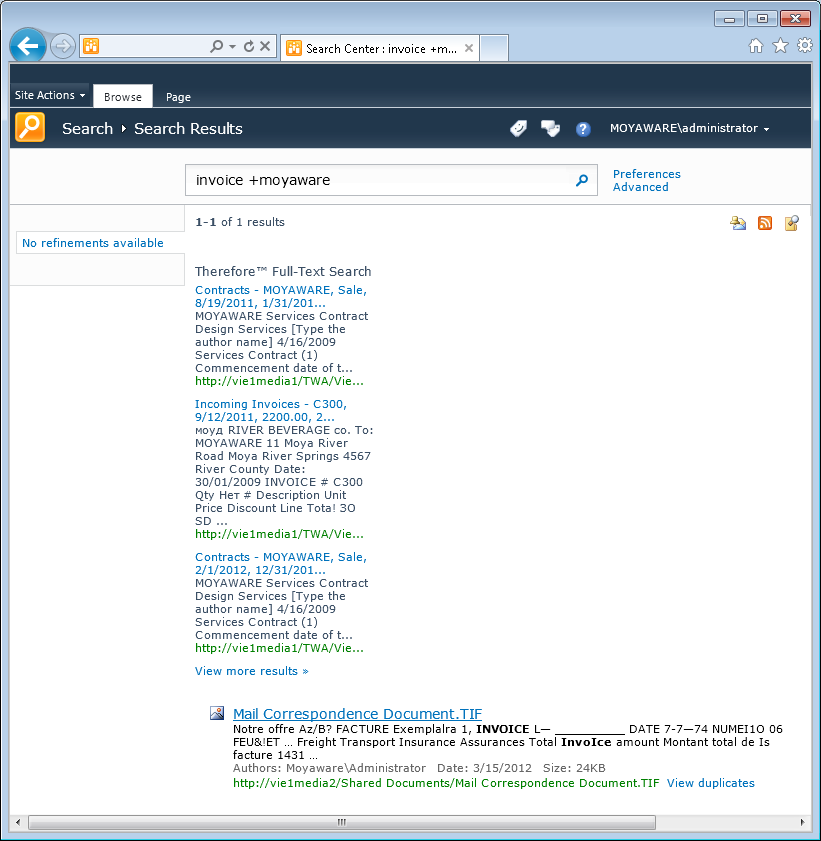
Using the Thereforeā¢ Full-Text Search Web Part
1.Navigate to the site on which the Thereforeā¢ Full-Text Search web part has been configured.
2.In the Thereforeā¢ Full-Text search box, specify the string that you want to search for, e.g. moya*.
After submitting the search, the submission results will be returned with the occurrences of the search term highlighted. If you have enabled the Details Pop-Up feature, hovering over a result will show the index data of the document.
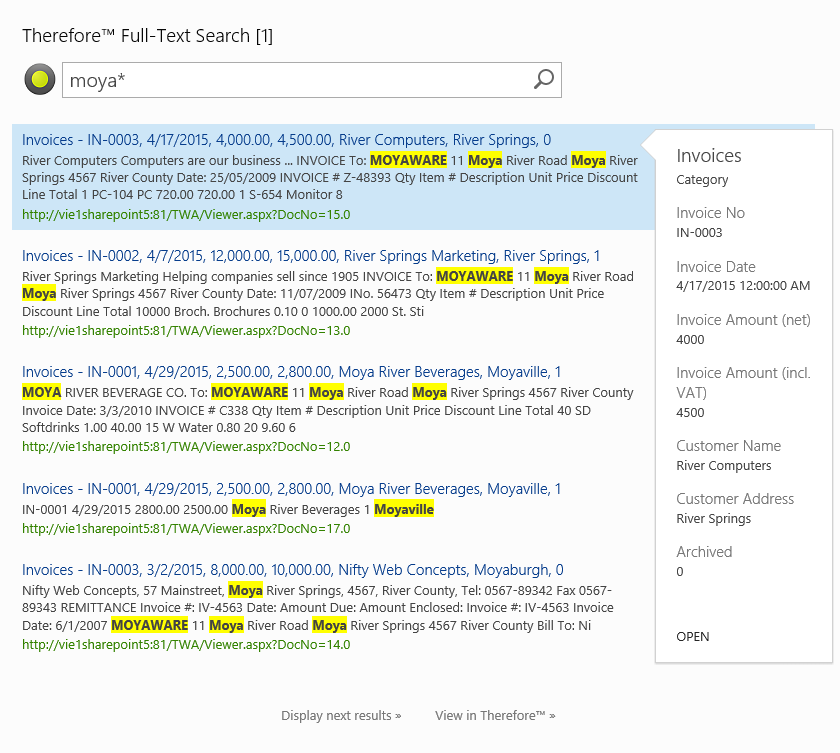
3.Clicking on the title of the results will open the document in the ThereforeĀā¢ Web Client.

