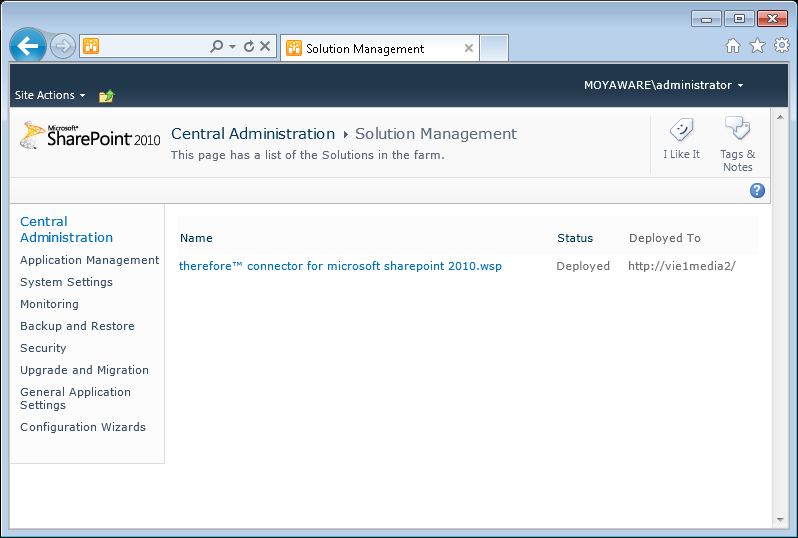|
Install and deploy Therefore™ features |
Scroll |
The setup will automatically deploy the Therefore™ features to the selected Web Frontend servers. However, if you would like to manually deploy Therefore™ to other SharePoint server, please follow the steps below.
|
•For the Therefore™ Connector for SharePoint 2013, 2016 and 2019 this section is done automatically. •These features are not available when using the Therefore™ Connector for Microsoft SharePoint in conjunction with Therefore™ Online. |
1.Run SharePoint 2010 Management Shell as administrator on the SharePoint Central Administration Server.
2.Change to the installation directory (default: C:\Program Files\Therefore\SharePoint).
3.Run the following commands to install the Therefore™ feature:
Add-SPSolution 'C:\Program Files\Therefore\SharePoint\Therefore™ Connector for Microsoft SharePoint 2010.wsp'
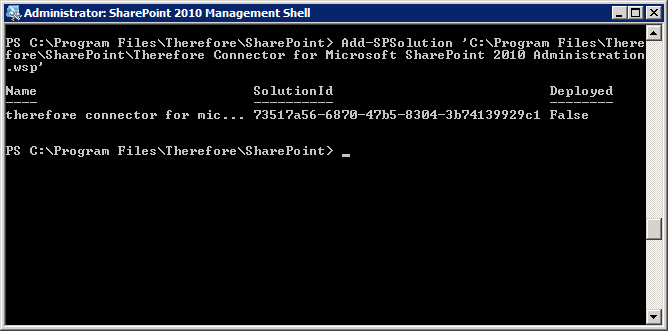
4.To deploy this feature go to Central Administration then System Settings then under Farm Management select Manage farm solutions and then click on Therefore™ Connector for Microsoft SharePoint 2010 to deploy a feature.
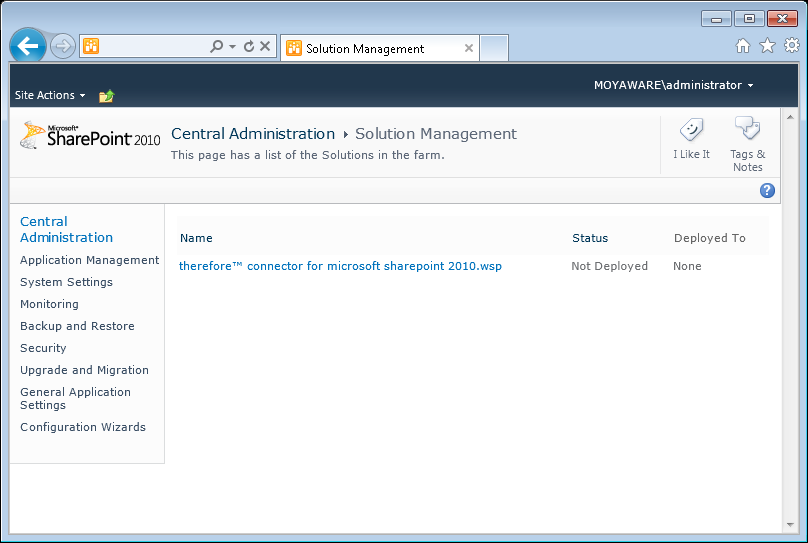
5.Deploy Therefore™ Connector for Microsoft SharePoint 2010 to all web applications you want to use the connector with. There is not need to deploy Therefore™ solution to the Central Administration page.
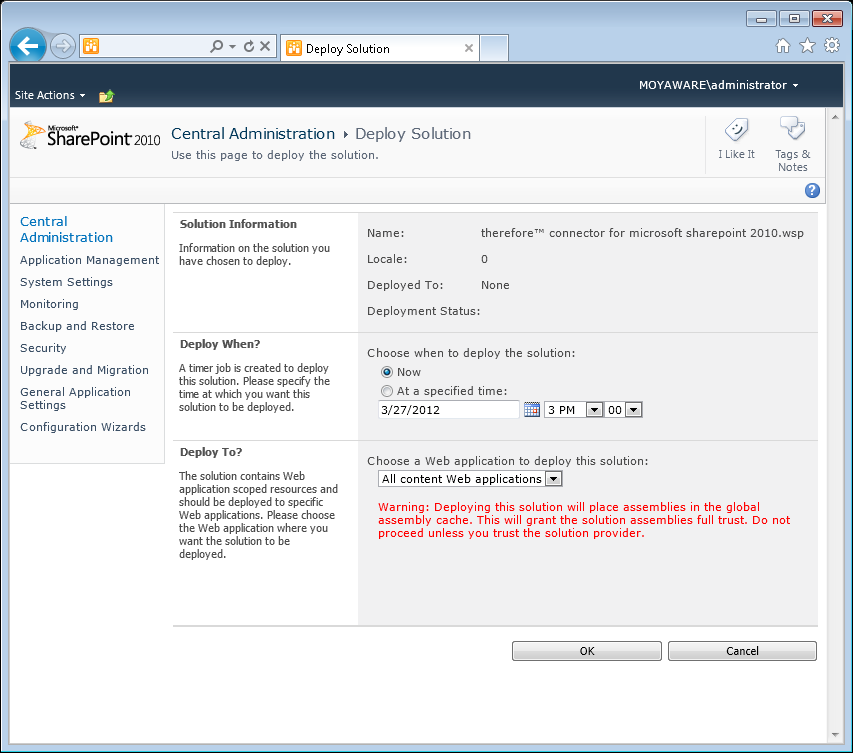
6.Check that the Therefore™ Connector for Microsoft SharePoint 2010 has been correctly deployed.