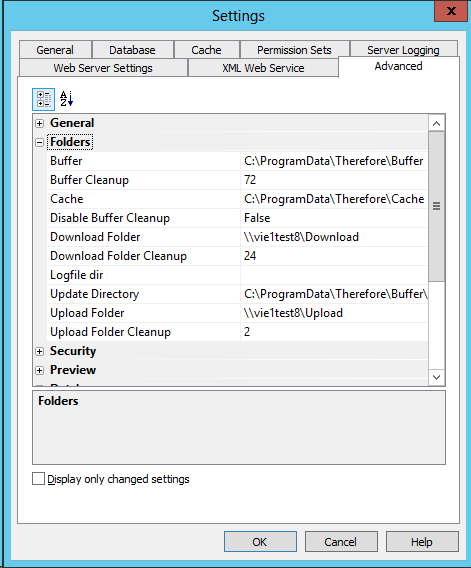|
Clients Connecting via DCOM |
Scroll |
For clients connecting via DCOM an upload and download folder need to be specified.
|
•For share- and security-permissions: we recommend removing permission sets for all users/groups EXCEPT administrators. •The permission settings described in this tutorial apply to Windows Server 2012. Note: In Windows Server 2003, 2008 and 2008 R2, the Read and Write permissions under the advanced security settings need to be specified individually. |
The Upload Folder
1.The upload folder must be a shared folder. Under the advanced sharing permissions:
oAll Thereforeā¢ users require Change and Read permissions.
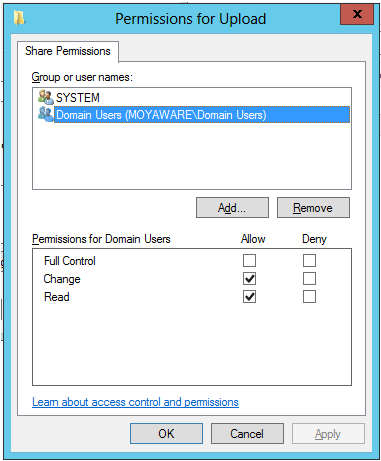
Example screenshot from Windows Server 2012
oThe user account running the Thereforeā¢ Server service requires Full Control.
2.Under the advanced security settings for the folder, disable/stop the inheritance for the listed entries. This will delete the default permissions.
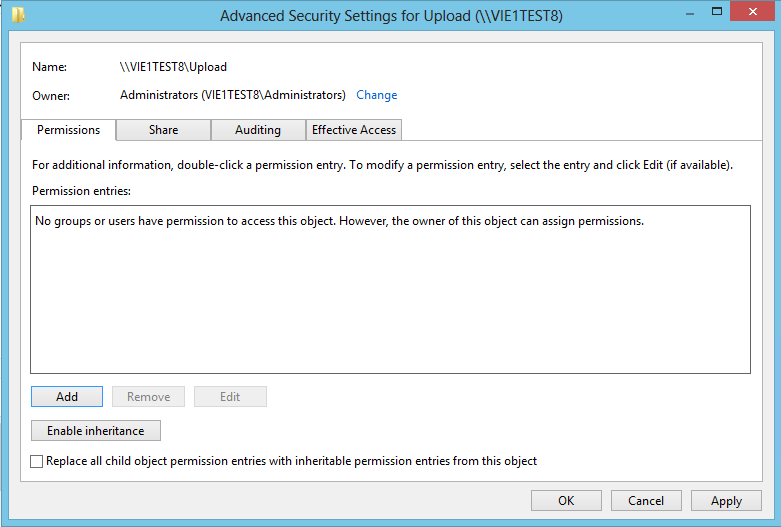
Example screenshot from Windows Server 2012
3.Then add the Thereforeā¢ users and specify the following settings:
oFor Files only, the Thereforeā¢ users require Write permissions. This includes Create files/Write data, Create folders/append data, Write attributes and Write extended attributes (Note: In Windows Server 2003, 2008 and 2008 R2, these need to be specified individually).
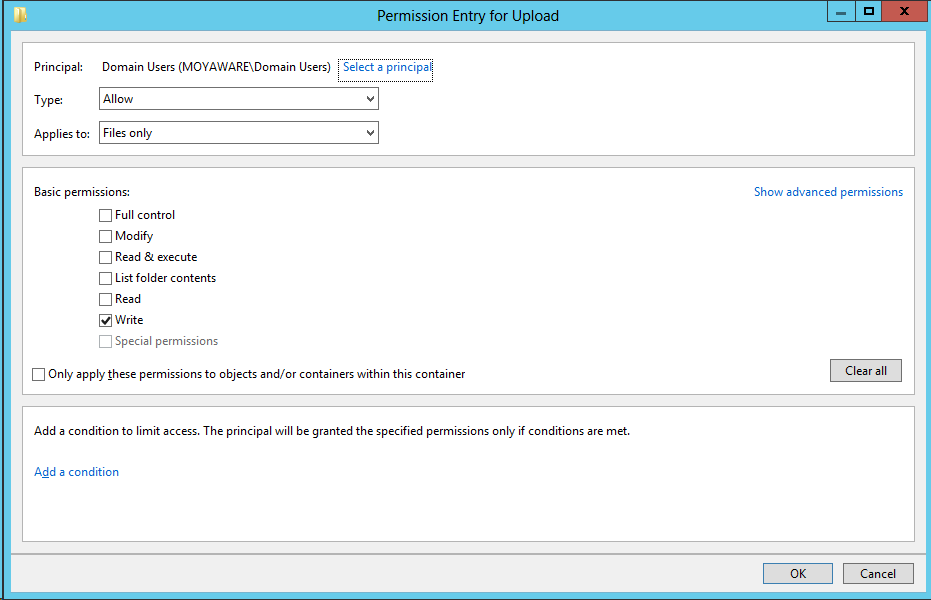
Example screenshot from Windows Server 2012
oIn addition, the Thereforeā¢ users require Create files / write data permission for This folder only.
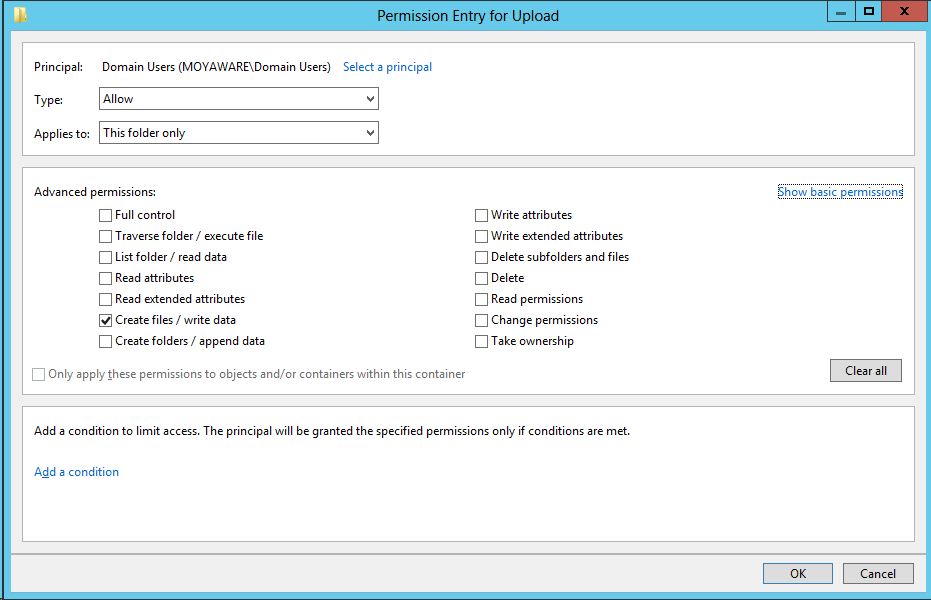
Example screenshot from Windows Server 2012
oAnd also, the user running the Thereforeā¢ Server service requires Full Control of This folder, subfolders and files.
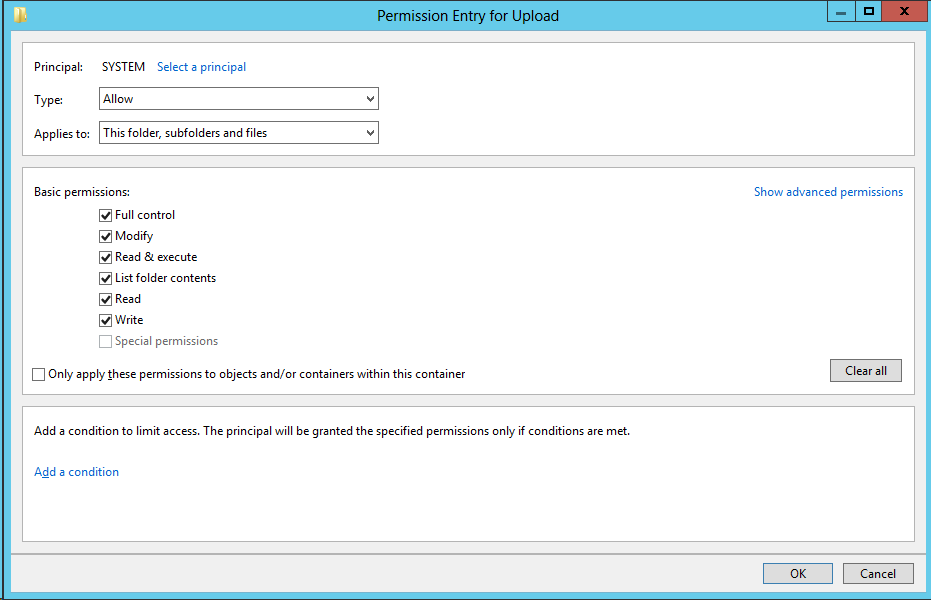
Example screenshot from Windows Server 2012
The Download Folder
1.The download folder must be a shared folder. Under the advanced sharing permissions:
oAll Thereforeā¢ users require Read permissions.
o The user account running the Thereforeā¢ Server service requires Full Control.
2.Under the advanced security settings for the folder, disable/stop the inheritance for the listed entries. This will delete the default permissions.
3.Then add the Thereforeā¢ users and specify the following settings:
oFor Files only, the Thereforeā¢ users require Read permissions. This includes List folder/read data, Read attributes, Read extended attributes, and Read permissions (Note: In Windows Server 2003, 2008 and 2008 R2, these need to be specified individually).
oThe user running the Thereforeā¢ Server service requires Full Control of This folder, subfolders and files.
The location of these folders needs to be specified. Either as shown earlier in this manual during server installation, or under the Advanced Settings in the Thereforeā¢ Solution Designer. On multi-server installations, the Advanced Settings can be found under the server settings.