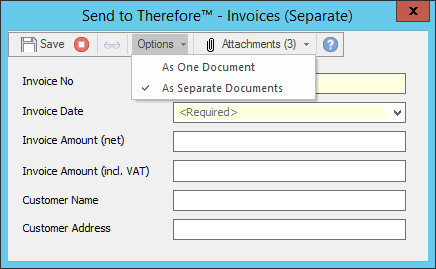|
Microsoft Windows Explorer |
Scroll |
How do I save documents to Thereforeā¢ from the Windows Explorer context menu?
1.Select which document(s) you would like to save. Right-click and select Send to Thereforeā¢ in the context menu.
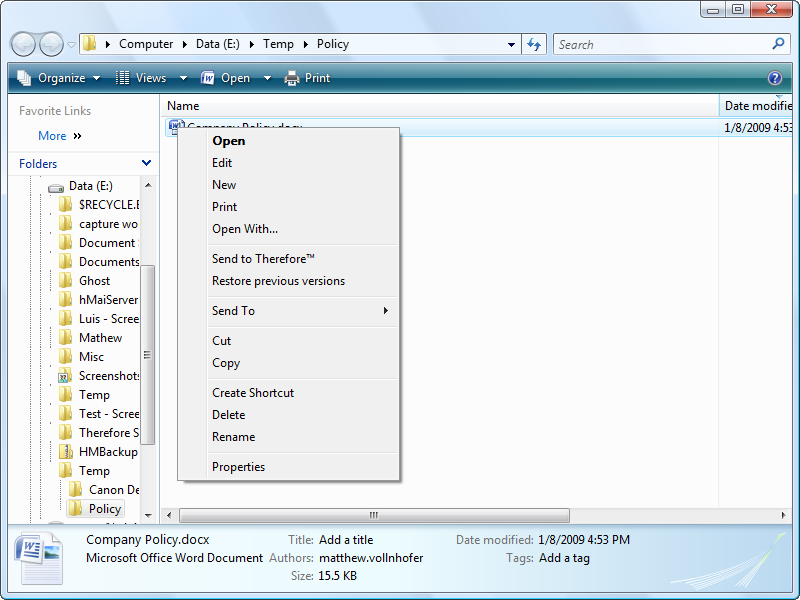
|
You can also simply drag and drop files into a Thereforeā¢ category in the Thereforeā¢ Navigator. |
2.A dialog will then open from which you can choose a Thereforeā¢ category.

3.The category's index data dialog will open. If you have selected multiple documents, then under the Save button you can select whether you would like to save the selected files As one document or As separate documents. Various defaults such as file name and file extension can be used to automatically populate the index fields. These need to be configured during category design. If you chose to save the selected files as one document, the default values will be taken from the selected file. Where you chose to save as separate documents, these default values will be gray to indicate they will be automatically populated on saving. You can manually overwrite the default values. In this case the manually entered values will be applied to all documents. For more information please see the index field properties. Once all index data has been specified, click Save to add the document(s) to Thereforeā¢.