
|
Category Context Menu |
Scroll |
A right-click on the blank area of the Category dialog opens a context menu.
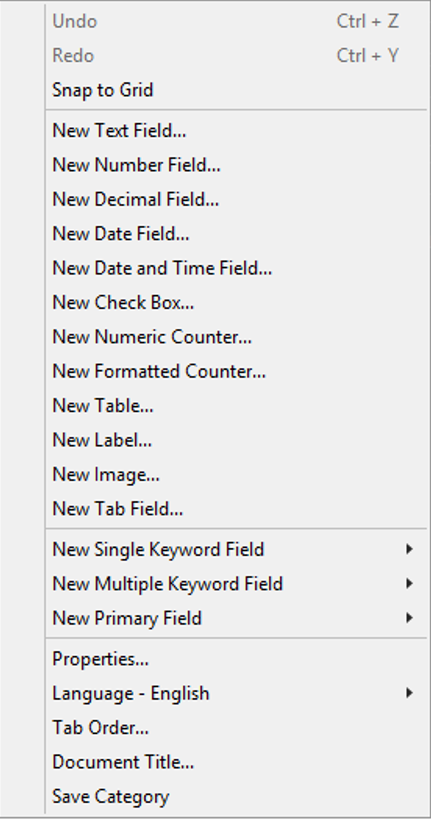
Undo
Click to undo the previous action.
Redo
Click to redo the previous action.
Snap to grid
If selected, a grid will be displayed on the category dialog, allowing index fields to be positioned more accurately.
New Text Field
The maximum length of a text field is defined when it is created and cannot be changed later (the field must be deleted and a replacement created). It is an alpha-numeric text string with default length of 50 characters. The maximum field length is at least 2000 (dependent on database type).
New Number Field
Number fields are implemented as signed 32 bit integers. Their values can range from:
-2,147,483,648 to 2,147,483,648.
New Decimal Field
Numbers in a decimal field can include figures up to a total of 28 digits long (including digits following a decimal point). Decimal numbers can be assigned any number of digits up to the total number of digits.
New Date Field
Date format as defined by the computer's regional settings. When the user enters a date, it must be entered in this format otherwise an error message will be displayed.
New Date and Time Field
Date and Time format as defined by the computer's regional settings. When the user enters a date and a time, it must be entered in this format otherwise an error message will be displayed. Precision of using 'hours and minutes' (by selecting the 'minutes' option) or 'hours, minutes and seconds' (by selecting the 'seconds' option) must be selected.
New Check Box
A checkbox can have one of three values:
|
1 - displayed with a check-mark. |
|
0 - displayed with no check-mark. |
|
NULL - It has neither a value of yes or no. Unless a default value is defined, a checkbox field initially contains the 'not defined' value |
The value of a checkbox can be read. For example in a workflow process the checkbox value can be read at runtime and cause a transition to execute. If a checkbox field was named My Checkbox, the transition could read if the checkbox was marked (i.e. checked) with the condition "My Checkbox = 1". Setting a checkbox's background color to "Automatic" makes its background transparent.
New Numeric Counter
This is number field which contains a predefined counter. It can also be specified whether the counter should be set on the client side so the user sees it before saving, or on the server where it will be left empty until after saving (this could even be set as a hidden field which the user does not see at all). See Counter for more details.
New Formatted Counter
This is a text field, which includes a counter with a specific format. For example "Inv_%04d" generates counters "Inv_0001, Inv_0002 etc.". It can also be specified whether the counter should be set on the client side so the user sees it before saving, or on the server where it will be left empty until after saving (this could even be set as a hidden field which the user does not see at all). See Counter for more details.
New Table
This is a table field for which the number of columns can be defined. Supported column index field types are: Text, Number, Decimal, Date, Date and Time, and Check Box. After creation, columns can also be edited and removed.
New Label
Labels are free-form text strings that can be placed anywhere on the dialog. This could be for a heading or to provide further information (the maximum length is 500 characters). Setting a label's background color to "Automatic" makes its background transparent.
|
Please note that labels are not visible when viewing index data using the Thereforeā¢ Mobile App or Thereforeā¢ MFP Scan or Print. |
This is an image that can be placed onto the dialog. Supported formats are BMP, GIF, JPEG, PNG and TIFF.
New Tab Field
This creates a field on the dialog where tabs can be placed. Multiple index fields can be placed on each tab. Click on the ellipses (...) in the tab field's header to add another tab. Right-click on New Tab and select Properties to set the tab name and display properties for a single tab. Select Control Properties to set the properties for the entire tab field.
|
Please note that tab fields are not supported in the Thereforeā¢ Mobile App or Thereforeā¢ MFP Scan or Print. The index fields are visible, but not visually arranged into tabs. |
New Single Keyword Field
Provides a link to a predefined keyword dictionary. Existing dictionaries will be listed and new dictionaries can be added.
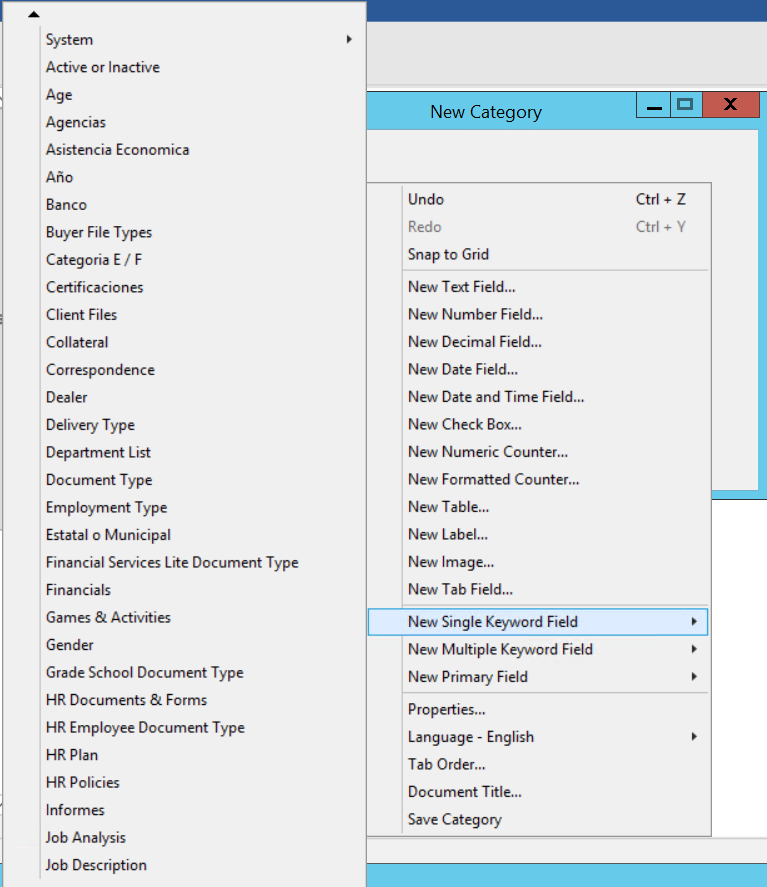
Provides a link to a predefined keyword dictionary and allows the user to select multiple keywords by holding down the SHIFT key. Existing dictionaries will be listed and new dictionaries can be added.
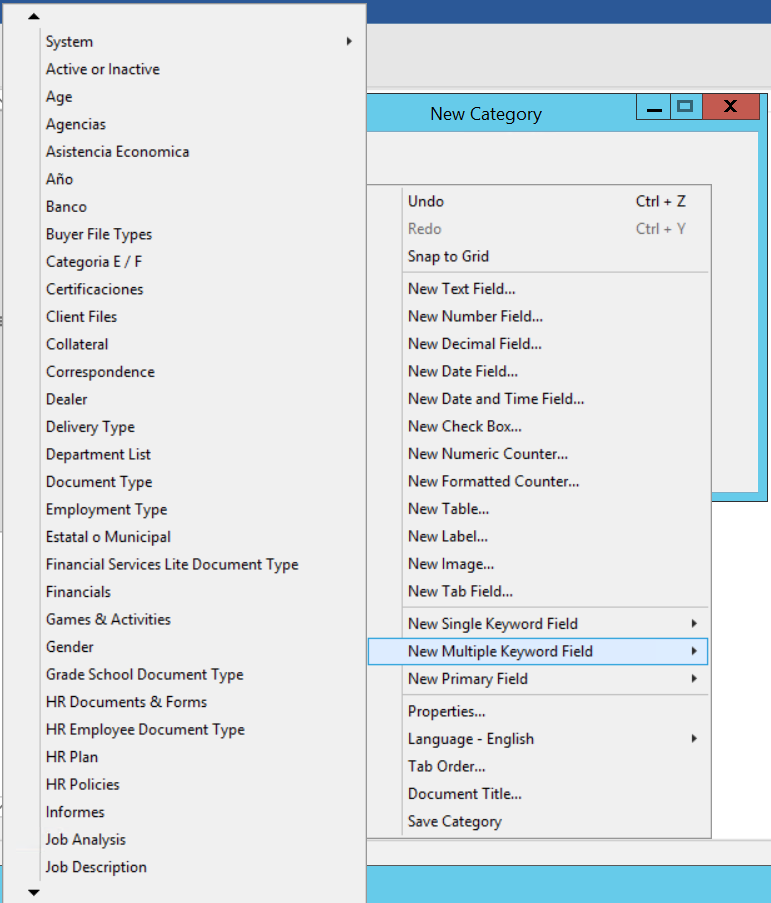
New Primary Field (User Defined Datatype Field)
Primary fields provide a link to another table in the Thereforeā¢ database. This would typically be a view onto an external database. Existing primary fields will be listed and new ones can be added.
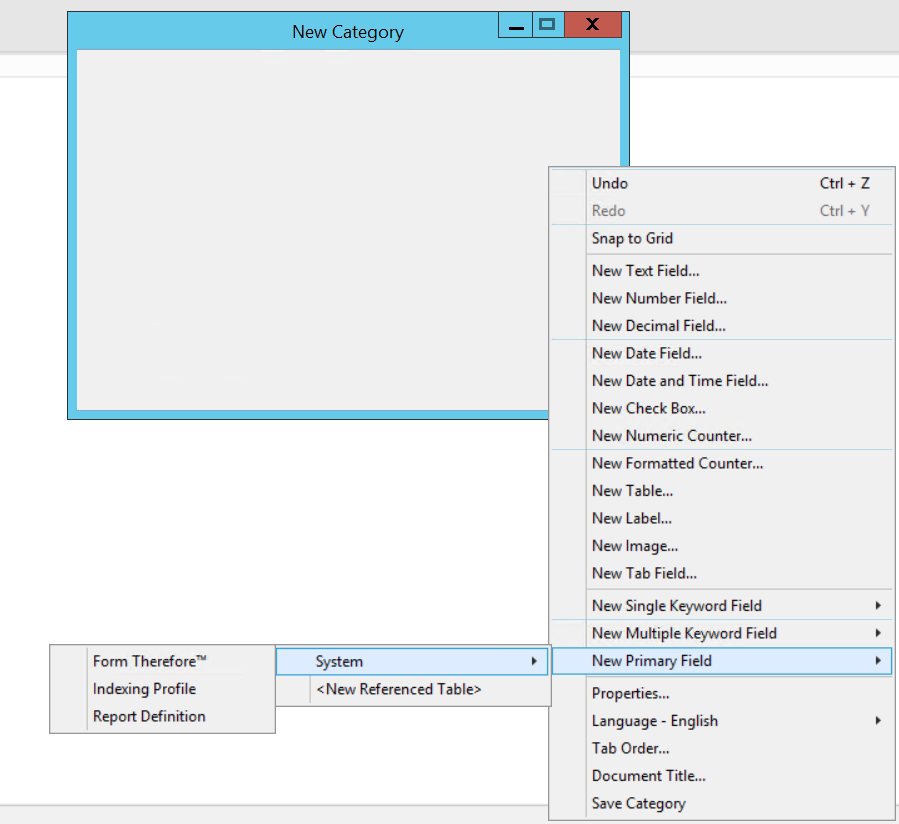
New Dependent Field
Dependent fields can only be created from primary field (User Defined Datatype) that have already been created. Selecting a primary field displays a list of all available dependent fields.
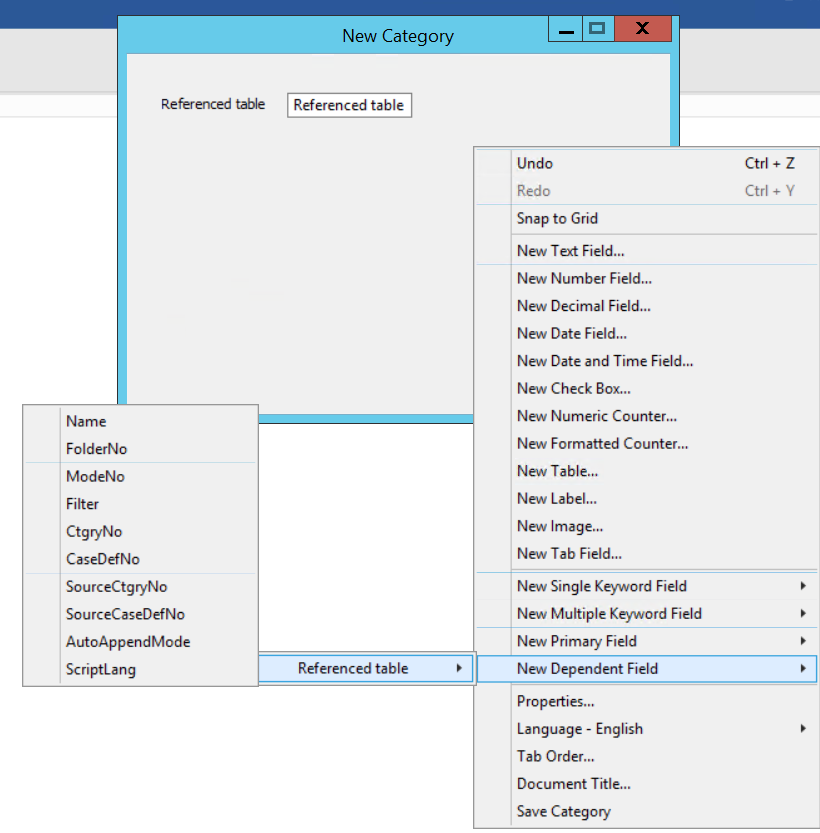
Properties
This item is used to display category properties.
Tab Order
This item is used to set the tab order of index fields in category dialogs as well as the order of index fields in the Thereforeā¢ Navigator hit-list. See Setting the Hit-list Field and Tab Order for more information.
Language
Select the language of the category. All languages for which a translation exists are listed here. Add translations by clicking on Translation to open the translation dialog. See Translating a Category or Case Definition for more information.
Document Title
Choose the index fields, and order of the fields, that should make up the title.
Save Category
This item is used to save a category definition after changes have been made.
|
•Some settings, such as string length, can only be set when the index field is first created; after saving it cannot be changed. A workaround would be to delete the field and create a replacement. However, all previously saved documents will no longer have the deleted field to use for a search criteria. All documents saved in the future will use the new field. This will make searching for documents less consistent. Another option would be to make the field invisible, as then no index data would be lost; however it could then not be used in a search.
•Once the category has been used to save documents, changes should be considered very carefully. Adding an index field will leave the field empty for all previously saved documents.
•Deleting a field will delete field values for all saved documents. You will be asked to confirm the deletion.
•Changes in the definition do not take effect until the Thereforeā¢ Navigator is restarted, or refreshed. |




