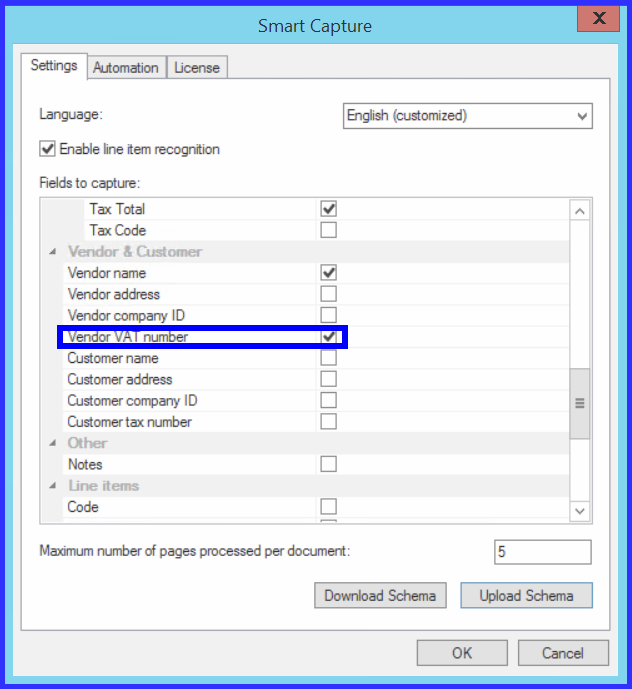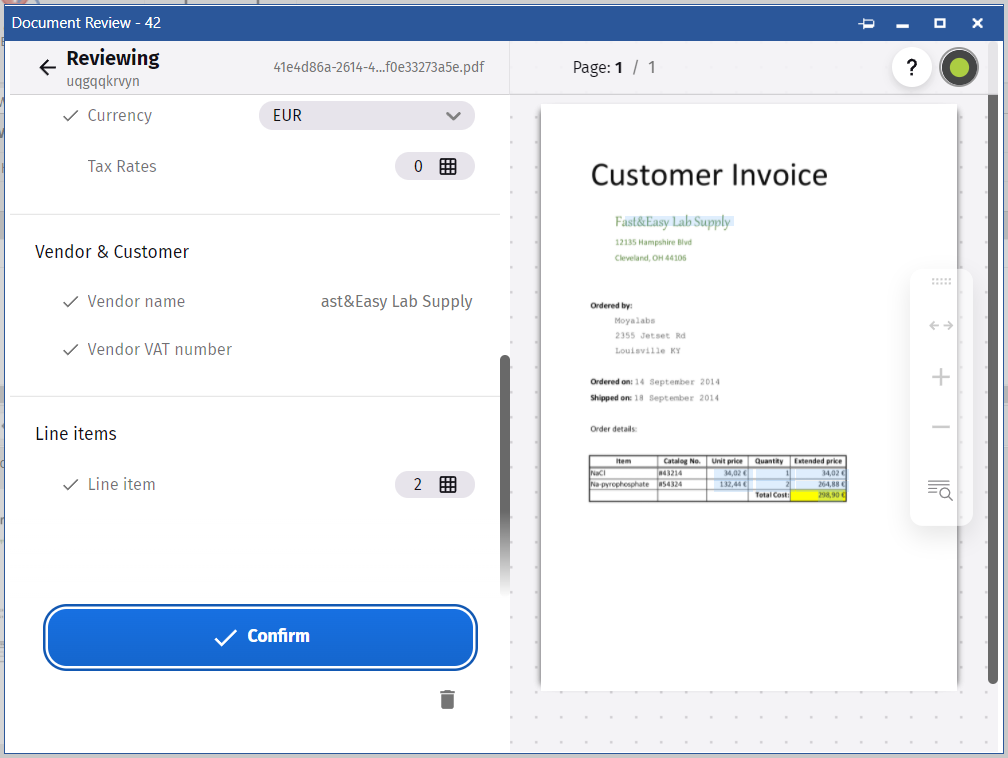|
How to edit a label in a schema |
Scroll |
Editing a label in a schema file allows you to change the same label in the Fields Configuration UI, as well as the Verification UI. Changing the label is relevant to you if the line item represented by a given data field exists in your region, field, or company but would be referred to by a different term. In this example, we are changing 'Vendor tax number' to 'VAT number'.
1.Open the .json file corresponding to a given schema
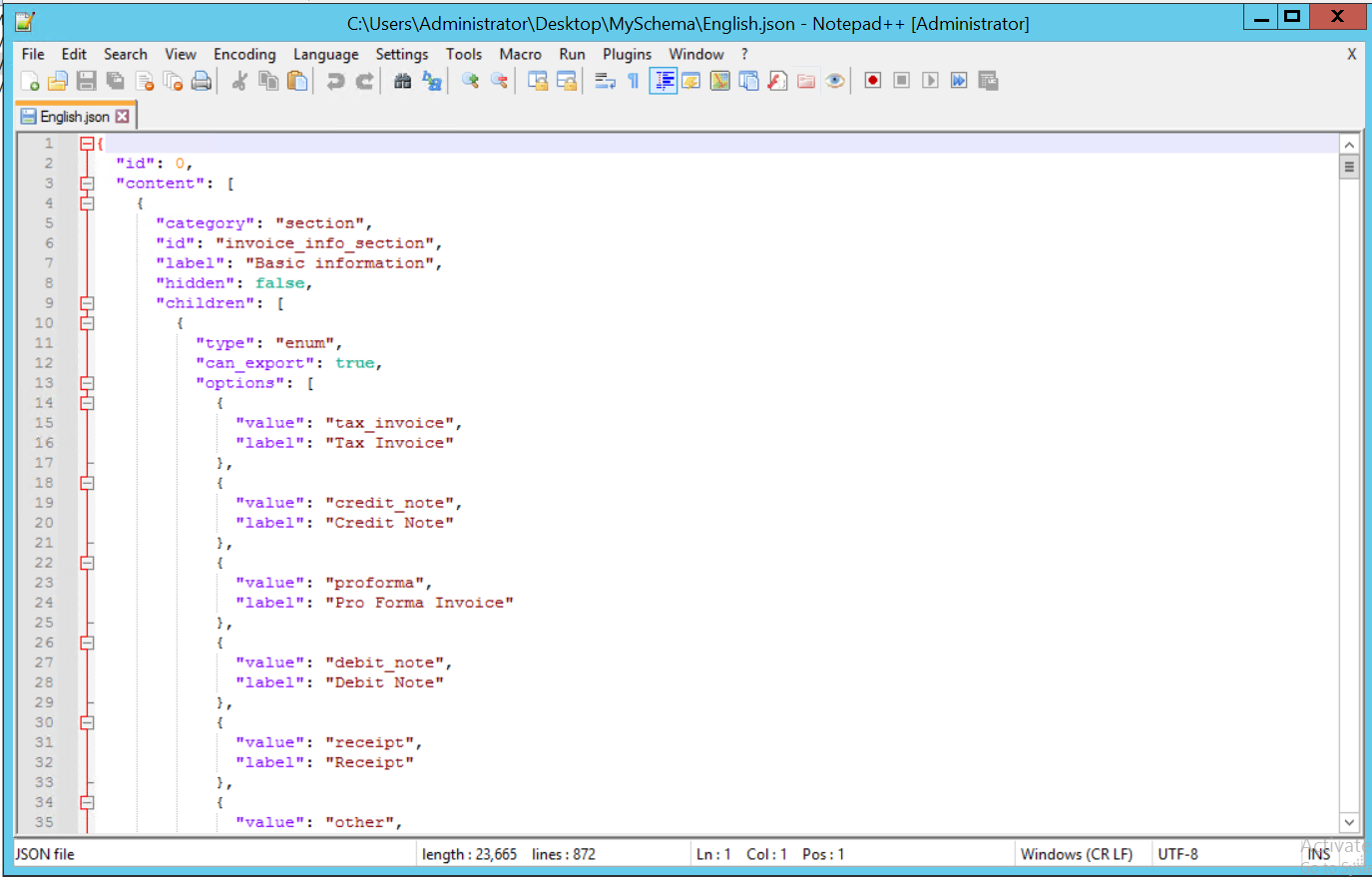
2.Every field has a label. These labels are visible in the UI (i.e., ‘Vendor tax number’).
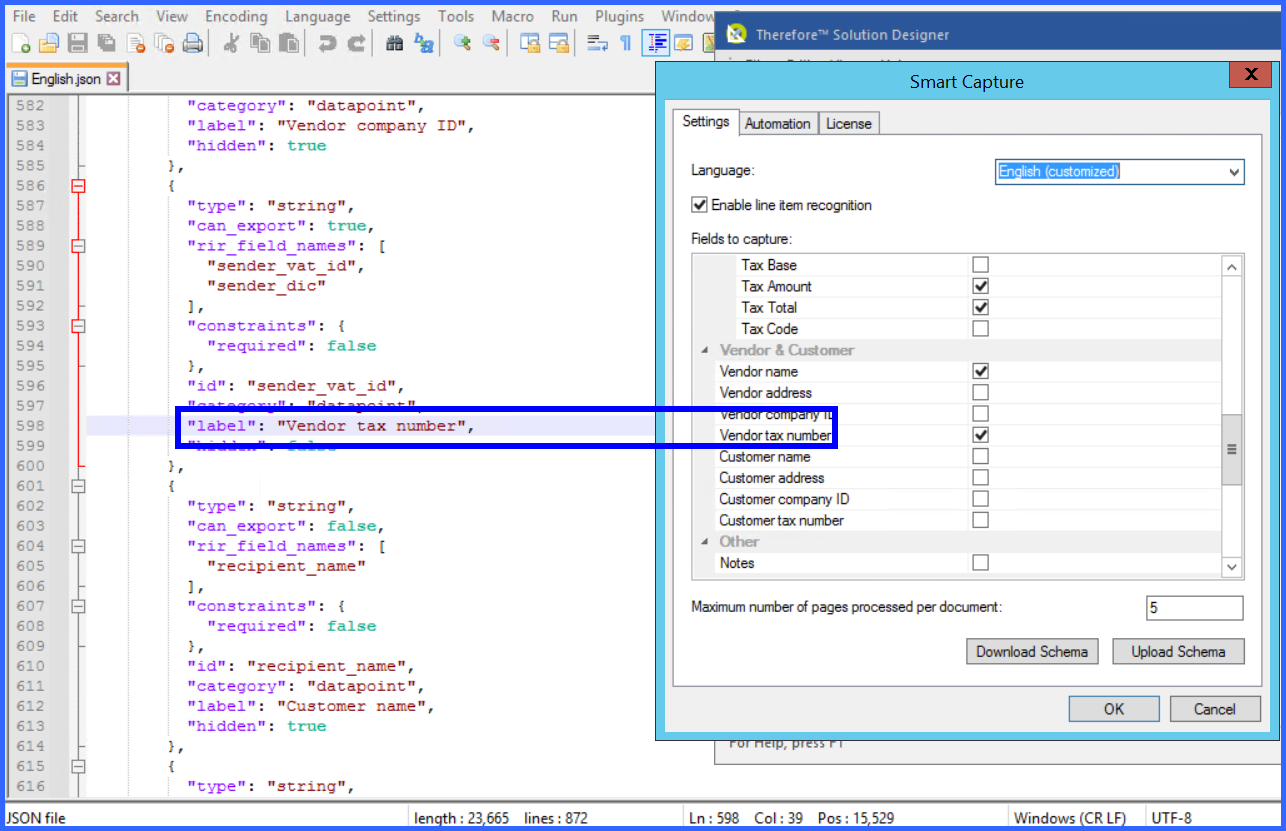
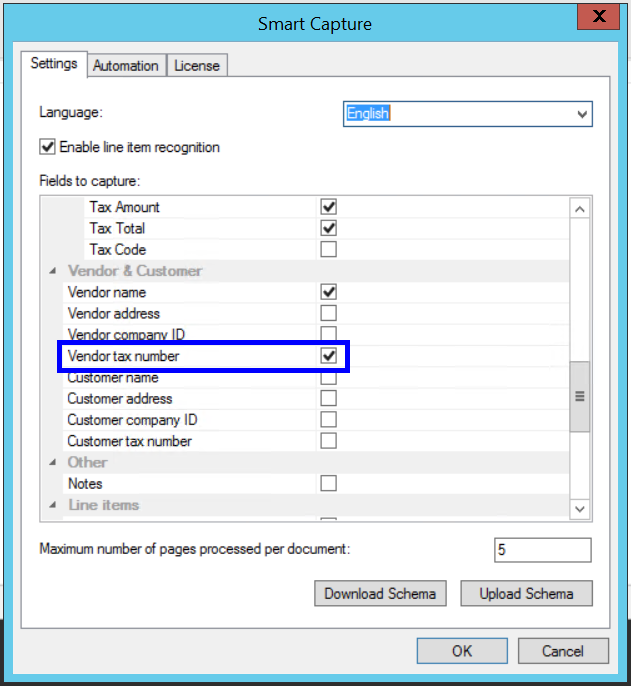
3.Customize the labels by entering a different text (i.e., ‘VAT number’).
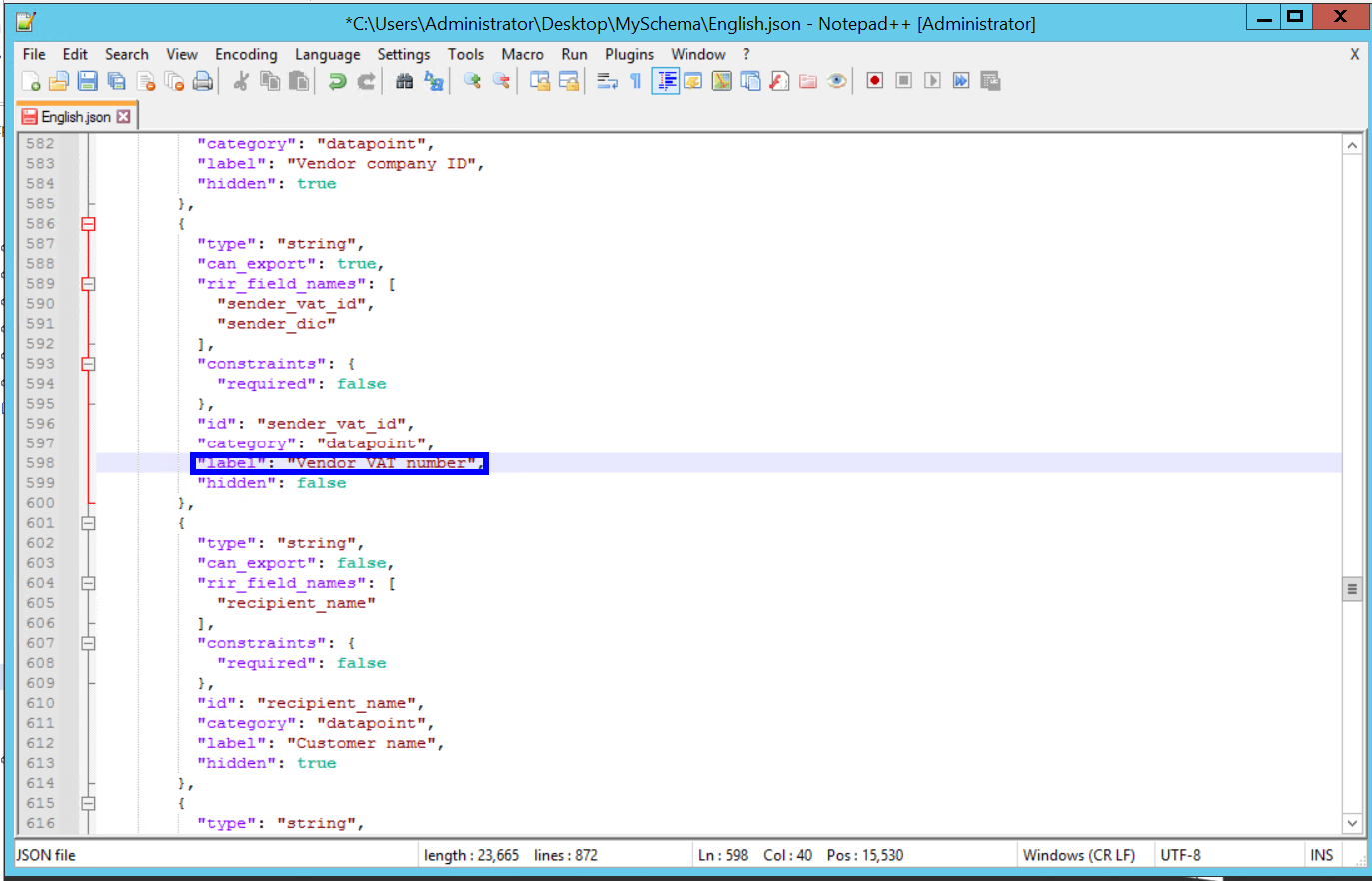
4.Upload the customized schema to apply the changes. These changes are immediately effective, and visible in the UI.