
|
Manage Add-ins |
Scroll |
The 'Manage Add-ins' tab can be found next to the 'Settings' tab within the same 'Therefore™ Settings' dialog. This option enables users to extend Therefore™ Web Access using web technologies like HTML, CSS and JavaScript.
Customizing Therefore™ Web Access means that a user can alter the UI to meet their practical requirements, i.e. by configuring new or existing functionalities and incorporating them as Add-ins within Web Access.
Once the manifest and function files (and images if buttons are added to the RibbonBar) have been obtained, the configured files can be uploaded via Web Access. Specific users can be granted permission to “Manage Add-ins” so that the developer who creates the customization can upload and test the product through live coding.
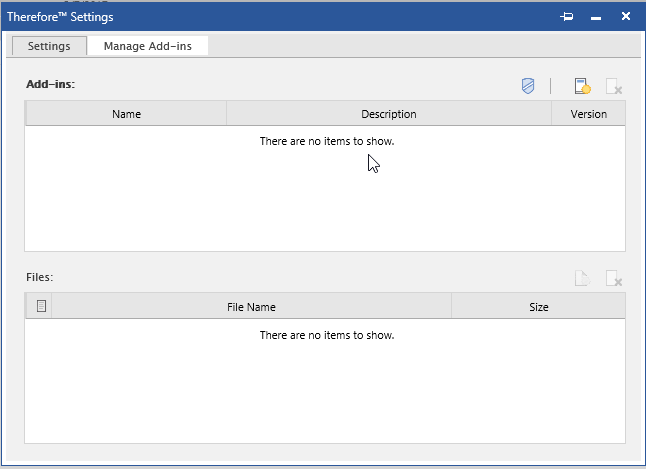
Add-ins
At the top-right hand corner of the dialog, there are three icons:
•Security: Configure and manage add-ins permissions
•Add Add-in: Upload add-in files
•Delete Add-in: Remove add-in files
Files
The top grid lists out the currently uploaded add-ins (XML). The bottom grid holds all the files, which belong to the currently selected add-in (HTML, JPEG, etc.).
On the right-hand side above the bottom grid there are two more icons:
•Add File: Enable files to be added to the currently selected add-in.
•Delete File: Deletes the file from the currently selected add-in.
