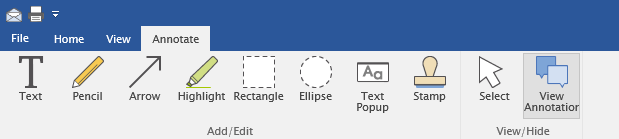|
Annotate |
Scroll |
It is possible to add notes and other details to TIFF files using the annotations tools. Note that the Annotate tab is not visible when the file is not in the TIFF format. See the tutorial for system requirements.
Text
A "floating" text box is opened and text can be added to the page.
Pencil
A free-hand line can be drawn (1. left click, 2. draw, 3. release).
Arrow
An line with an arrow head at the end can be drawn (1. left click, 2. draw, 3. release).
Highlight
A translucent highlighter box can be drawn. (1. left click defines top corner, 2. drag to define box, 3. release defines the bottom corner. Default color is yellow, but can be changed via the item's properties.
Rectangle
An empty box is drawn in the same way as for highlighting above. The border and fill can be changed via the item's properties.
Ellipse
An empty ellipse is drawn. (1. left click defines the center, 2. drag to define the major radius). Drag direction defines major/minor axis aspect ratio. Dragging at 45 degrees defines a circle. The border and fill can be changed via the item's properties.
Text Popup
Text can be hidden in a popup: clicking on the anchor point will open the box. (1. left click defines anchor point).
Stamp
Opens a browser dialogue allowing the user to select a BMP format file to be "stamped" onto the image.
Select
When set, the left mouse button may be used to select an existing annotation and right mouse click to open an annotations properties window. Once selected, annotations can be moved, resized or deleted as required.
View Annotations
When set, page annotations are displayed and the annotation toolbar icons are available for use. When de-selected, page annotation display is suppressed and all tool icons are grayed out.