
|
Templates |
Scroll |
Different report templates can be used depending on the type of information that should be reported. When adding a new report template, you can choose between Category, Workflow, or System reports. Some default report templates are installed during Setup if this option is chosen in the Thereforeā¢ Configuration Wizard.
Category Report
This is used to deliver a report based on information in a category. For example, reports can be run on a category used for incoming invoices to see how many invoices have not yet been paid. Conversely, sales reports can be run on a category used for outgoing invoices to group sales by customer, or to compare sales between different years.
Workflow Report
This is used to deliver a report based on information in a workflow. For example, reports can be run on a workflow to see the number of instances processed per user, or the average time it took to complete a certain workflow task.
System Report
This is used to deliver a report based on system information. For example, reports can be run to see how many documents are in a category, or to observe user license consumption over a period of time.
|
The report template named Licenses Used Over Time can be used to create a standard report of license consumption over a period of time. To collect data for this report, you need to set the Connect statistics flag. Open the Thereforeā¢ Solution Designer, right-click on the root node and select Settings. Select the Advanced tab, expand the General settings group, and scroll down to setting named Statistics Flag. Set the Connect flag to True. |
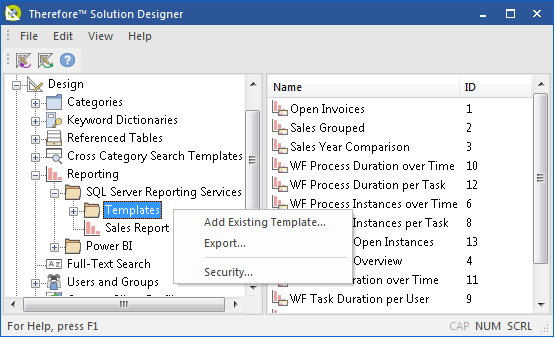
Add Existing Template
Save a new template by selecting the .rdl file, assigning a name, and choosing the template type (Category, Workflow, or System).
Export
Allows the Templates folder and its contents to be exported.
Security
Opens the security dialog for the Templates folder.

