
|
Manage Add-ins |
Scroll |
This option enables users to extend Thereforeā¢ Web Access using web technologies such as HTML, CSS and JavaScript.
Customizing Thereforeā¢ Web Access means that a user can alter the UI to meet their practical requirements, i.e. by configuring new or existing functionalities and incorporating them as Add-ins within Web Access.
Once the manifest and function files (and images if buttons are added to the RibbonBar) have been obtained, the configured files can be uploaded via Web Access. Specific users can be granted permission to āManage Add-insā so that the developer who creates the customization can upload and test the product through live coding.
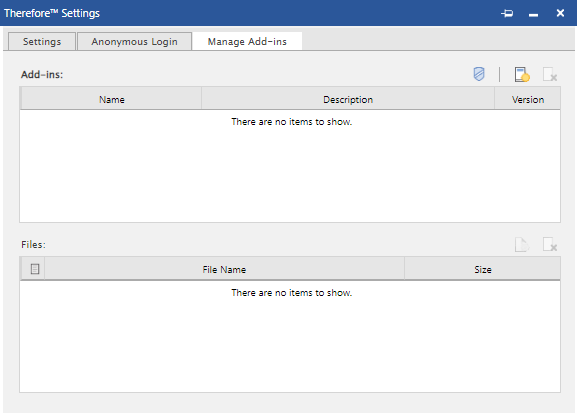
Add-ins
At the top-right hand corner of the dialog, there are three icons:
 Security
Security
Opens the Security dialog to configure and manage add-in related permissions.
 Add add-in
Add add-in
Select an add-in file and upload it.
 Delete add-in
Delete add-in
Remove add-in files.
Files
The top grid lists out the currently uploaded add-ins (XML). The bottom grid holds all the files which belong to the currently selected add-in (HTML, JPEG, etc.).
On the right-hand side above the bottom grid there are two more icons:

Add file
Enable files to be added to the currently selected add-in.
 Delete file
Delete file
Deletes the file from the currently selected add-in.
