
|
View Linked Objects |
Scroll |
1. In the Thereforeā¢ Web Client, click on a document and select the 'Linked objects' ( ) option from the action menu.
) option from the action menu.
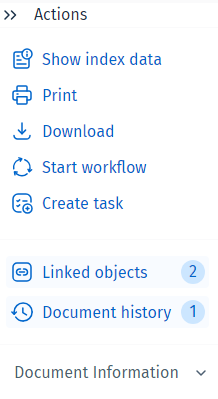
2. The opened document will have a list of the current linked objects on the right.
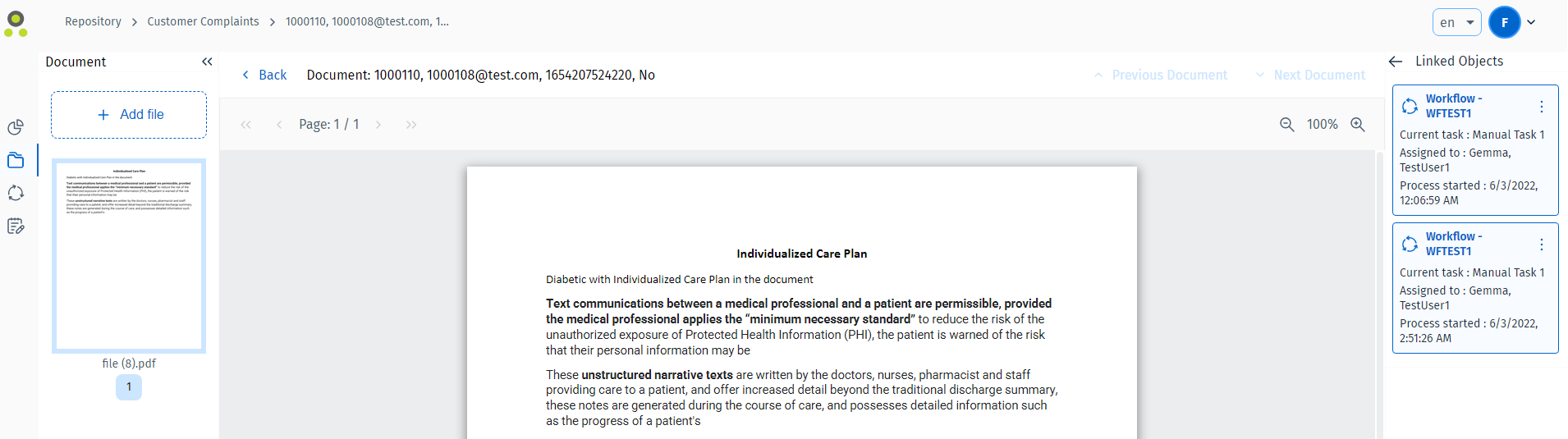
3. Clicking on the name of the linked object will open it, alternatively you can click on the '...' button and chose between opening or opening in a new tab.
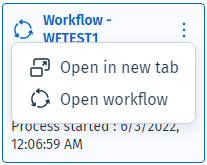
|
Note: •Workflow and Tasks initiated through the Thereforeā¢ Web Client will appear in the 'Linked Objects' List. •Automatic document links need to be configured in the Thereforeā¢ Solution Designer for the category. •Manual document links need to be created in the Thereforeā¢ Navigator (e.g. an appended document or file). |

