
|
Exporting documents |
Scroll |
 How do I export documents from SharePoint?
How do I export documents from SharePoint?
1.Once you have a created a profile as described in Creating an export profile, click on Start and select the desired profile.
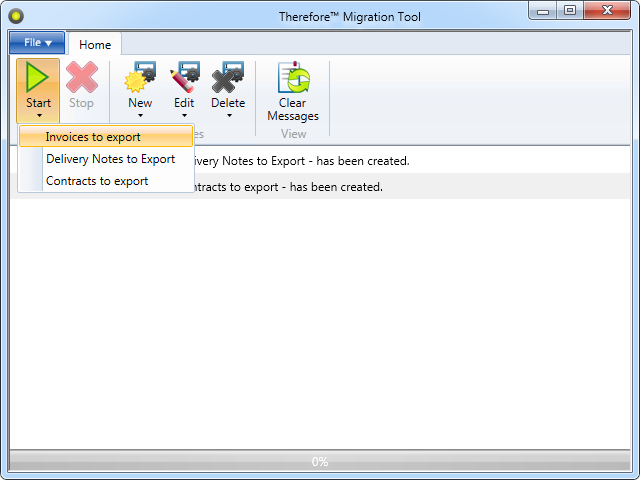
2.As soon as a profile has been selected, the export process will start. The progress bar and messages will display information on the status of the export process.
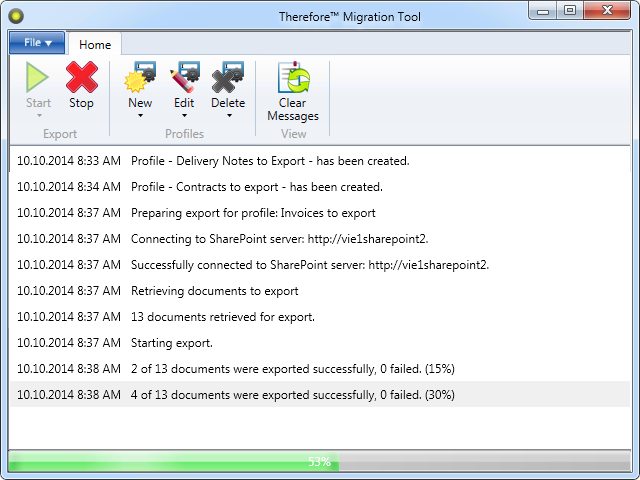
3.If the export was successful, a notification message will appear in the dialog box. Check the location defined in the profile's export path to find the documents and accompanying XML file. These documents can now be saved into Therefore™ from this location using the Therefore™ Document Loader.
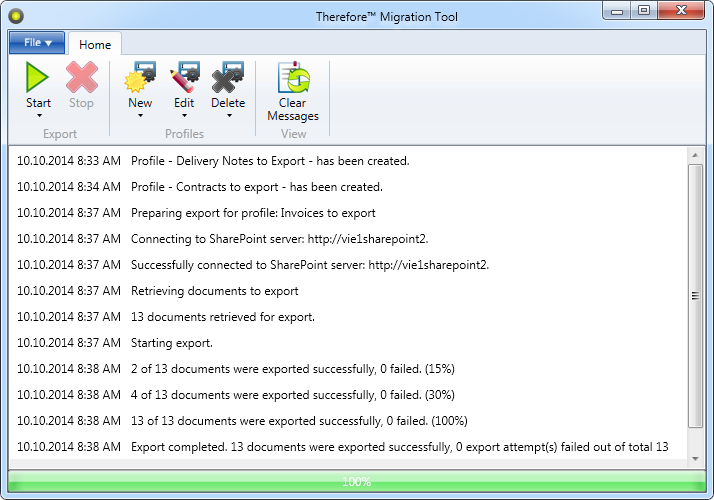
|
Please see the Administration Manual for more information on using the Therefore™ Document Loader. |

