
|
Mapping No.13 - Posted vendor purchase receipts |
Scroll |
Linking posted purchase receipts in NAV with the Thereforeā¢ category PostedVendorPurchaseReceipt is similar to the linking of vendor invoices.
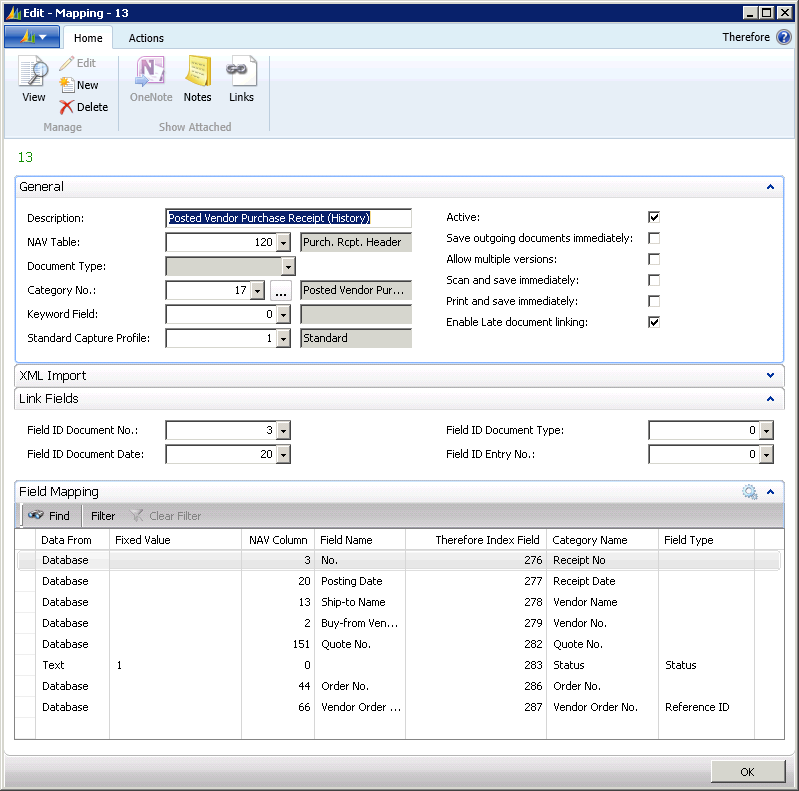
Figure 36: Mapping No. 13 Posted Vendor Purchase (History)
The difference lies in the field allocation of the NAV table 120 (Purch. Rcpt. Header). Linking is carried out, as shown in figure 37, via the Vendor order number field which has to be filled in. Conversely, when filing a document in the Thereforeā¢ Viewer, the Vendor Order No. field needs to have the same number entered.
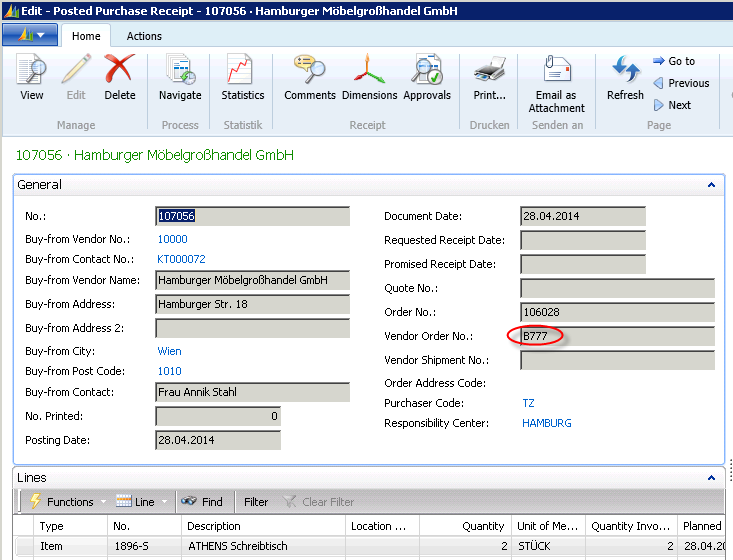
Figure 37: Posted Purchase Receipt
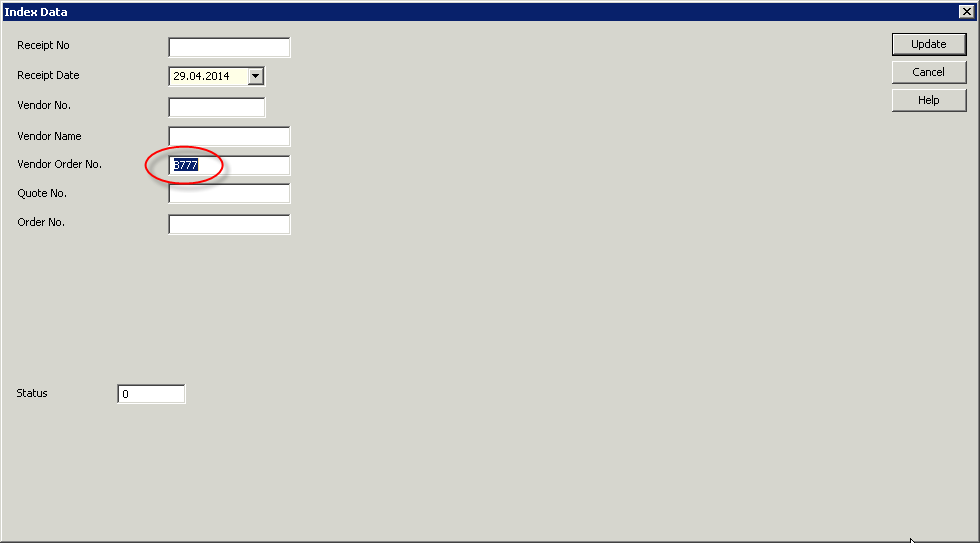
Figure 38: Thereforeā¢ Viewer: category āPosted Vendor Purchase Receiptā
To start linking in manual mode, the Start late document linking function from the Thereforeā¢ main menu in NAV (Actions) is called up just as with the posted vendor invoice (barcode). NAV index data is collected once again. The Status field shows whether the data has been collected from NAV (Status: 1), or if linking has not yet occurred (Status: 0)
