
|
Create Print List for testing |
Scroll |
In the fist step a print list in SAP NetWeaver® is archived to Therefore™. As any print list in the list dialog was selected the archiving procedure can be started.
|
1. In the menu please choose SYSTEM -> LIST -> PRINT to open the print dialog. |
|
2. Please select LP01 as the OUTPUT DEVICE.
|
|
3. In the STORAGE MODE selection please choose ARCHIVE ONLY.
|
|
4. Select an OBJECT TYPE.
|
|
5. Select a DOCUMENT TYPE.
|
|
6. Set an INFORMATION identifier like 01, however you must select one which was not already used.
|
|
7. Give the output an unique NAME as a free text.
|
|
8. Press the button PROPERTIES on the bottom of the dialog window.
|
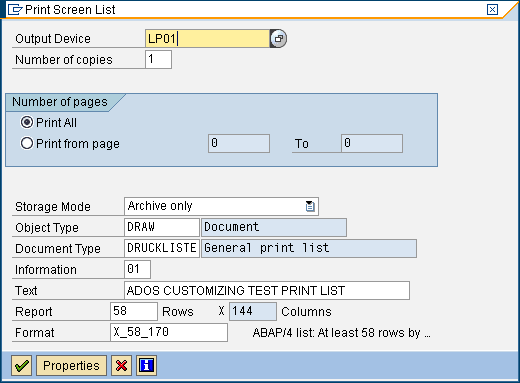
© 2010 SAP AG. All rights reserved
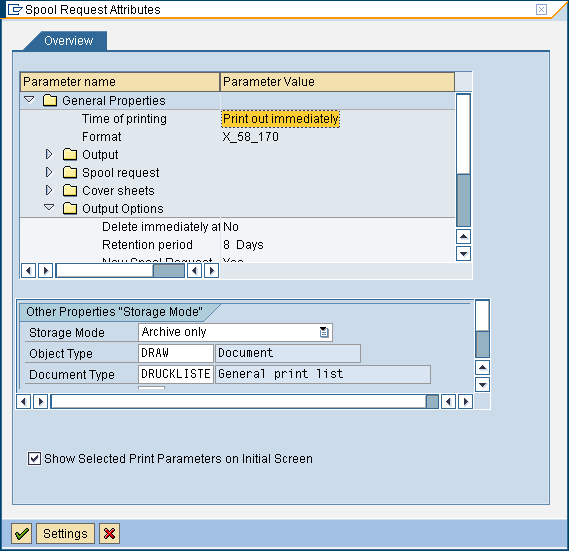
© 2010 SAP AG. All rights reserved
|
9. In the GENERAL PROPERTIES selection please select PRINT OUT IMMEDIATELY.
|
|
10. In the OUTPUT OPTIONS section please make sure that STORAGE MODE is still ARCHIVE.
|
|
11. Press the EXECUTE button to start the output.
|
|
12. Press the EXECUTE button a second time in the next window to finalize the output.
|
|
13. In the bottom line of the dialog the system confirms that the document was sent to archive. |
In the second step the output of the list has to be checked and the transport to the Therefore™ repository can be started. Please use the transaction SP01 to open the Output controller dialog.
|
Transaction |
Syntax |
Description |
|
SP01 |
/nsp01 |
Output controller |
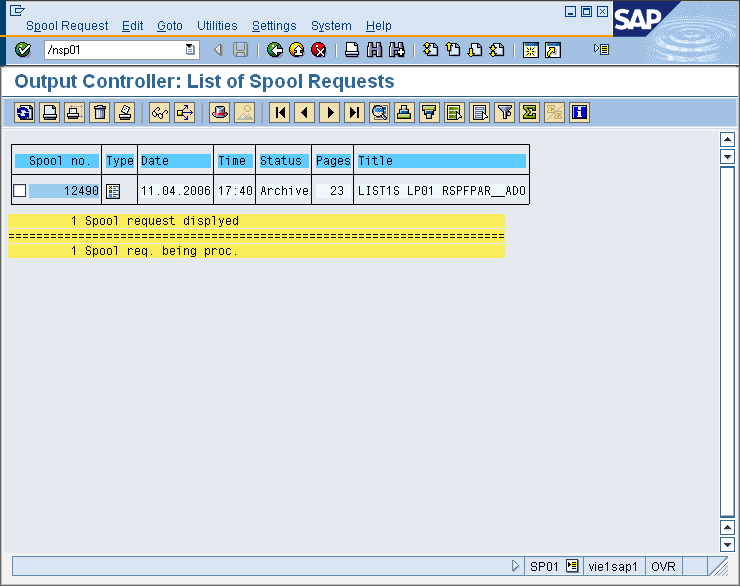
© 2010 SAP AG. All rights reserved
In the third step the output status of the document can be monitored in the ArchiveLink Monitor. Please use transaction OAM1 to open the ArchiveLink Monitor dialog.
|
Transaction |
Syntax |
Description |
|
OAM1 |
/noam1 |
Archivlink Monitor |
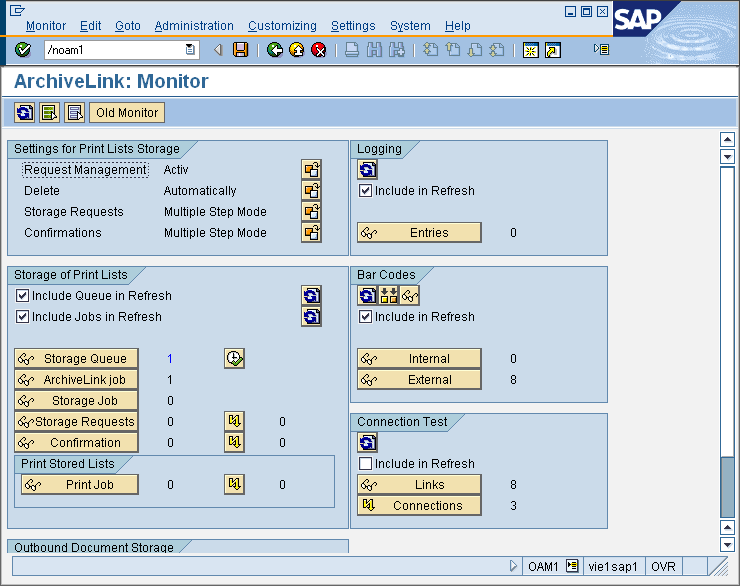
© 2010 SAP AG. All rights reserved
1. Open the STORAGE QUEUE by pressing the button STORAGE QUEUE.
|
|
2. Press the button EXECUTE or press F8.. |

© 2010 SAP AG. All rights reserved
