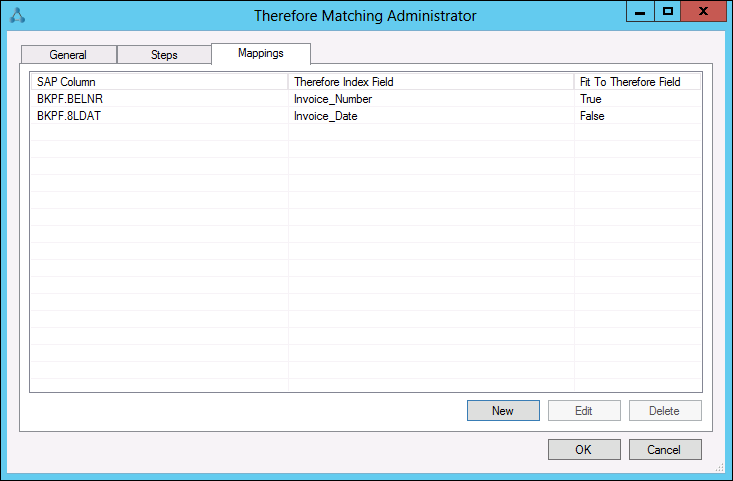|
Thereforeā¢ Matching Administrator |
Scroll |
Defining of the steps is done using profiles created with the Thereforeā¢ Matching Administrator application. The number of profiles is unlimited. This application creates a "Config.xml" file in the Thereforeā¢ Connector directory. This configuration file can also be copied to other servers.
Creating a new profile.
1.Open the Administrator. The main view shows the currently existing profiles. Click New.
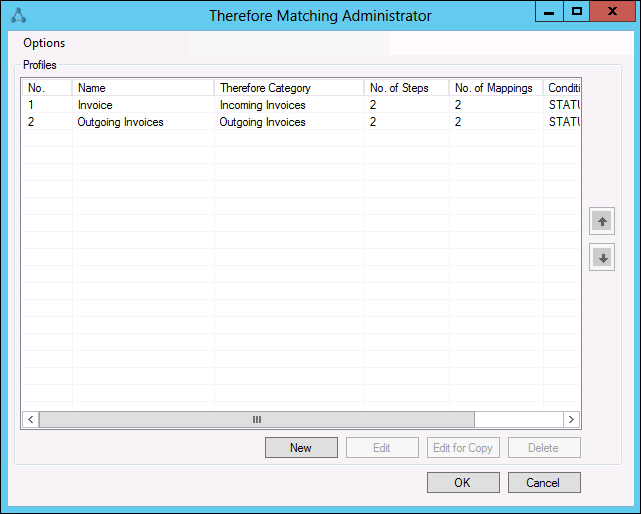
2.Under the General tab, give the profile a name and select the Thereforeā¢ category that should be matched. Then select the relevant SAP Server. The category must contain at least one 'Number' field which will be used for the matching. In addition specify the condition for matching (e.g. STATUS =1). It is then recommended to change this by using the Update to Value. This will prevent double matching.
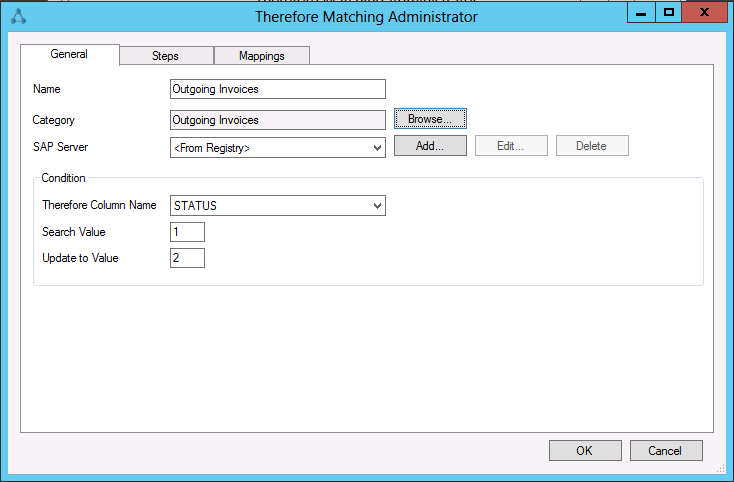
|
Additional SAP servers can be added. To add a server click add and fill out the server information. |
|---|
3.Select the Steps tab and then click New to define the first step. Enter the table name and the columns that should be found based on the Where criteria.
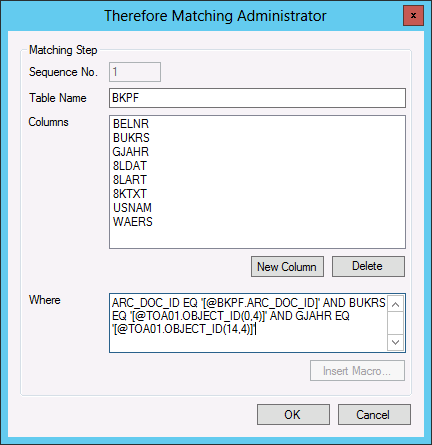
4.From the second step it is also possible to inset macros into the Where criteria. This can be used to automatically insert values or sub-strings from previous steps.
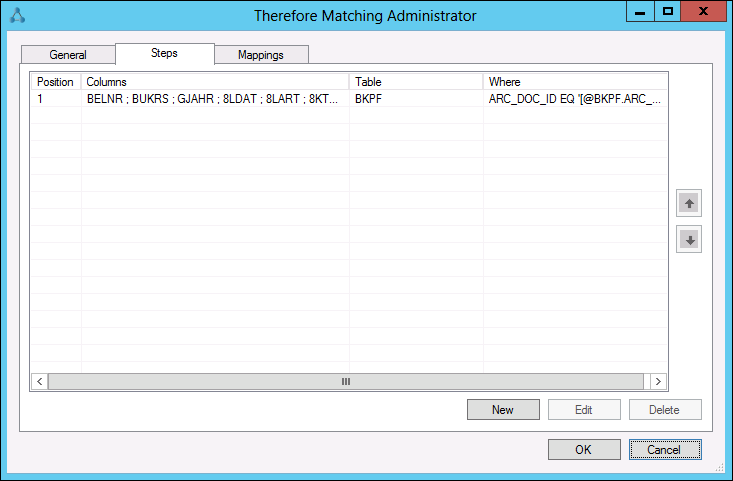
5.Once all the steps have been defined, select the Mappings tab and click New. Specify the SAP NetWeaver column and the matching Thereforeā¢ index field. If the SAP NetWeaver value should be truncated to fit the Thereforeā¢ field length, check the Fit to Therefore Field Length box.
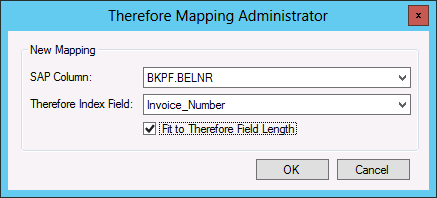
6.Once all the mappings have been completed, click OK to save the profile. Once the service has completed processing, the mapped documents will become available in Thereforeā¢.