
|
Configure a new clipboard profile |
Scroll |
Clipboard profiles allow the Thereforeā¢ Universal Connector to pick up a highlighted value from virtually any application to be copied and passed to Thereforeā¢ to execute a function, for example to search for a document.
 How do I create a new clipboard profile?
How do I create a new clipboard profile?
1.Click the drop-down arrow next to Add... and select Add Clipboard Profile...
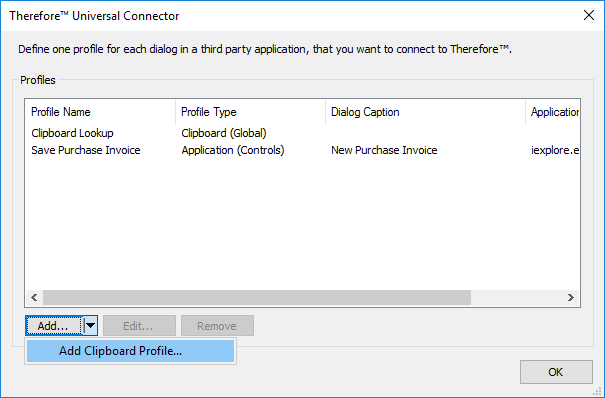
2.Give this profile an intuitive name and select if the profile should be used globally or only for a specific application. Then, define the hotkey that should be used to trigger the copy command in the applications that will use this profile. This is set to Control + C by default. Click Next to continue.
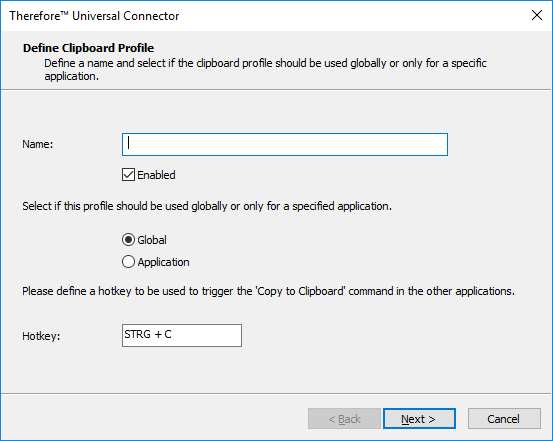
 How do I create a new application profile?
How do I create a new application profile?
1.Click Select... to open the Finder Tool object. Next open the 3rd-party application and go to the dialog or web page from which the connection should be triggered.
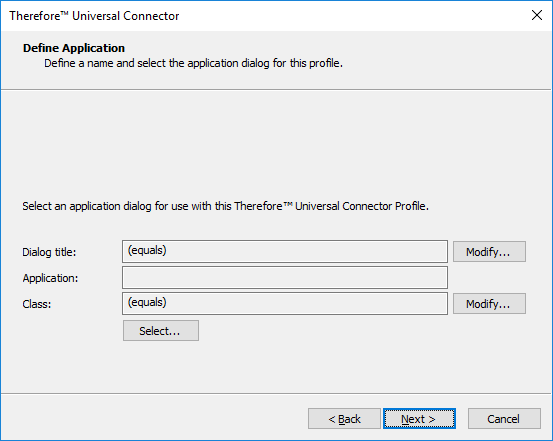
2.Now drag the  icon over the dialog. Click OK when done.
icon over the dialog. Click OK when done.
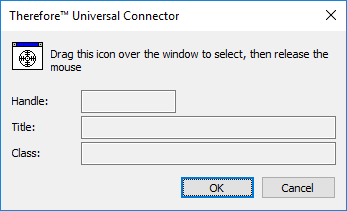
3.The Finder Tool will close and the Dialog Title, Application and Class will be automatically filled in. If the Dialog Title is a variable click Modify... and then change the mode to "starts with" "ends with" or "contains" and specify a text string that will not change. Click Next.
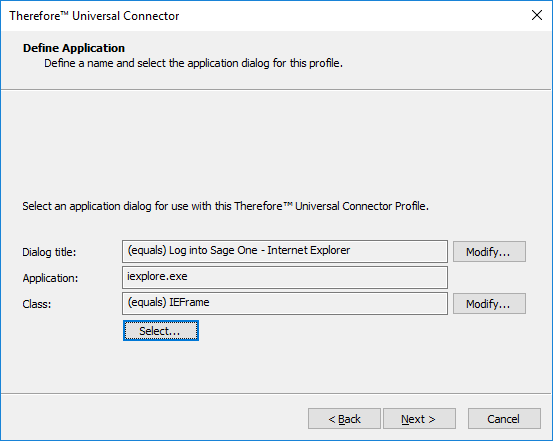
4.Continue with Step 1 of the instructions for the next section, How do I create a new global profile?
 How do I create a new global profile?
How do I create a new global profile?
1.Click Add... and define the actions that should be triggered from the 3rd-party dialog. Choices are: Search, Full-text Search, Cross Category Search, Scan, Scan in Viewer, Save and Run Executable. This menu also allows you to change the selected action, by selecting an action, and choosing edit. In this case, we would like to find a document in Thereforeā¢ based on the index data in the 3rd party dialog. Choose Add and then select Search for document from the drop-down box.
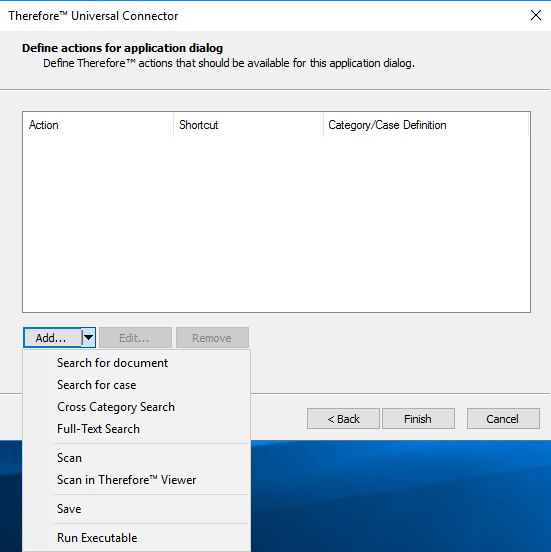
2.The Thereforeā¢ Action Settings dialog will open. Define a shortcut key which will trigger the search dialog. Choose the Thereforeā¢ category where the documents are saved. For the Search action it is also possible to select a saved search, for example, to have a pre-defined hit-list layout.
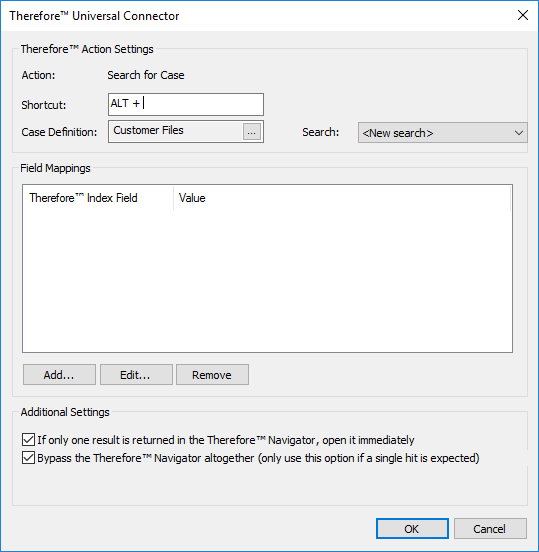
3.To map a common index field, click Add... then select an Index Field from the Thereforeā¢ category/case. For Value, choose Clipboard Text. This means the value highlighted in the third-party application will be used to filter this index field when performing a search. Click OK once done.
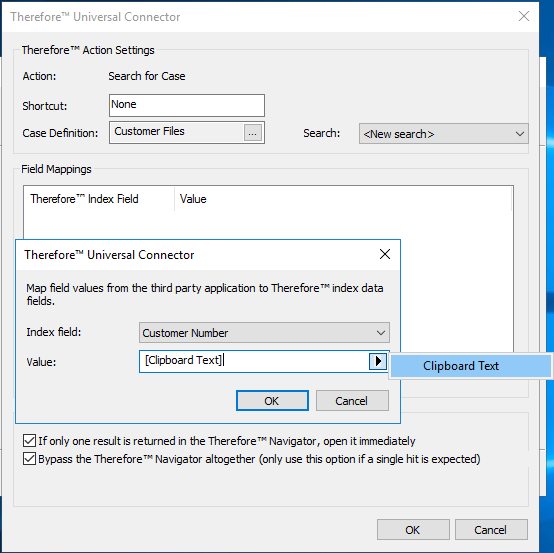
4.This will return you to the Define Actions dialog. Click Finish once all actions have been defined. The new profile will now be listed. Now all users who have the Universal Connector locally installed (via the Thereforeā¢ Client setup) will be able to use this profile.
