
|
Activar Therefore™ for Microsoft Teams |
Scroll |
1.En Therefore™ Solution Designer, amplíe Acceso y, a continuación, Autenticación en el nodo del repositorio. Haga clic con el botón derecho en Clientes de OAuth y seleccione Administrar....
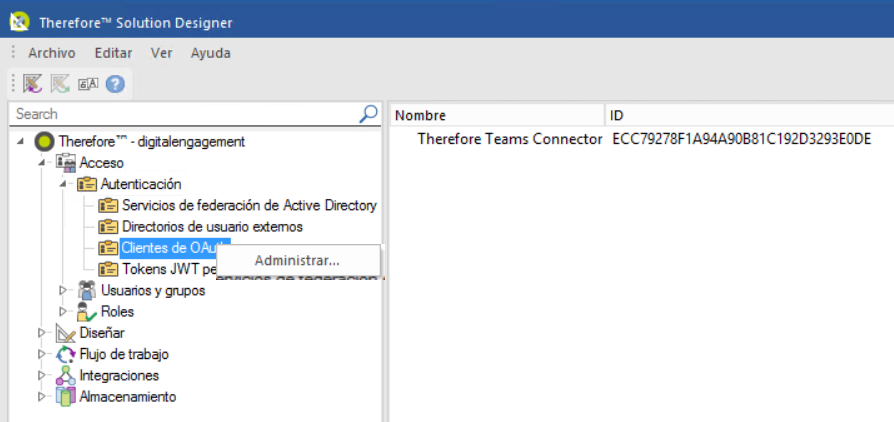
2.Active Habilitar conexiones OAuth2. Establezca el URL del servidor como: https://oauth.thereforeonline.com.
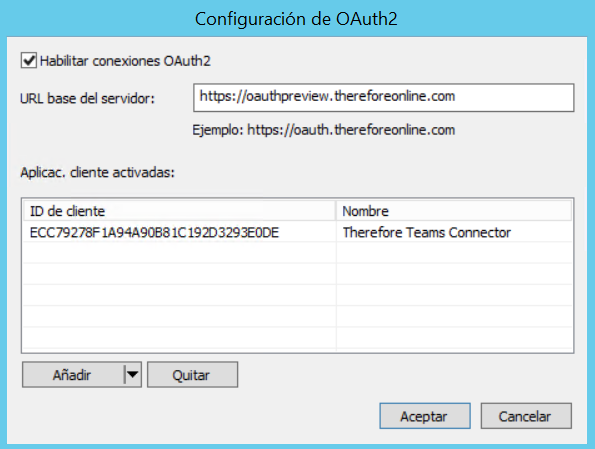
3.Haga clic en el icono de flecha ( ) junto a Añadir y seleccione Therefore™ Teams Connector.
) junto a Añadir y seleccione Therefore™ Teams Connector.
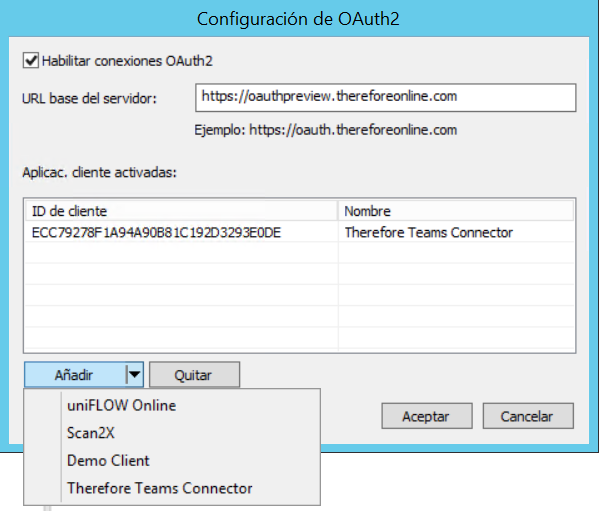
4.Haga clic en Aceptar para continuar. Para aprender a instalar y comenzar a utilizar Therefore™ for Microsoft Teams, haga clic aquí.
