
|
Import |
Scroll |
The import function allows new objects to be added to a Therefore™ system and already existing objects to be updated. All objects in the Therefore™ system (e.g. categories, keywords, referenced tables, workflow processes) are assigned a unique ID number which allows them to easily be exported, changed, and then imported and updated by matching the ID number. The process for importing objects is described in the tutorial Importing a Configuration.
|
If you use a test system to test configurations before importing them into a production system, an additional step is required when upgrading these systems to Therefore™ 2015. Please refer to the Upgrade Guide for more details before upgrading either system to Therefore™ 2015. |
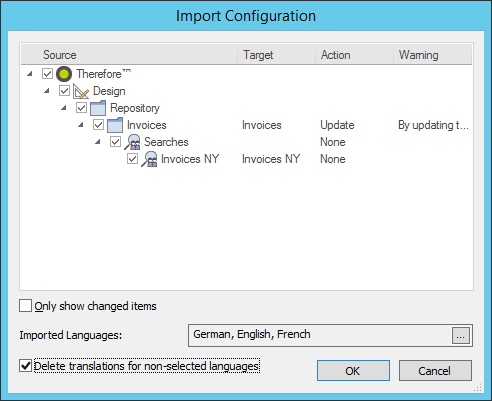
Source
These are the objects present in the XML configuration file being imported.
Target
For new objects, this is blank. For already existing objects, this is the name of the matching object in the system you are importing to.
Action
The action to be taken by the import configuration.
None
No action will be taken. This is the default action for objects where no changes are detected.
Update
The target object will be updated with the changes made in the source object. Choosing this option will simply overwrite the target object with the data from the source object being imported. This means that any changes made to the target object after the configuration was exported will be overwritten when re-importing the source object.
Add
The object will be added to the target system.
Move
This option is available if the source object was moved to a different location compared to the matching target object (i.e. to a different folder). If Move is chosen, the target object will be moved to the new location defined for the source object. Note that moving objects between folders may apply different permissions.
Move & Update
This option is available if the source object was changed AND moved to a different location compared to the matching target object (i.e. to a different folder). If Move and Update is chosen, the target object will be updated and moved to the new location defined for the source object. Note that moving objects between folders may apply different permissions.
Warning
Any potential problems detected by the import configuration will be displayed here. For example, a warning message will appear if an update action would delete information from an object in the target system, such as an index field. This action would irreversibly delete the index field from the target system's database.
Only show changed items
If this box is checked, only items which are new or have changed compared to the target system configuration will be shown. Choosing this option will hide all objects whose action is set to None.
Imported Languages
If an object contains translations, you can select which languages should be imported.
Delete translations for non-selected languages
If an object contains translations, and these are not selected in the Imported Languages dialog, the non-selected languages will be deleted and not imported.

