
|
How to change the default currency in a schema |
Scroll |
1. Open the schema file in an editor.
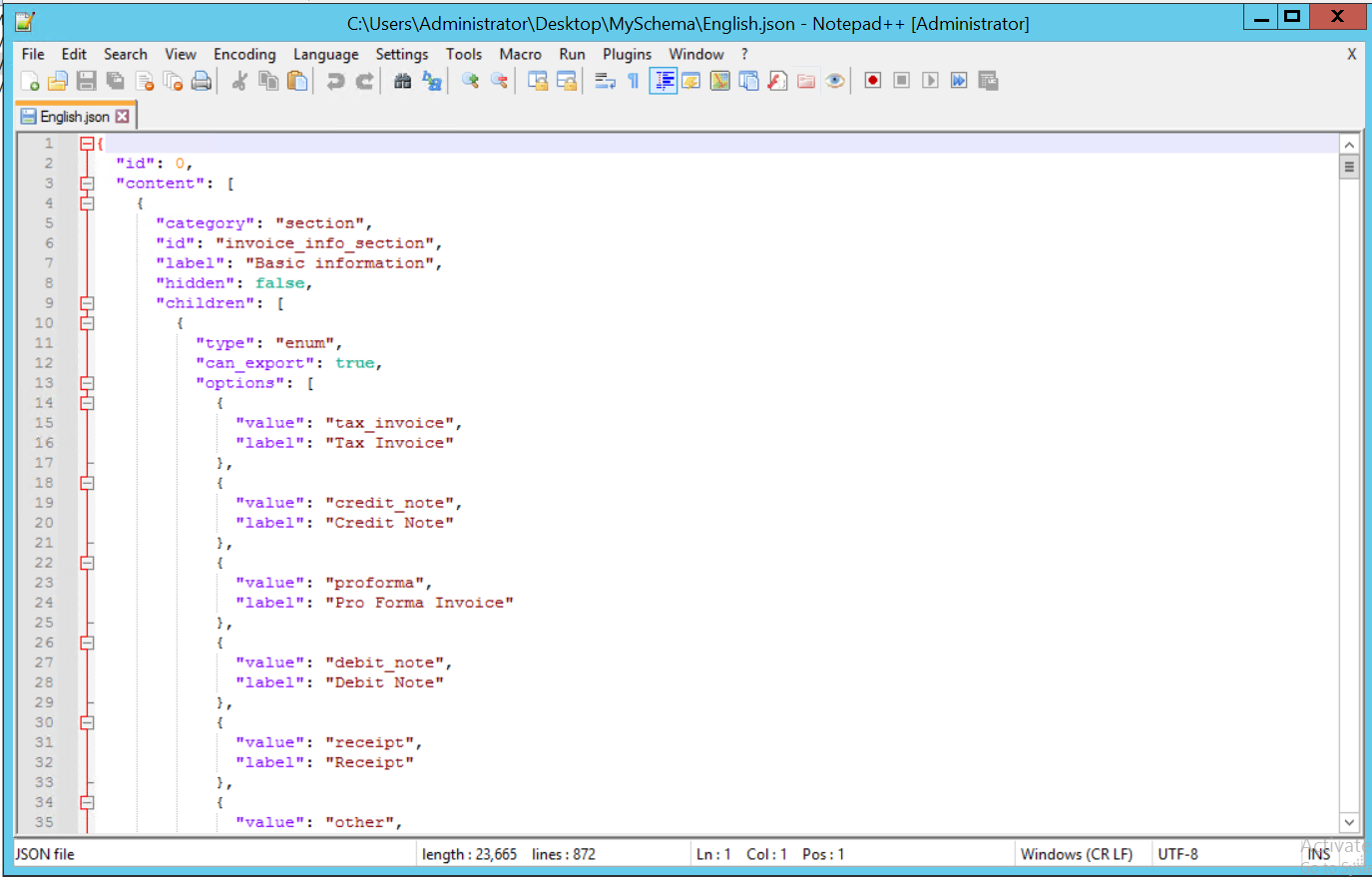
2. Use the search function to find the fields related to currency (e.g., by searching for "EUR", "GBP", or "currency"). All the default currencies are displayed.

3. Look for the entry "other". The AI will default to this field if none of the currencies specified above are found.

4. Change both value and label to the currency you want to set as default (e.g., Polish zloty (PLN)).

5. Additionally, it is necessary to add an additional field "default value", and set it to your default currency.

6. Upload the schema into Smart Capture. The currency will now default to the currency you set in case none of the other options are found.
