After setting up a migration policy and schedule in the Therefore™ Solution Designer, it can be checked with the Therefore™ Console.
 How do I check that migration is working?
How do I check that migration is working?
1.Make sure you have saved some documents to the categories in the storage policy.
2.Open the Therefore™ Console.
3.Restart the Therefore™ Service (Click File and Stop Service and then File and Start Service).
4.Click Tools then Migrate Backlog. If the policy has been setup correctly, the waiting migration operations will be displayed.
5.Next we can test the migration by running it manually, otherwise we would have to wait for the schedule we configured to start automatically. Click Migrate and then Run Manually.
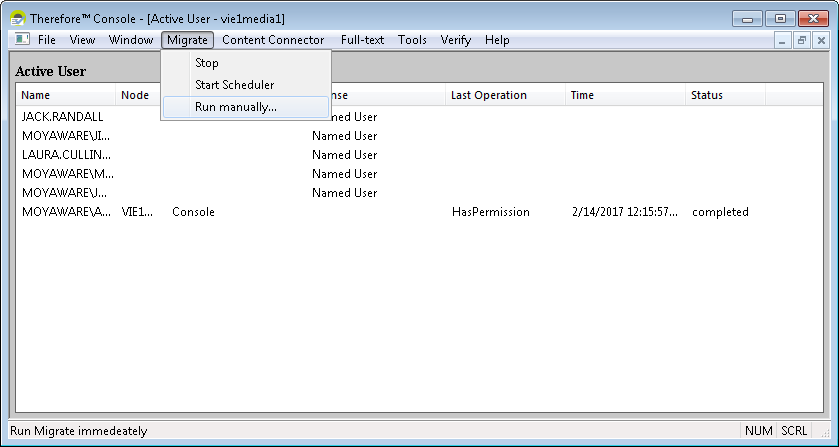
6.Select Active and then click OK. Then click Window and choose Migrate View.

7.In the Media Pools section you can see all active discs and how many documents are waiting to be migrated (Pending Docs). In the Migrate Worker section you can then see how many documents have been successfully migrated.
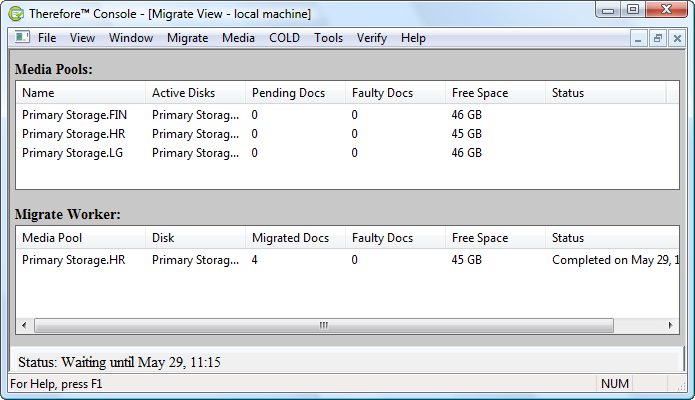
|

