 How do I search through existing cases in Thereforeā¢ Go?
How do I search through existing cases in Thereforeā¢ Go?

1.Select the case definition in the repository list.
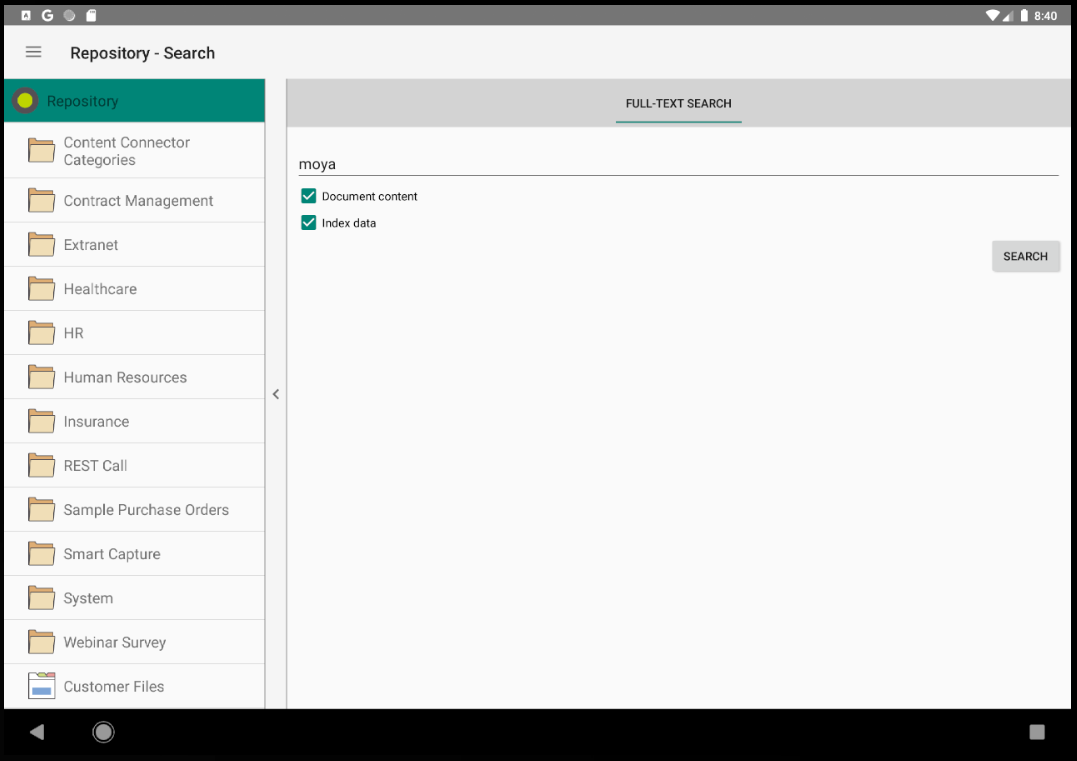
2.In the Case Search menu, enter a search term for one (or more) of the index data fields.
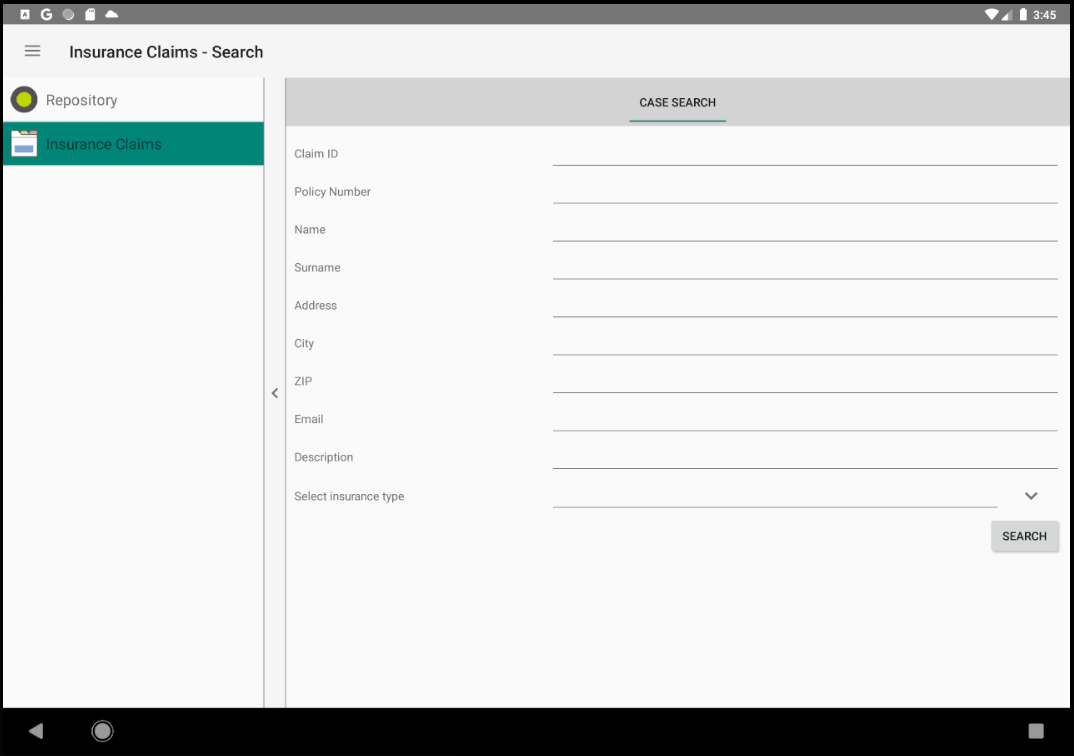
If fields with pre-defined values such as keyword fields or reference fields are available, a pop-up menu of the options can be accessed by tapping the arrow icon. Tap on an option to select it.
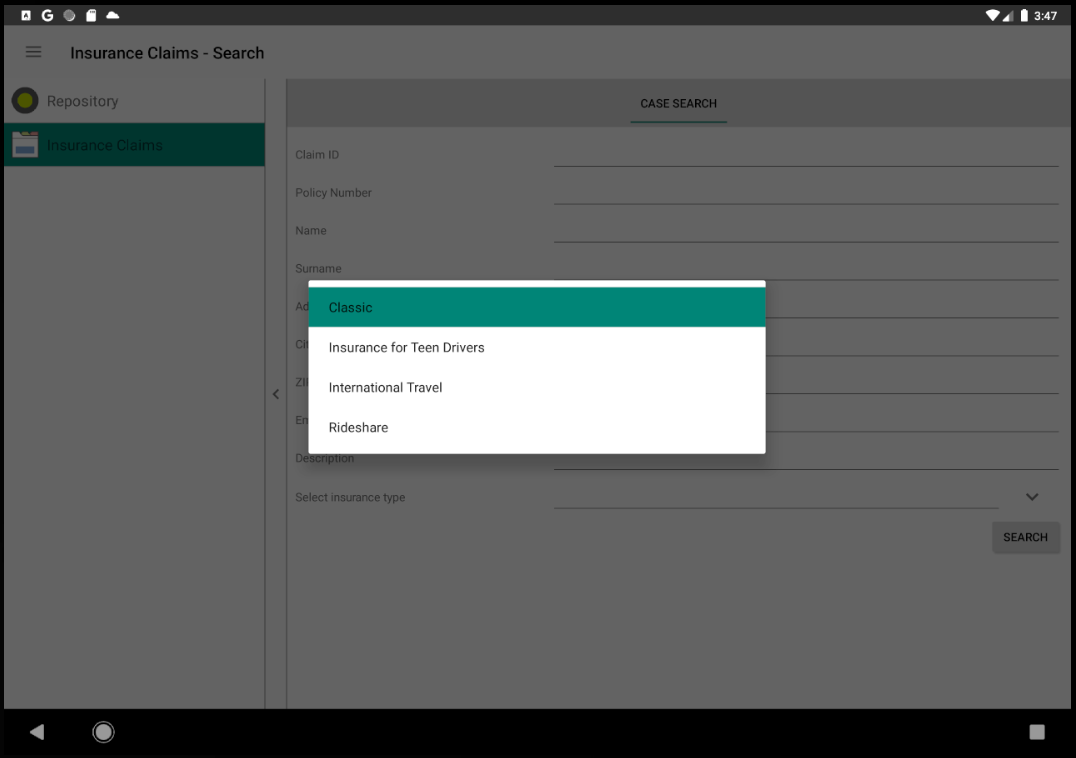

|
Note: An empty search can also made. This will reveal all the contents within the case.
|
3.The selection is then displayed in the Case Search screen. Click 'Search' to continue.
|
1.Once a Case has been selected, the Case Documents tab will be shown. Switch to the Case Header tab.

|
The Case Documents tab shows a list of documents in the case grouped by category. From this tab, you can select a document for viewing or editing.
|
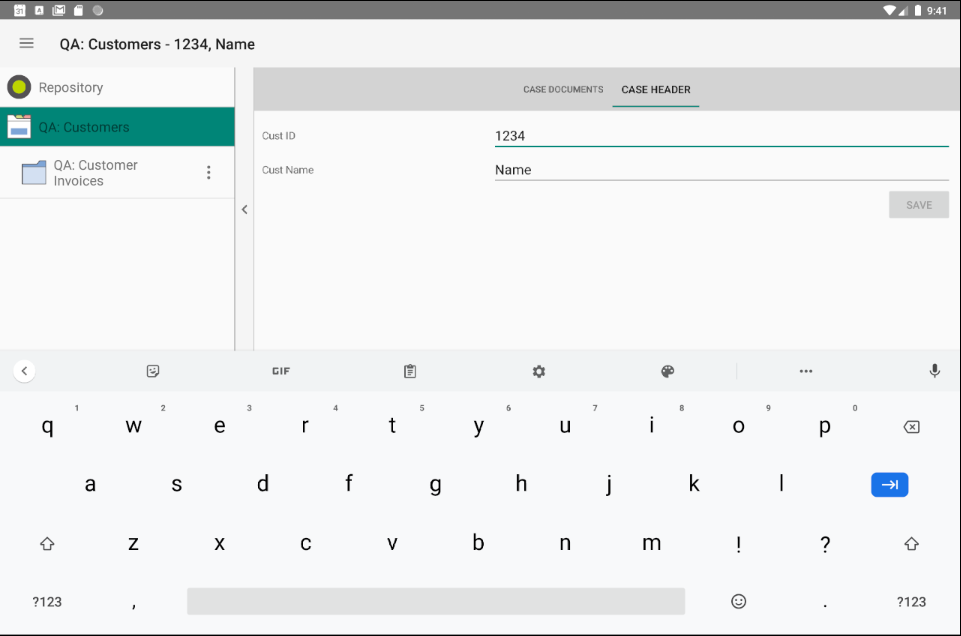
2.In the Case Header tab, enter (or change) the information in the relevant index data fields. Once done, click 'Save'.
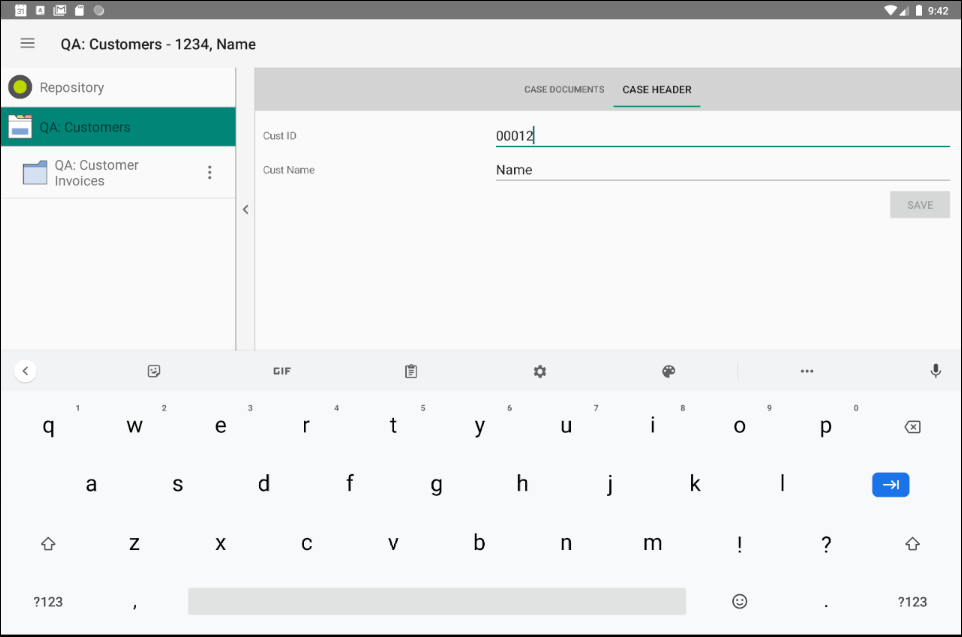
|
|
