
|
Creating an Anonymous eForms User |
Scroll |
1.Create a new user in the Thereforeā¢ Solution Designer.
|
Note: The appropriate user permissions and restrictions will need to be applied in Thereforeā¢. The user can be named anything (e.g. 'AnonymousUser'). |
2.Open the Thereforeā¢ Web Navigator and enter the settings option.
3.In the Thereforeā¢ Settings dialog, click on the Upload tab and enter the details of the Anonymous Form User.
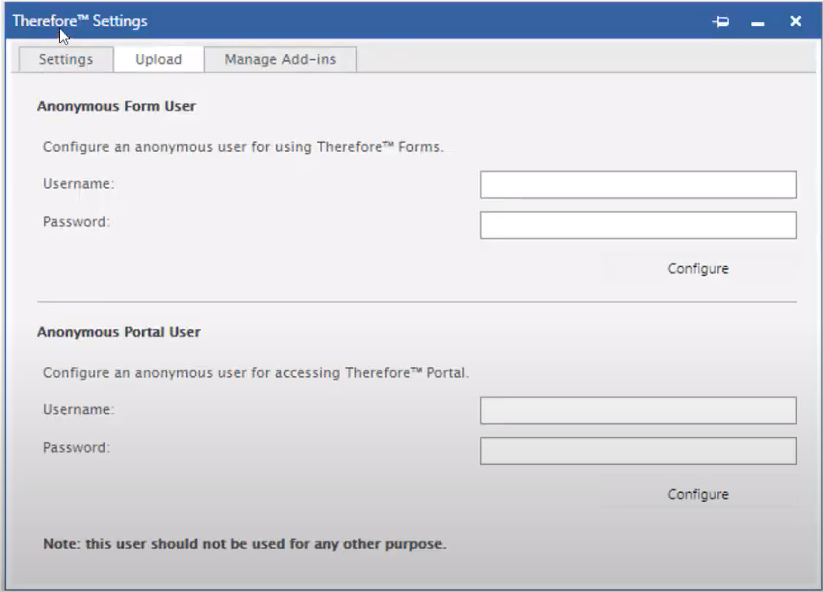
4.Click 'Configure' underneath the fields to save the Anonymous Form User's details.

