See Storage for information on the concept behind Thereforeā¢ storage.
1.Open the Storage section of the Solution Designer. Right-click your mouse on the Devices object. Select New Device...
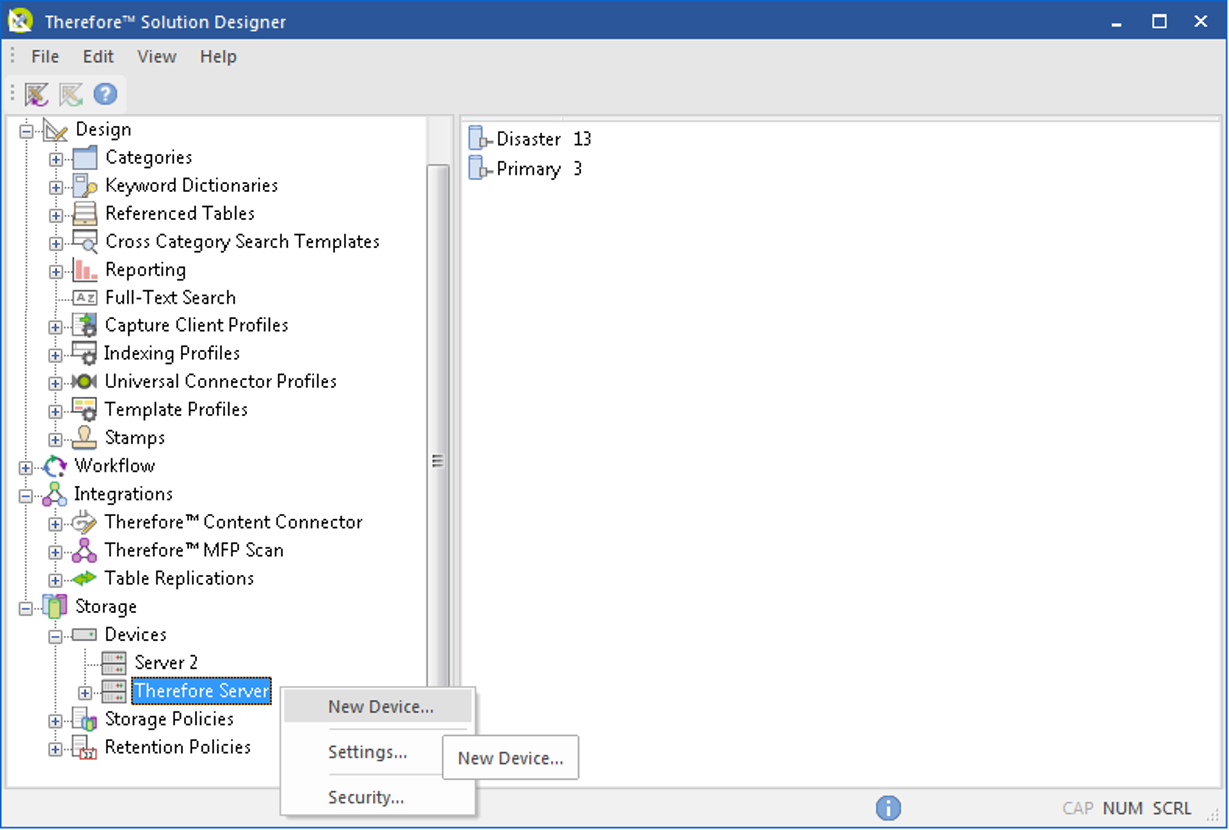
2.Name the device Primary Storage. Next we will define the device path to use. This could be a directly attached device, in which case you could provide a <drive letter>:\path (e.g. F:\). Or you can use a Universal Naming Convention (UNC) path to a device located on a separate server.
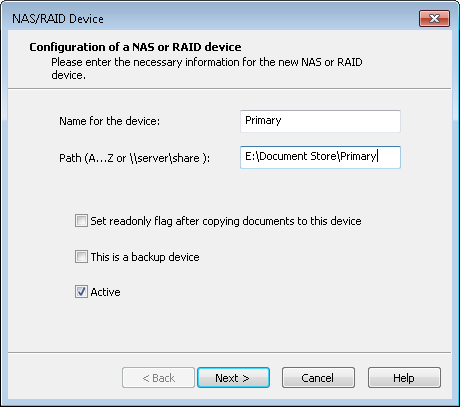
3.The Storage Areas dialog allows you to add sub-folders to the device or folder that you specified. This is only required if you would specifically like to determine which folder on the device certain document-types (categories) get saved to. Otherwise all documents will be saved to the root. When done click Finish.
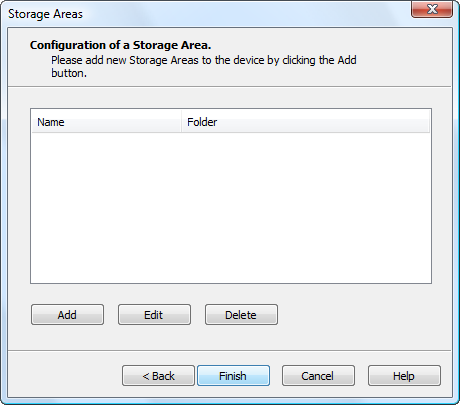
4.The new device will now be listed under the Devices object.
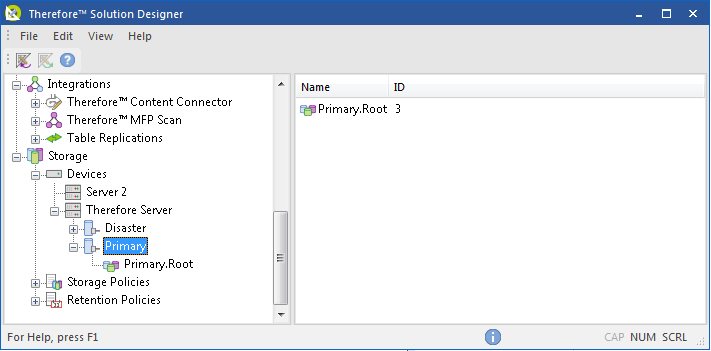
5.You can create a device for Backup storage in the same way. The only difference is that in step 2 you need to check the box: This is a backup device.
|
