
|
Documents in the Hit-list |
Scroll |
All documents found as a result of a search are shown in the hit-list. The index columns of the hit-list show the index data for each document. The order in which index columns are displayed can be modified. Double-clicking on an entry in the hit-list will retrieve a copy of that document from the Thereforeā¢ Server and open it in the Thereforeā¢ Web Viewer. A right-click on one of the documents in the hit-list opens another context menu.
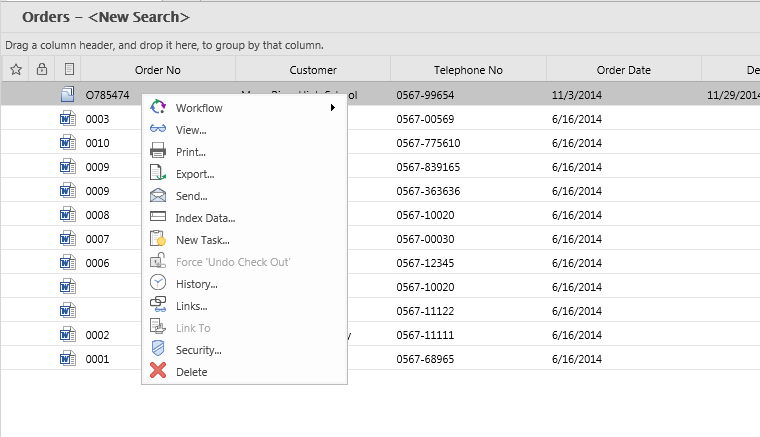
Workflow
Start Workflow (only visible if this category has a linked workflow that can be started manually).
All linked workflows that can be started manually will be listed and the user can select one to start a workflow with the selected document(s).
Link to Workflow Instance...
Displays a dialog with all accessible workflow instances. The Link button allows the document to be linked to a selected workflow instance.
View
Opens the selected document in Viewer.
Index Data
Edit the index data of one or multiple selected documents.
New Task
Opens the New Task dialog from where the user can create new tasks and assign these to other users.
Force 'Undo Check-out' (visible when current user has Category Operator permission, and the document is checked out).
Users with sufficient rights (Category Operator) can undo document check-outs. For example, if an employee has gone on holiday and has forgotten to check a document back in.
History
Displays the document history for the selected document.
Links...
Opens the Linked Objects dialog and shows all objects that the selected document is linked to.
Link To
Documents can be linked manually.
Export
Download files within Thereforeā¢ documents.
Security
Opens the security dialog for setting permissions for the selected document/case.
Delete
Delete the selected document.
