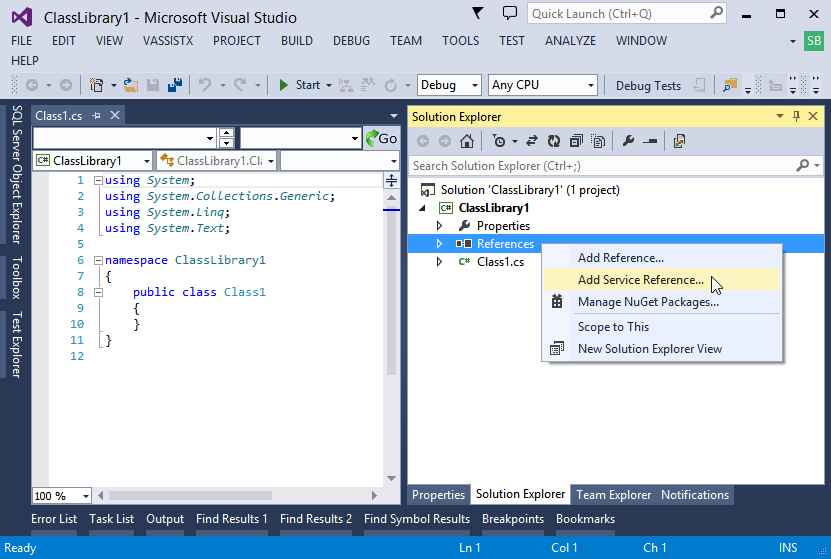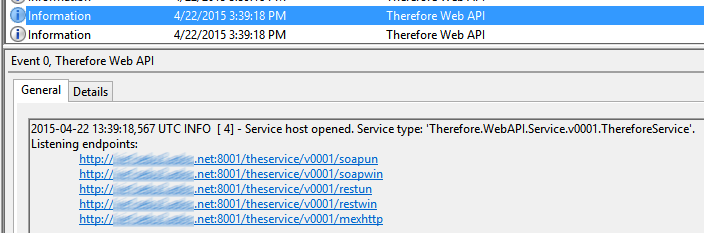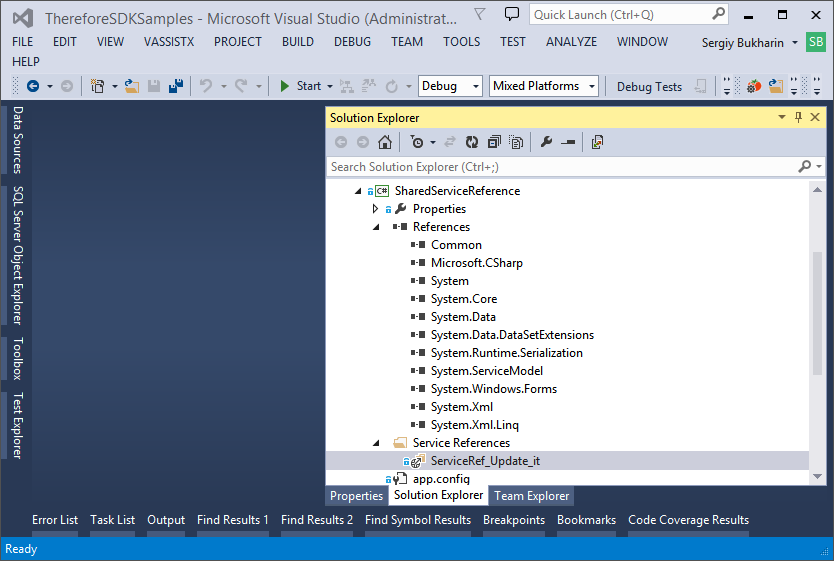This article explains how to start using the Therefore™ Web API in C#, or other .NET projects using Microsoft® Visual Studio® .NET 2013. If you are using a different IDE and/or programming language, please consult your IDE and/or language documentation specialist about adding references to the libraries (DLLs).

|
SDK Samples: You can find samples with service reference in the Web API SDK Samples in Advanced folder in the ThereforeSDKSamples solution.
Take a look at SharedServiceReference project first and please update service reference before running sample projects.
|
1
|
Open Microsoft Visual Studio. Open your project or create a new one.
|
2
|
In the Solution Explorer right-click on YourSolution/YourProject/References.
|
3
|
Select "Add Service Reference..." from the context menu.
|
4
|
In the Add Service Reference dialog, enter the service metadata endpoint URL in Address line and press Go button.
Select a service from the list and specify Namespace.
Note:

|
The service metadata endpoint should be enabled (See: Settings dialog in Solution Designer -> Advanced -> XML Web Services -> API - Publish WSDL).
Url format to get the metadata for Web API version 1:
http(s)//<server_address>:<port_number>/theservice/v0001?singlewsdl or http(s)://..../v0001/mexhttp
server_address - network address of the server with running XML Web Service.
port_number - See Settings dialog in Solution Designer -> XML Web Services -> Port field.
|

|
When the Web API server starts (it runs as part of Therefore™ XML Web Service) listed endpoints URLs are written in Windows Application Logs and can be found there.
Log record example:
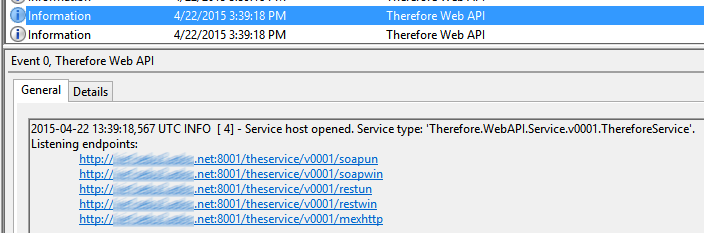
|
|
5
|
Set Advanced options if needed (button "Advanced..." - please consult your IDE documentation specialist about details).
|
6
|
Click OK to close the dialog. Proxy will be generated and display your project's "Service References" directory.
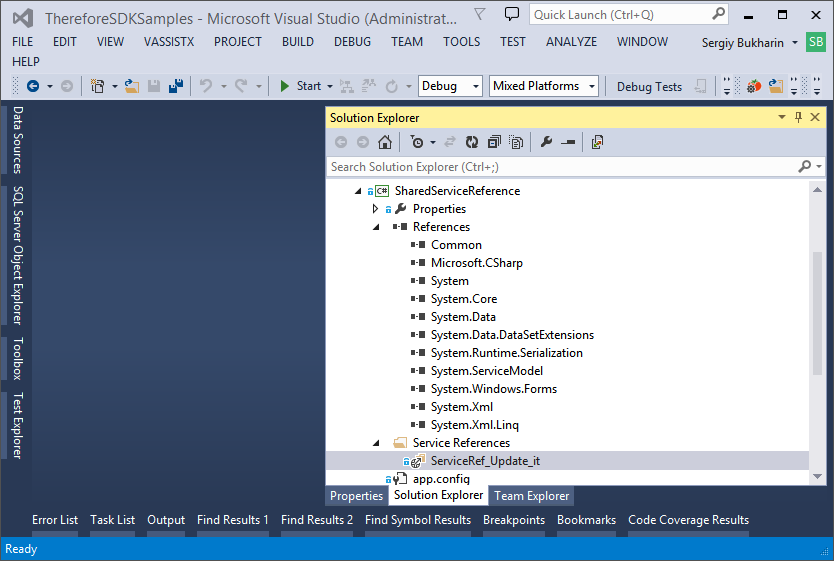
|
|