
|
Setup |
Scroll |
Click on the search icon and enter “Therefore” to display the Therefore™ Setup. If it is not found, the Connector has not been installed successfully or the user lacks permissions. The Setup only needs to be done once and affects all users of that company.
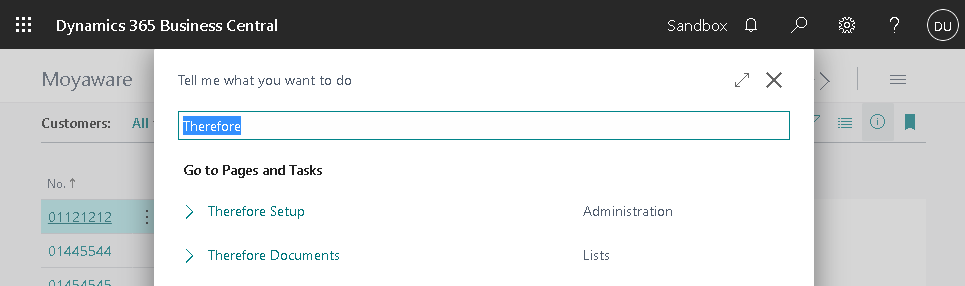
For the connector to work correctly, the following settings need to be configured:
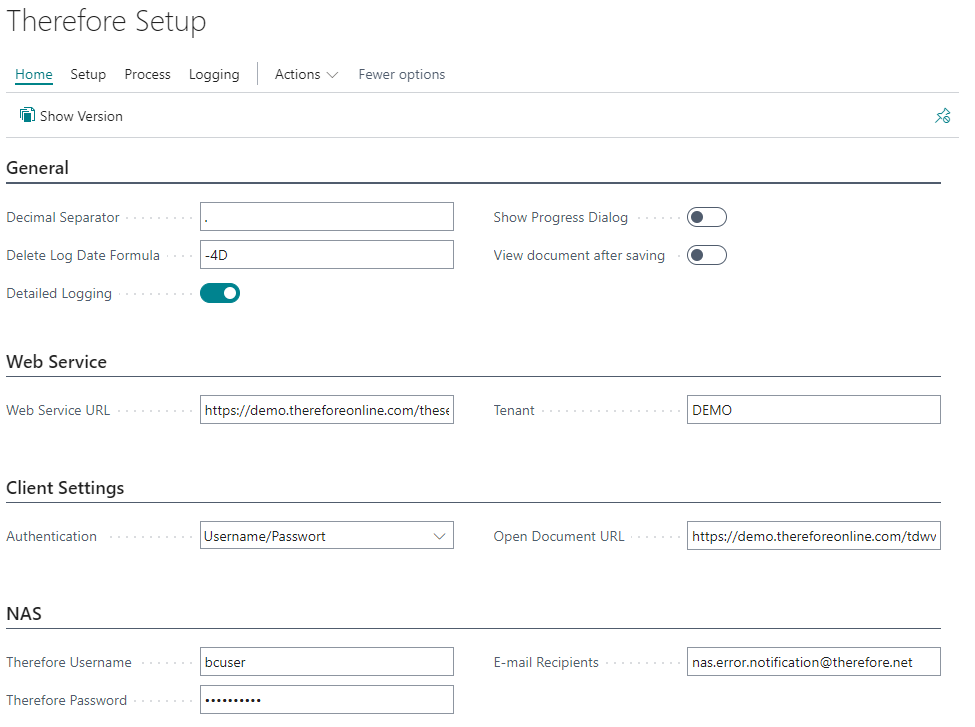
|
Note:
•The username entered needs to be valid in Therefore™. It will be used for late document linking as well as synchronizing the Therefore™ configurations. For synchronization, 'Read' permissions on the desired categories will be sufficient. •For late document linking edit permissions are also required to update the index data. |
Decimal Separator:
The decimal separator character needs to match the settings in Therefore™. This will ensure the correct transfer of decimal values.
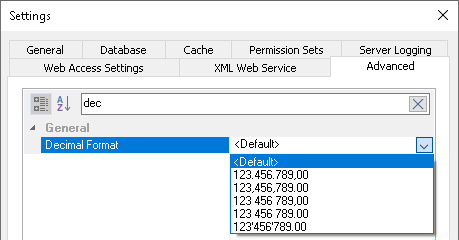
If <Default> is selected as “Decimal Format” in Therefore™, the default of the operation system is used. In Business Central a deserialization error will be displayed if the decimal separator is configured incorrectly:

Delete Log Date Formula:
This formula determines after how many days the logs should be deleted. For details regarding the possible syntax click here or use one of the examples:
<Sign><Number><Unit> |
Formula |
|---|---|
-10D |
This will delete all logs older than 10 days. |
-2W |
This will delete all logs older than two weeks. |
-1Y |
This will delete all logs older than a year. |
|
Note: Units
Please note that the units are dependent on the system language. For example, D becomes T in German. |
Show progress dialog:
Shows a small dialog instead that displays the status of a longer running operation.
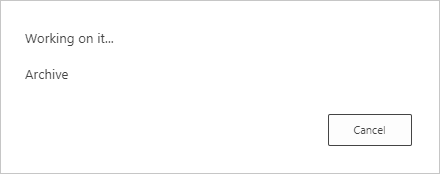
View document after saving:
Opens the document in the Therefore™ Web Viewer after saving it with the Drop Zone.
Detailed Logging:
Turns on detailed logging to help track down problems.
Web Service URL:
The URL of the Therefore™ Web Service, e.g.,
Therefore™ On-Premises:
https://server/ip/theservice
Therefore™ Online:
https://yourtenant.thereforeonline.com/theservice/
Tenant:
Name of the current tenant. Will be empty if the system does not use multi-tenancy.
Username / Password:
The username entered needs to be a valid user in Therefore™. It will be used for late document linking, as well as delayed saving of outgoing documents. For Late Document Linking, Read and Edit permissions are required to update index data. For saving documents, permissions to create new documents as well as editing existing ones are required (if the setting Allow multiple versions is active).
Authentication:
The chosen method for authentication.
1.Windows:
This option will use the account of the currently logged-in windows user.
2.Username/Password:
This option will bring up a dialog for username and password when using the Therefore™ Drop Zone for the first time. A stay-signed-in token will be generated so re-entering the credentials is not required.
3.OAuth2/OpenId:
This option will bring up the settings for connecting via OAuth2/OpenId
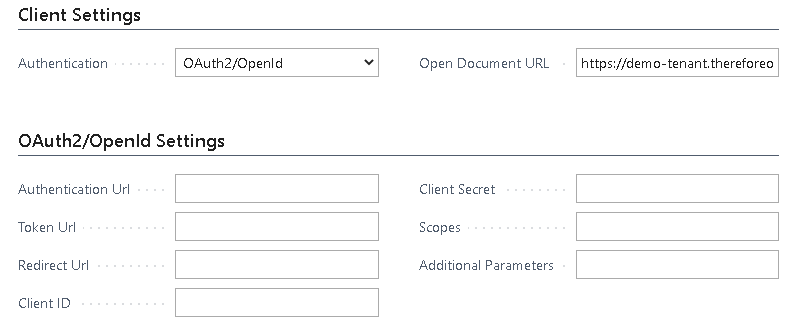
The Authentication Url and the Token Url as well as the Client ID and the Client Secret need to match your login provider.
The Redirect Url needs to point to the OAuthLanding.htm, for example, https://server name/BC170/OAuthLanding.htm.
For Office 365/Azure AD the URLs should read as follows:
Authentication URL |
https://login.microsoftonline.com/yourdomain.onmicrosoft.com/oauth2/authorize |
Token URL |
https://login.microsoftonline.com/yourdomain.onmicrosoft.com/oauth2/token |
Redirect URL |
https://businesscentral.dynamics.com/OAuthLanding.htm |
The required Scopes are: openid user.read
Open Document URL:
This URL points to the Therefore™ Web Viewer that should be used.
It uses a special syntax with placeholders for docNo and ssoToken:
Therefore™ On-Premises:
https://server/ip/TWA/Client/WEB/Viewer/Viewer.aspx?DocNo=%1&ssoToken=%2
Therefore™ Online:
https://yourtenant.thereforeonline.com/Viewer.aspx?DocNo=%1&ssoToken=%2
*%1 will be replaced with the document number.
*%2 will be replaced with the single-sign-on token.
To use the Therefore™ Dynamic Web View the URL needs to be adapted as follows:
https://yourtenant.thereforeonline.com/tdwv/#/document/%1?ssoToken=%2
To use the installed Therefore™ Viewer to open a specific document please adapt the following URL:
therefore-viewer://d%1

