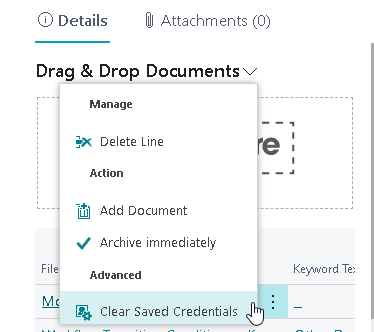|
Using the Drop Zone |
Scroll |
The Thereforeā¢ connector can either be used on a certain page or directly on the list view. For example, this is the list view of Customers.
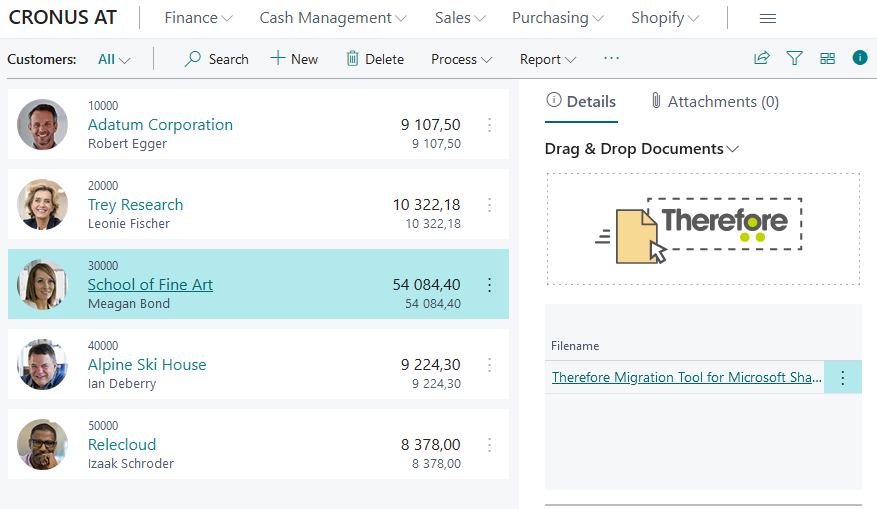
Selecting a different customer will load the correct content in the connector. When opening one of the customer cards our connector will be visible there as well.
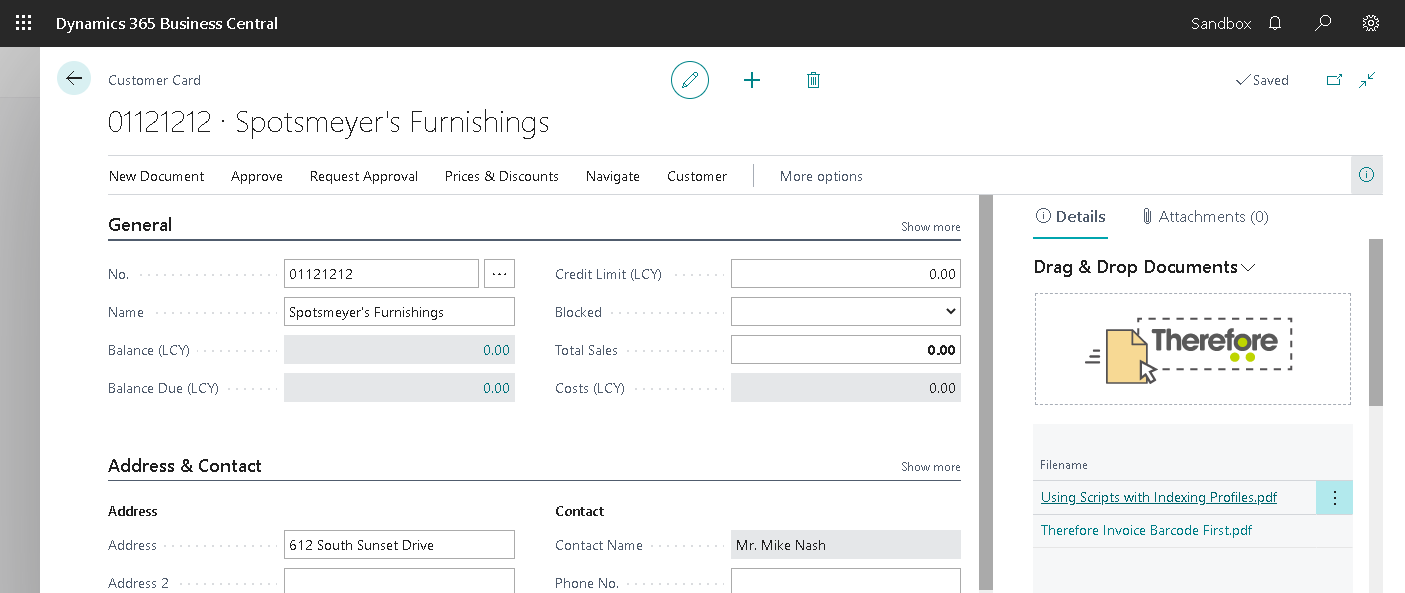
However, the connector will only be visible if a Mapping exists.
If multiple 'Drag&Drop' mappings exist for one Business Central Page, you can choose which one should be used. This can be useful when you want to use certain types of index data for different use cases or when documents should be stored in different Thereforeā¢ Categories. Next to Use Mapping, the selected mapping that will be used on Drag&Drop is displayed.
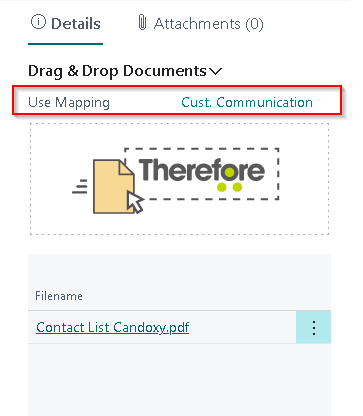
This is not shown if only a single Drag&Drop mapping exists. To choose a different mapping, click on the name of the selected mapping. This brings up a dialog with all active mappings for this page. The Connector will remember the previously selected mapping for each user.
It is also possible to show only the list of files but hide the Drop Zone. In this mode of operation, it is only possible to view existing documents but not to add or delete any files. See Disable Drop Zone for further information.
Depending on the authentication, settings the Drop Zone will prompt for Username and Password when trying to save or open a document for the first time.
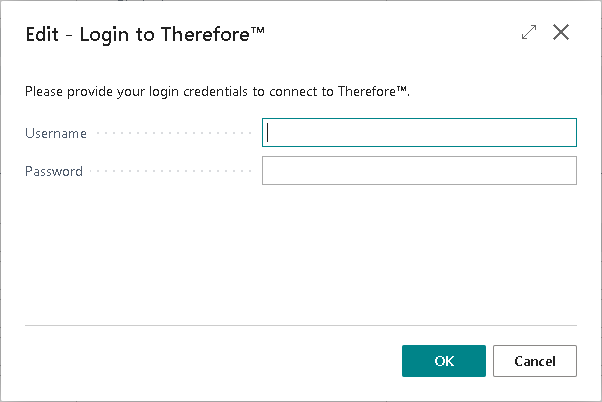
A token is generated to avoid the need of re-entering the credentials. To clear this token, click on the arrow icon  next to Drag & Drop Documents and choose Clear Saved Credentials from the menu.
next to Drag & Drop Documents and choose Clear Saved Credentials from the menu.