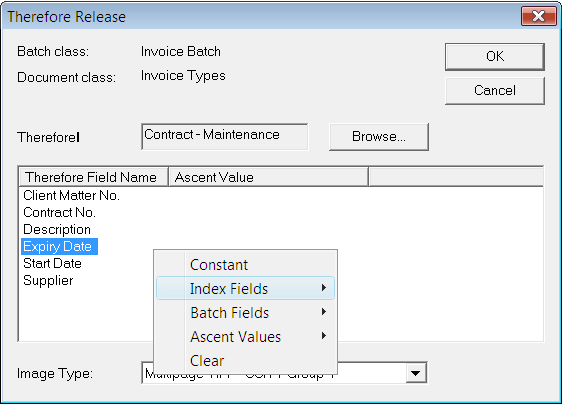|
Configuration |
Scroll |
Before using the Thereforeā¢ Release script you must properly configure the Kofax Capture Administration Module.
1.Open the Kofax Capture Administration Module and in the Tools menu select the Release Script Managerā¦ menu item.
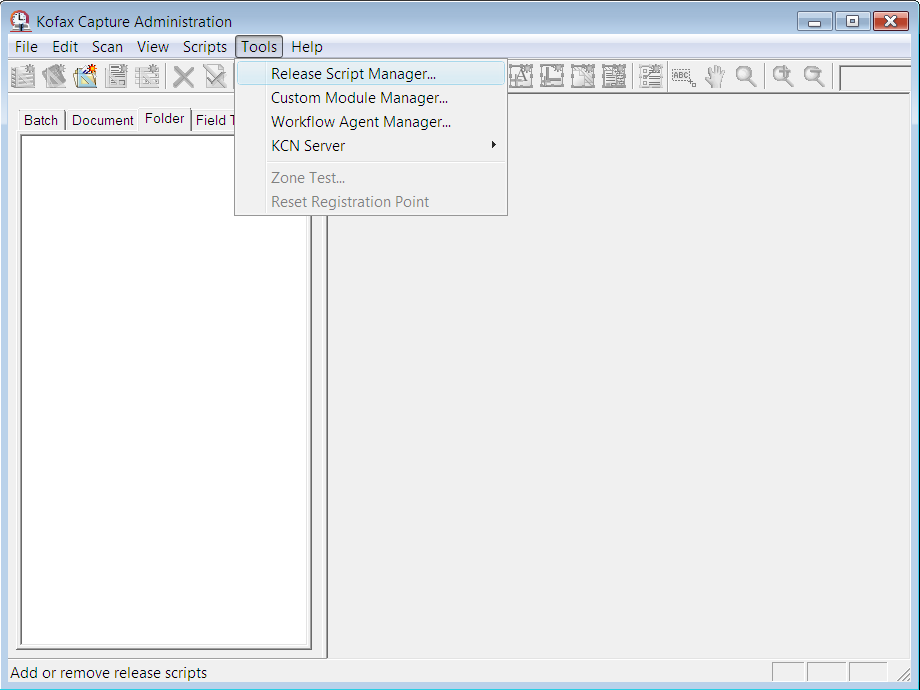
2.In the Release Script Manager click Add and select ThereforeAscentRelease.inf file. By default the script is available in C:\Program Files\Therefore
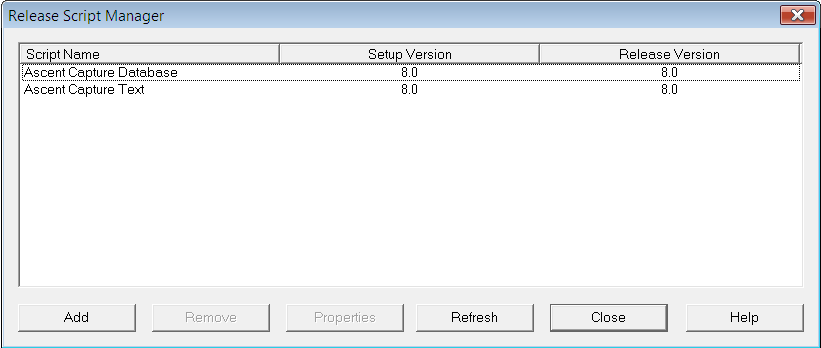
3.Next select Therefore Release and click the Install button. This adds Therefore Release to the list of available release scripts in Kofax Capture.
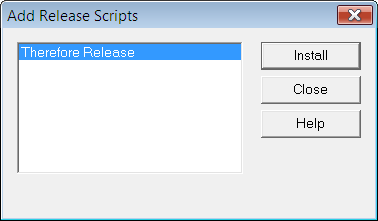
4.In the Kofax Capture Administration application you must reference the Therefore Release script from the Kofax Capture Document Class definition. Right-click the name of the Document Class and select the Release Scripts... menu item from the context menu.
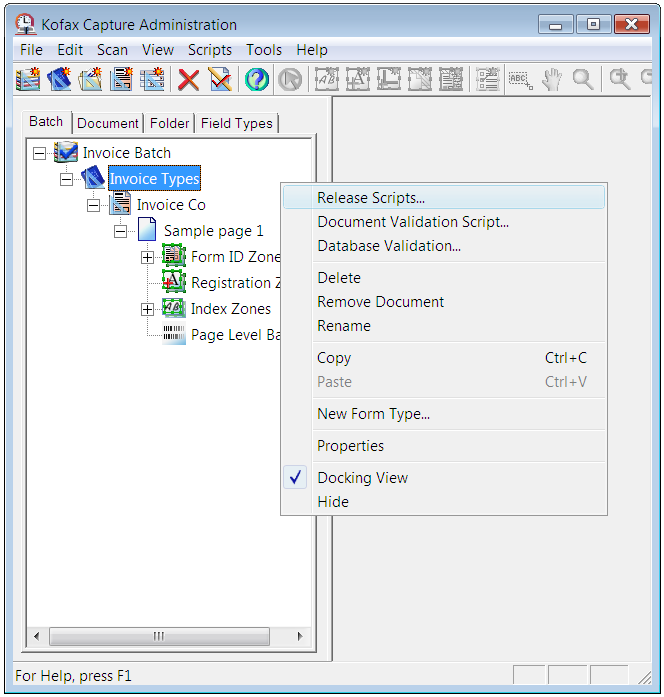
5.Select the Therefore Release script and use the Add>> button to move it to the Assigned Release Scripts section.
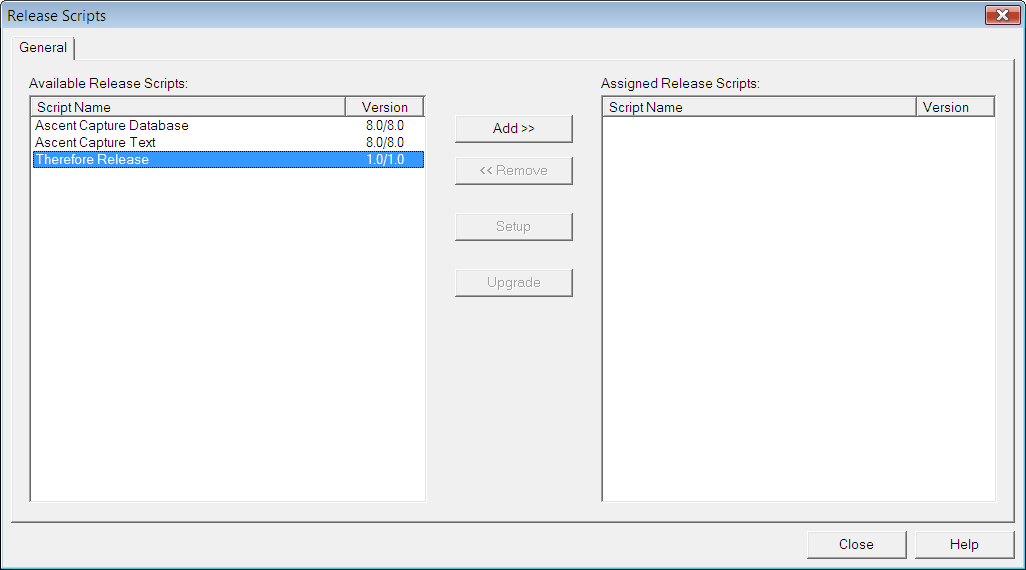
6.Select this newly assigned script and click Setup. A Thereforeā¢ Category can be associated with the Kofax Capture Document Class by clicking on the Browse button. This defines that when a document is scanned by Kofax Capture it will be stored in the specified Thereforeā¢ Category.
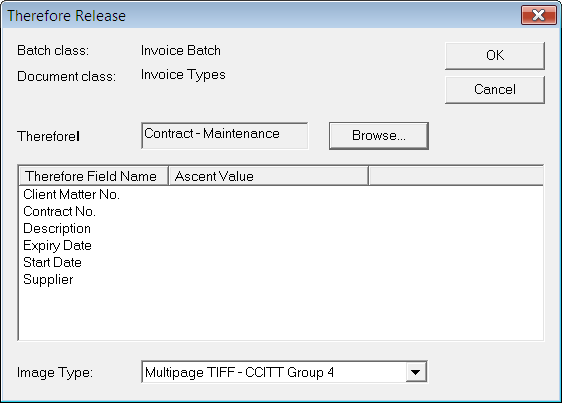
7.Finally the Thereforeā¢ Categoryās index fields are mapped to appropriate Kofax Capture index fields. After saving these settings, the Thereforeā¢ Release script is ready to use by Kofax Capture.