
|
Determining Suitability |
Scroll |
To know with 100% assurance that the Thereforeā¢ Universal Connector works with a particular 3rd party application, it must be tested with Thereforeā¢. However, if desired it is possible to exclude some 3rd party installed applications before going through the process of installing Thereforeā¢ on the client's system. A possible tool to do this is WinSpy++ (http://catch22.net/software/winspy).
|
Please note that this method only works when testing non-Web applications. For testing 3rd party web applications, the Thereforeā¢ Universal Connector must be installed and used with a demo or evaluation license. Open the web application using Internet ExplorerĀ® 8 or above and test whether or not it's possible to configure a Universal Connector profile using the dialogs and fields of the web page. |
 Test whether the dialog and fields are recognized
Test whether the dialog and fields are recognized
1.The first test we need to do is to test whether the dialog, from which we would like to trigger the connector, is recognizable. Drag the WinSpy++ Finder Tool onto the required dialog. If a black border is shown, then the test is passed. If not, then the test failed and the connector is not suitable.
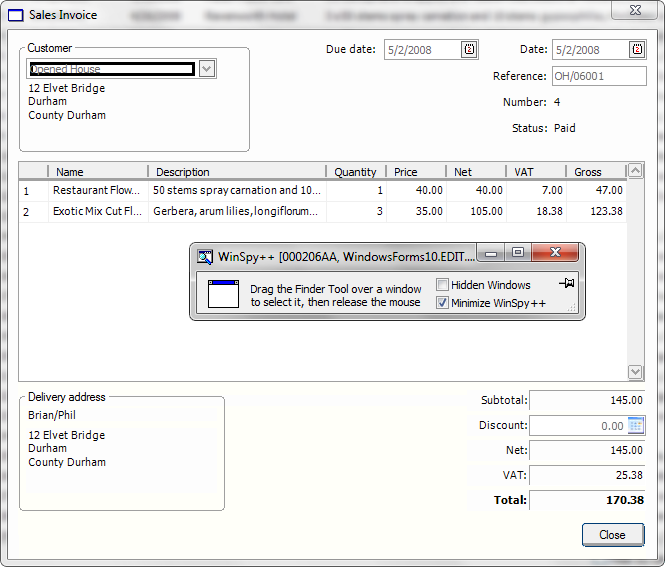
2.The next step is to check whether all the fields required for mapping are recognized. Drag the Finder Tool onto each field which will be mapped and make sure the Caption is recognized correctly.
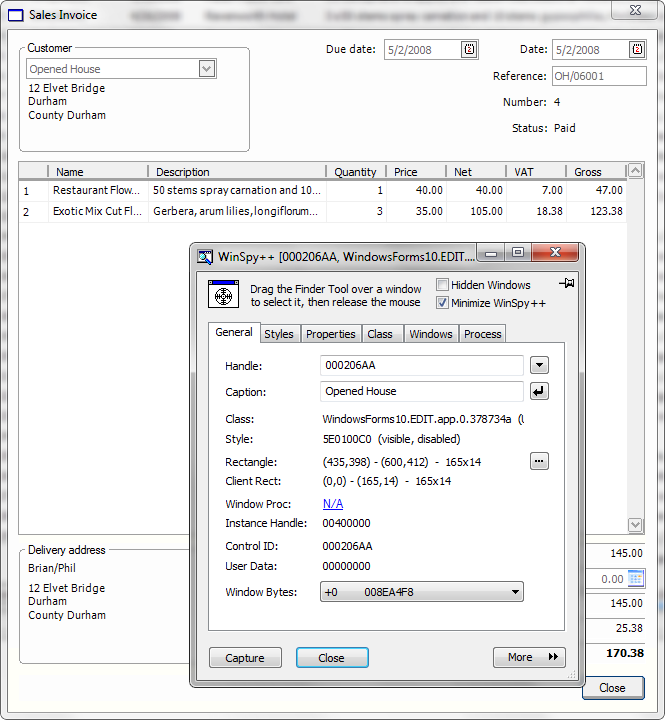
 Test whether the position of the required fields can be obtained
Test whether the position of the required fields can be obtained
Once we know that the dialog(s) and fields are recognized, the next step is to check whether the position of the fields we would like to map can be determined uniquely. As you can see in the screenshot below, when configuring the connector, we will need to specify which field properties to use for each mapped field. In general we recommend that Windows Class should always be specified. This will avoid possible problems with hidden fields. Then we need a property that will uniquely identify the field.
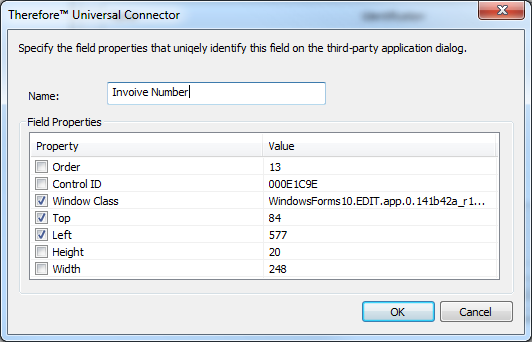
1.If the field has a unique and fixed Control ID, then this can be used to identify the field. Drag the Finder Tool onto each of the required fields and release it. Make a note of the Control ID. Now check that the Control ID is unique for each field on the dialog. Finally open up another instance of the same dialog and make sure that the Control ID for each field remains fixed for new instances of a dialog. If this is the case, then you can use Control ID to determine the field position, and you can contact customerservice@therefore.net for an evaluation version to do final testing. If the Control ID is not fixed, continue to step 2.
2.The next possibility is to check whether the field positions remain constant relative to the top-left corner--make sure to resize the dialog and check what happens. If the field positions relative to the top-left corner stay constant then proceed to the full test using Thereforeā¢. Another possibility with the connector is to make field positions dependent on something in the dialog against which their position do remain constant. For example, a label field. If this will not work for some reason continue to the next possibility.
3.The final possibility is to use the fields tab order. Check whether the tab order remains constant for different dialog instances. Especially in cases where the number of line items differ. If they do, then proceed to the full test using Thereforeā¢. If none of these possibilities work, then the connector will not be suitable and you can investigate using the Thereforeā¢ API for developing a connector. Please also let us know so that we can improve our connector to support more applications.

