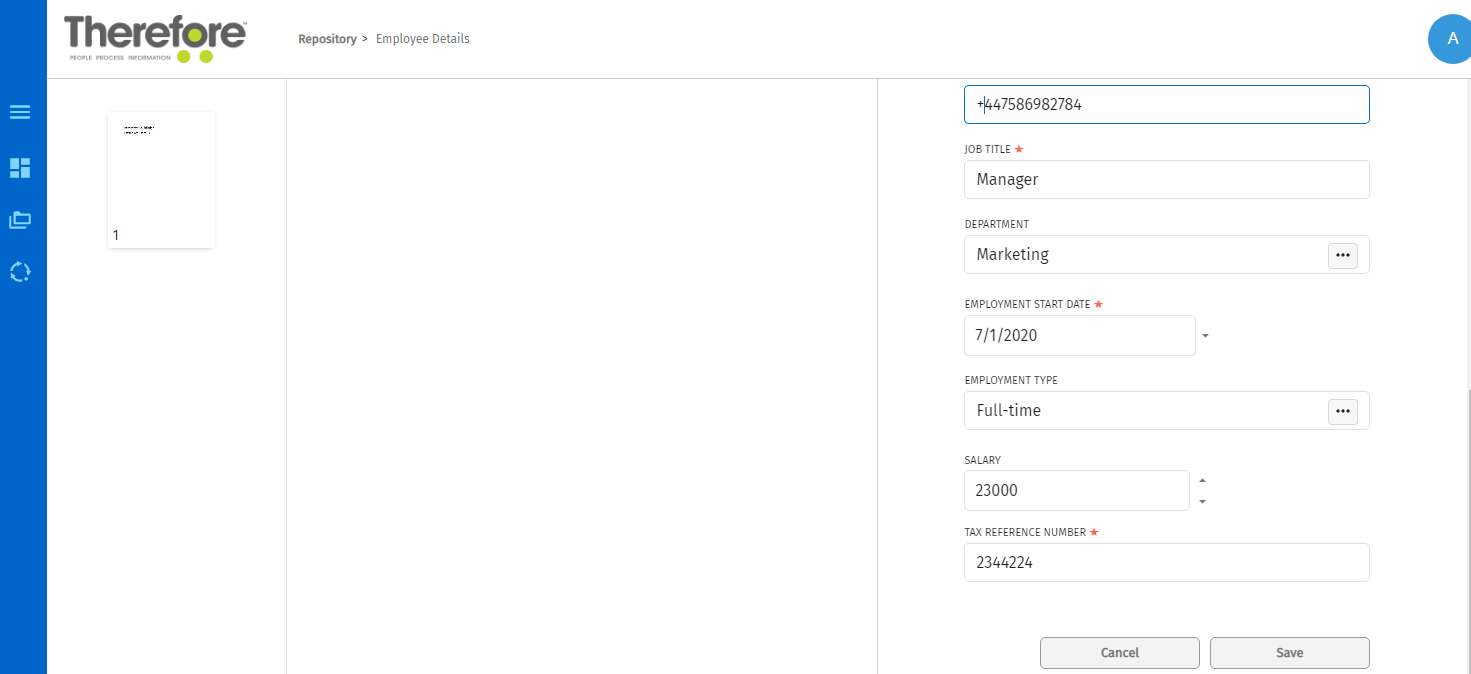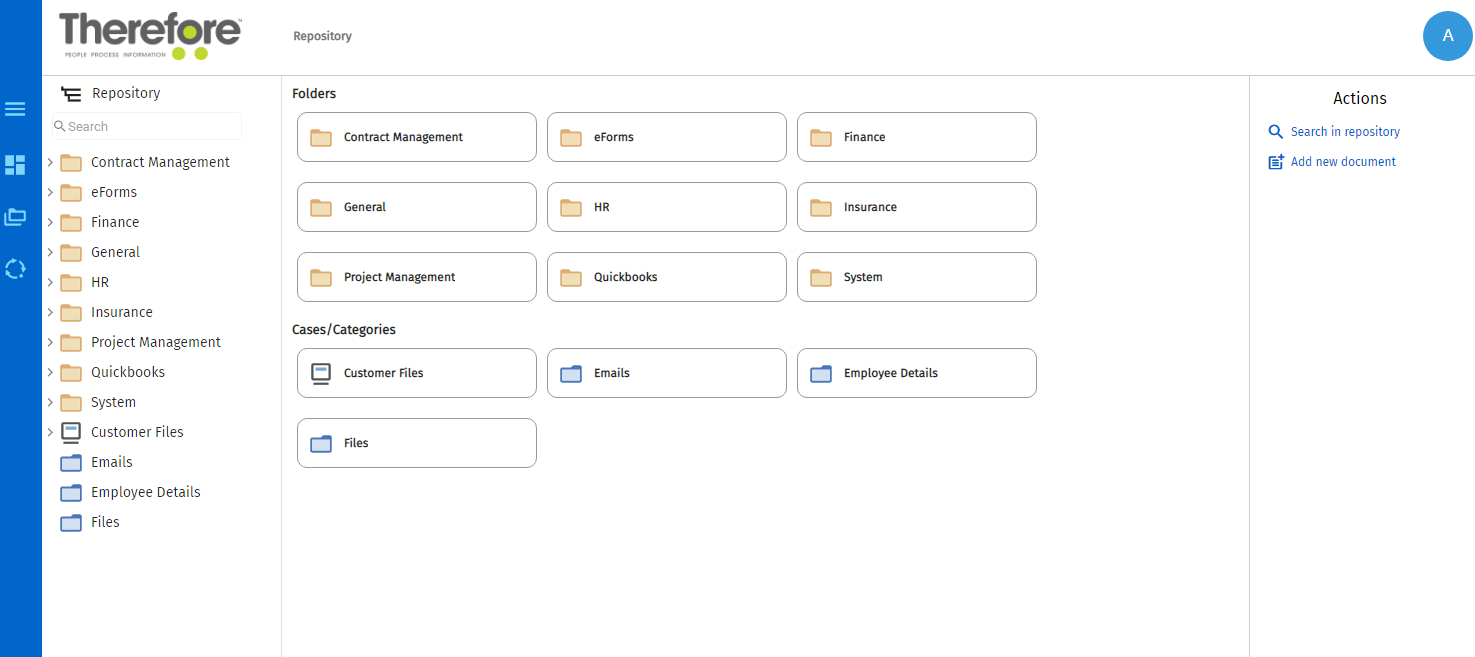|
Adding a Document to a Category |
Scroll |
How do I add a document into a Category?
1. On the Repository page, click on the name of the category in which to upload a document.
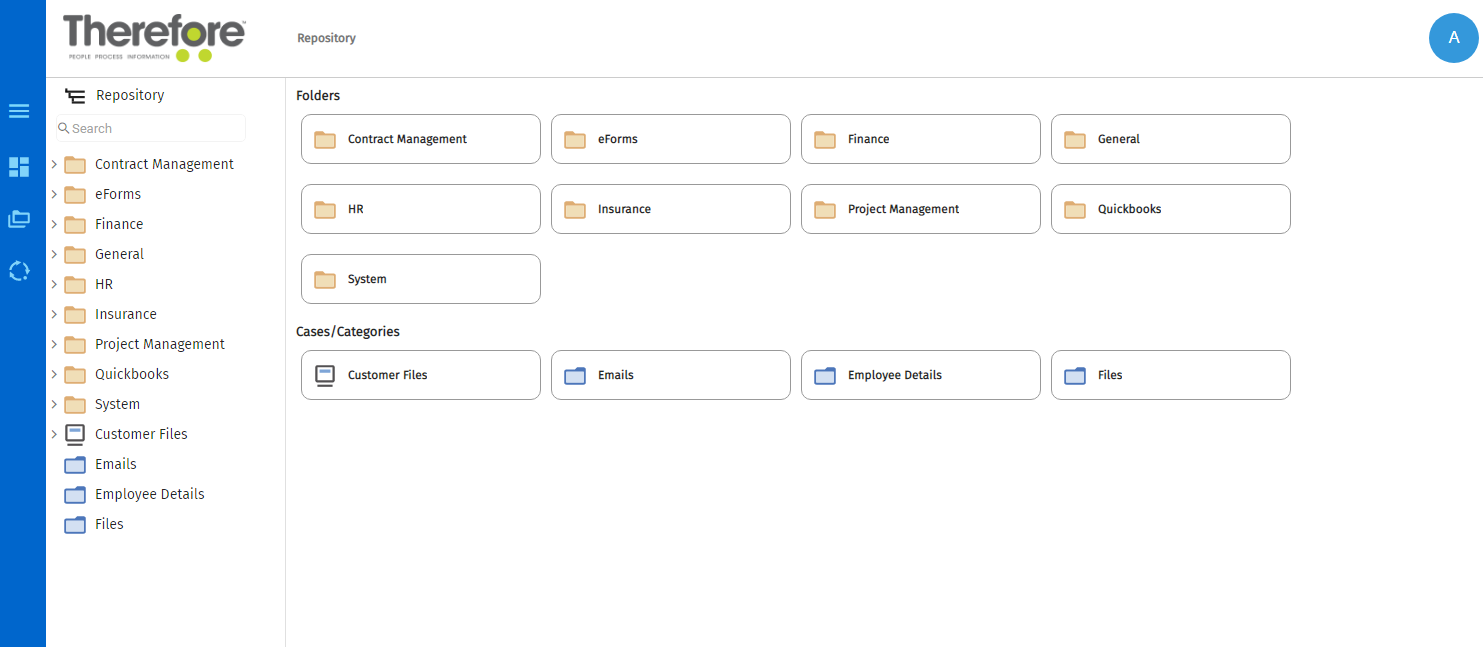
|
Note: Clicking on the white space within the category name box will open up the Actions menu on the right-hand side of the screen. Clicking on the name of the category will open up the Search options for the selected category.
|
2.On the Search screen, click on the Add document option on the right-hand side of the screen.
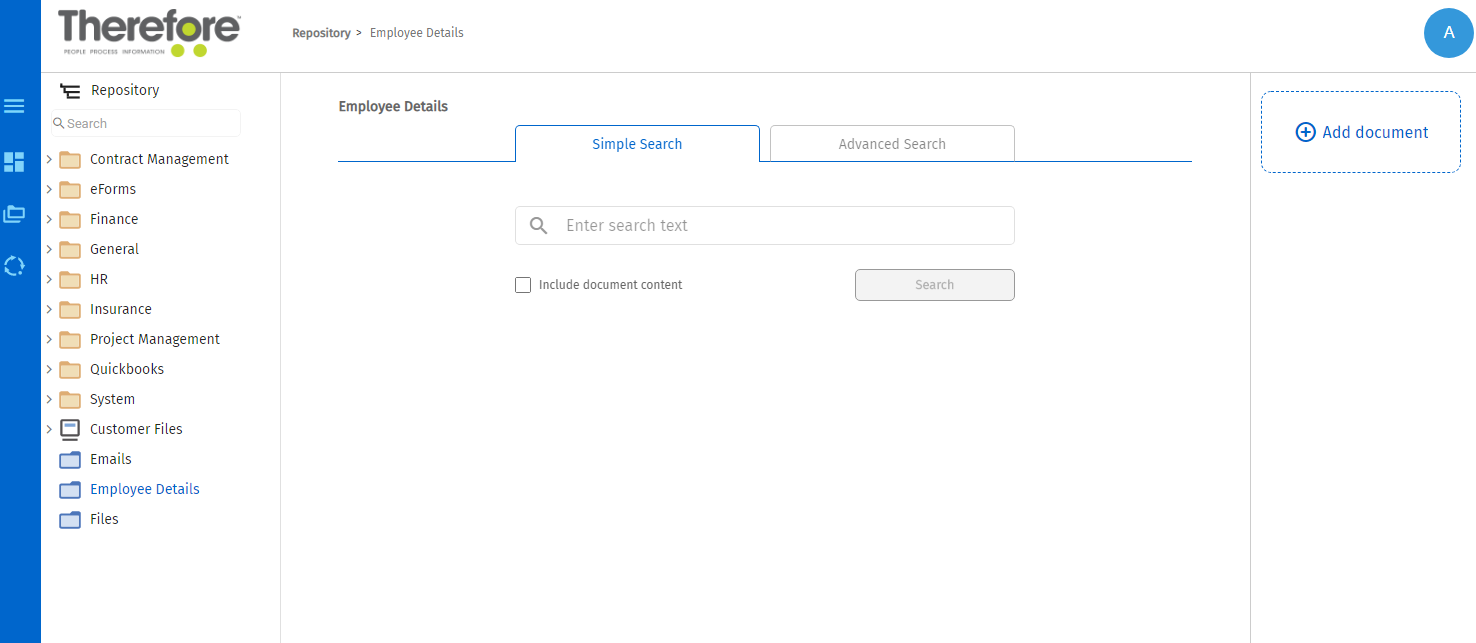
3.Upload a document from the local machine onto the category.
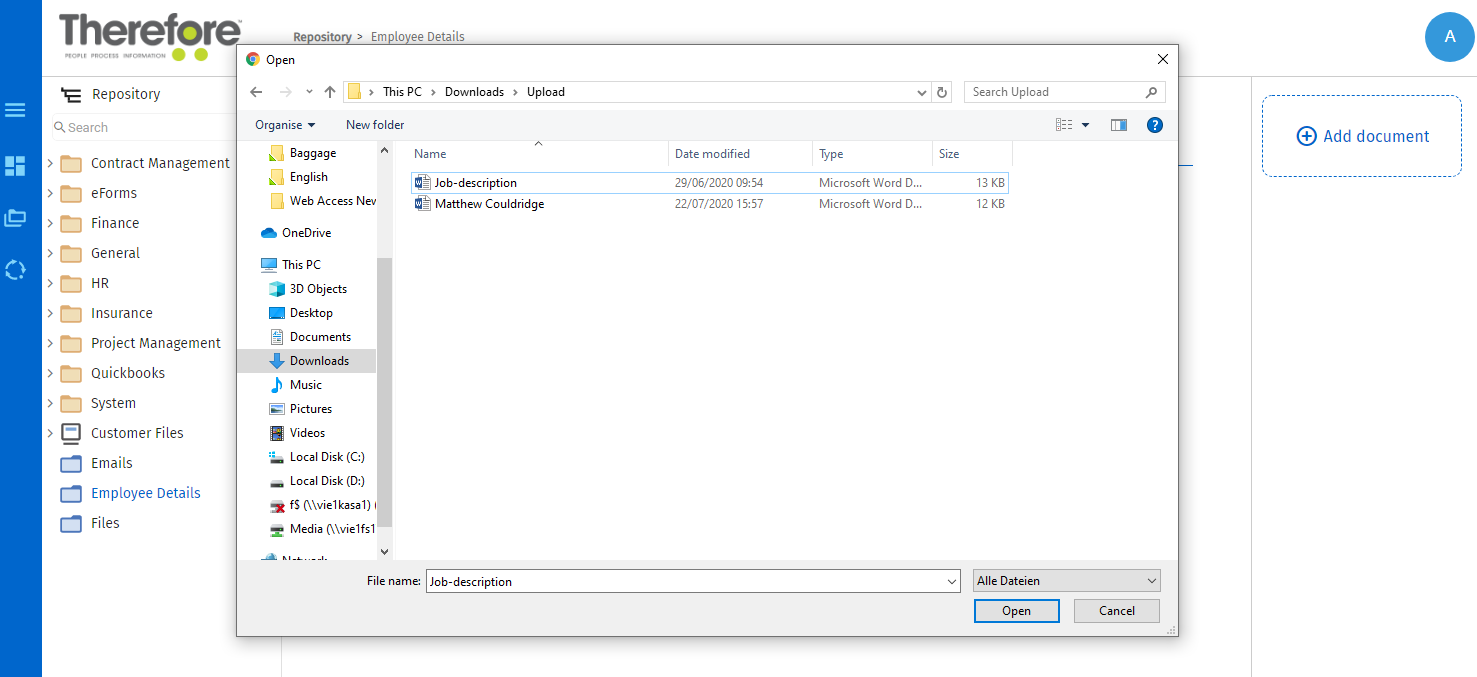
4.Once it has been uploaded, a green tick will appear to indicate that it has been uploaded successfully, which will then prompt the document viewer screen for confirmation.
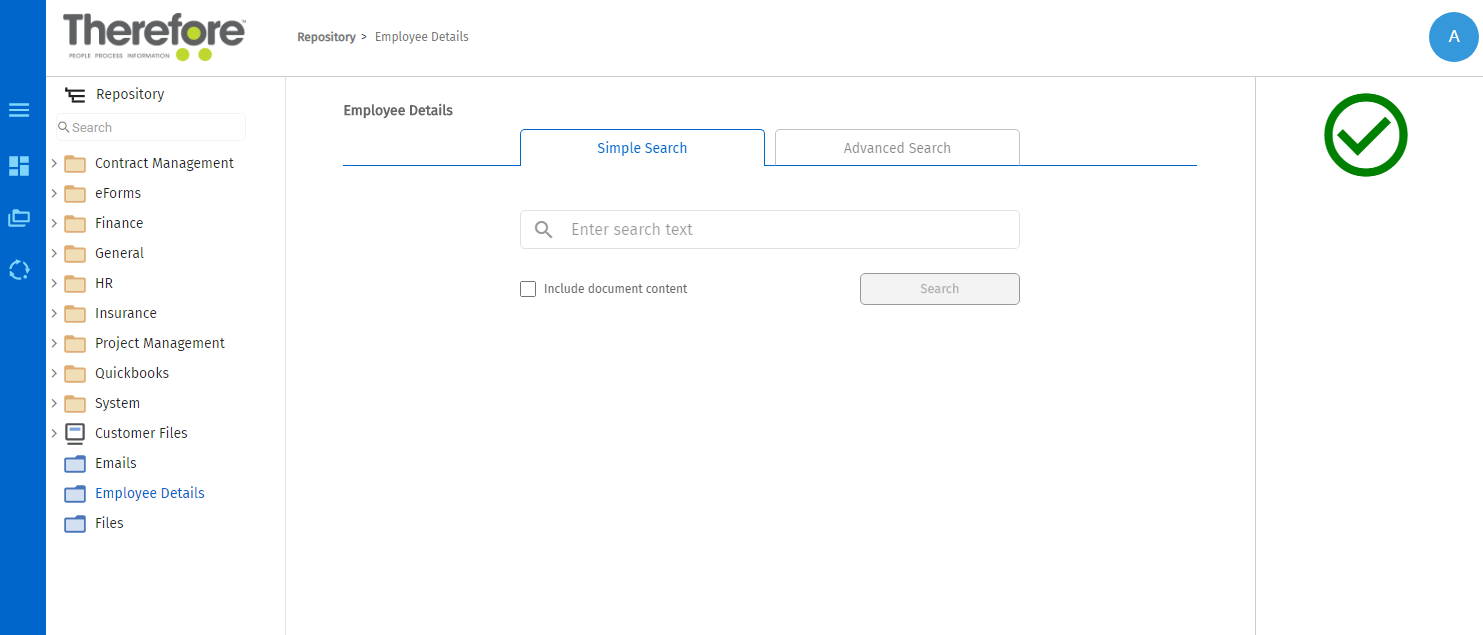
5.On the document viewer screen, enter the required and/or optional index data.
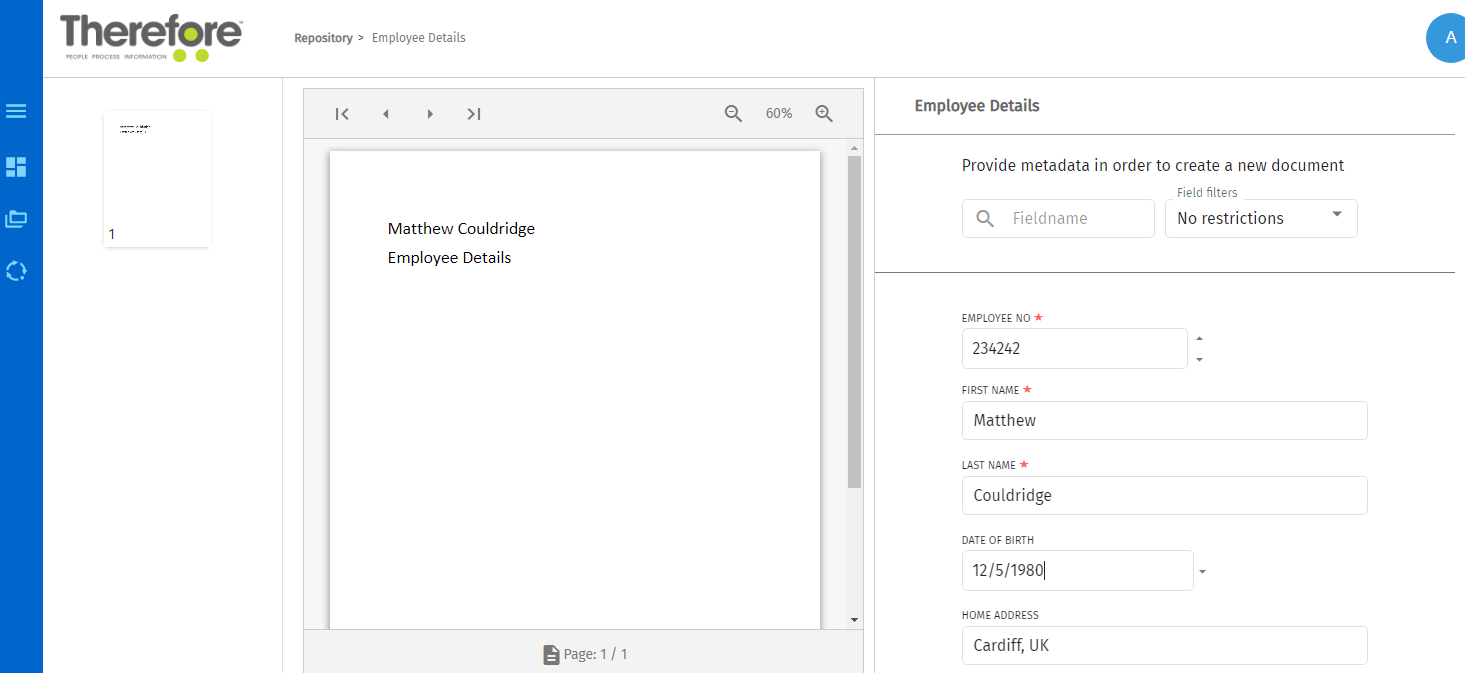
6.Once the user is content with the uploaded document and the related index data provided, click Save.