
|
Anti-Virus configuration |
Scroll |
We recommend the following anti-virus configuration:
1.Turn on scanning of incoming and outgoing documents from and to the Thereforeā¢ Server by enabling the options 'Scan incoming Documents' and 'Scan outgoing Documents' in the Advanced Settings and setting them to 'True'. To find these settings, open the Thereforeā¢ Solution Designer, right-click on the Thereforeā¢ Object, click 'Settings...' and go to the 'Advanced' tab.
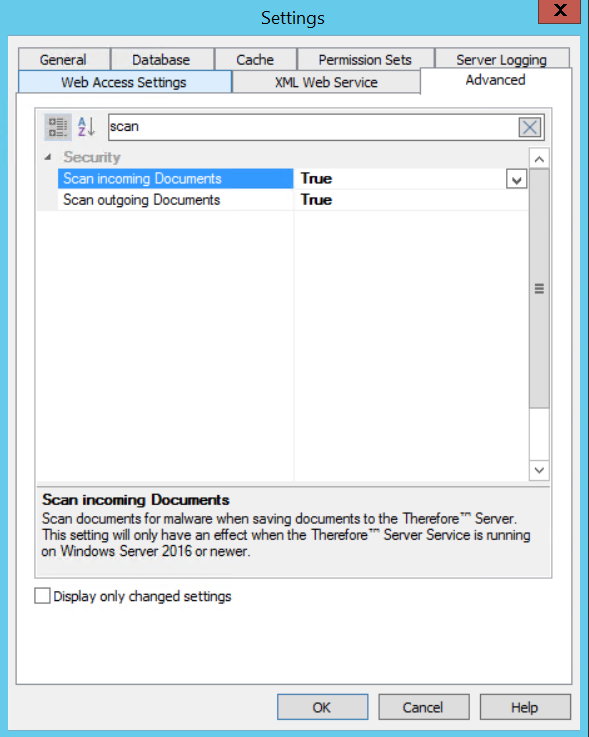
|
This requires that AMSI (Anti Malware Scanning Interface) compatible anti-virus software is installed on the Thereforeā¢ Server machine. |
2.Define an exclusion rule for 'TheServer.exe' in the anti-virus settings on the Thereforeā¢ Server machine.
This change in the configuration allows the Thereforeā¢ Server to explicitly scan incoming and outgoing documents exactly once. This avoids overhead due to additional scans which happens in the default configuration. Additionally, potential errors in the Thereforeā¢ Server that occur under high load due to anti-virus software blocking access to a file are avoided.
|
Note: Processes If a file is saved in Thereforeā¢ and anti-virus scanning reports an error, the file will be deleted from the server and an error is reported to the client. |
|
Defining an exclusion rule for TheServer.exe does not work with Windows 2019 Server. Instead, define an exclusion rule for the Thereforeā¢ Buffer Directory. |


