
|
Scan Dialog |
Scroll |
The available settings in this dialog depend on the device capabilities. The settings on this dialog have been split onto two tabs: Scan Settings and Advanced.
Note: The scan size option "any" has been removed for devices without size sensors if it cannot be emulated via the mixed size setting.
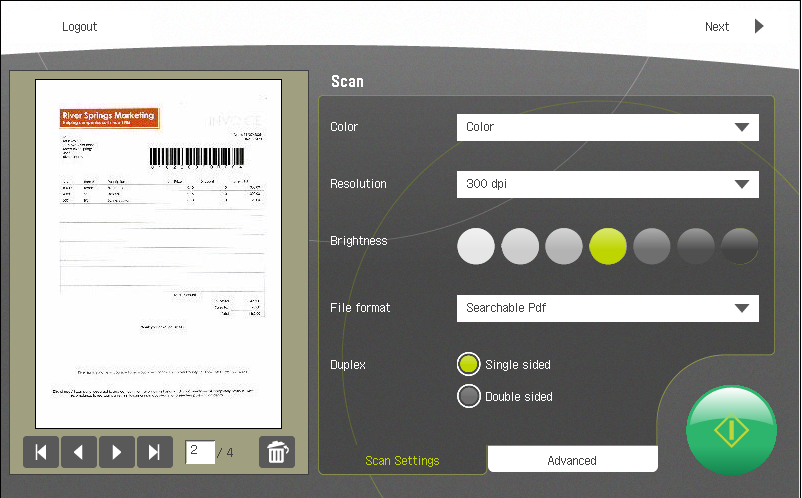
Scan Settings
Color
Color, gray scale, black and white.
Resolution
The DPI value can be set depending on quality requirements. Lowest setting is 100x100 and highest is 600x600.
Brightness
This can be set using the brightness bar.
File Format
Pages can be scanned as either single-page TIFF, multi-page TIFF, PDF, searchable PDF or searchable PDF/A.
Duplex
Both single and double sided pages can be scanned.
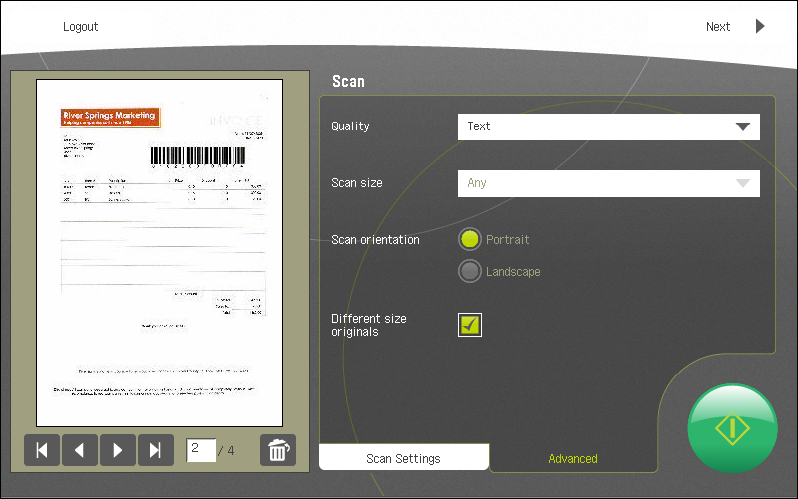
Advanced Settings
Quality
The quality settings depend on the device.
Scan size
Sets the scan size for the batch of documents to be scanned.
Scan orientation
Sets the scan orientation for the batch of documents to be scanned. Note: for some scan sizes, only landscape is possible.
Different size originals (checkbox)
If this setting is checked, Scan size and Scan orientation will not be taken from the above settings, but will be detected automatically.
Logout
Logging out of the application takes the user back to the login screen. Note: if uniFLOW/Universal Login Manager is installed then you can use the ID button on the MFP's control panel to logout.
Next
Starts the saving process by opening the category dialog.

This starts the scan process. The physical start key on the MFP's panel performs the same function.

Navigate to the first page.

Navigate to the previous page.

Navigate to the next page.

Navigate to the last page.

Delete the current page.
