
|
Workflow Settings |
Scroll |
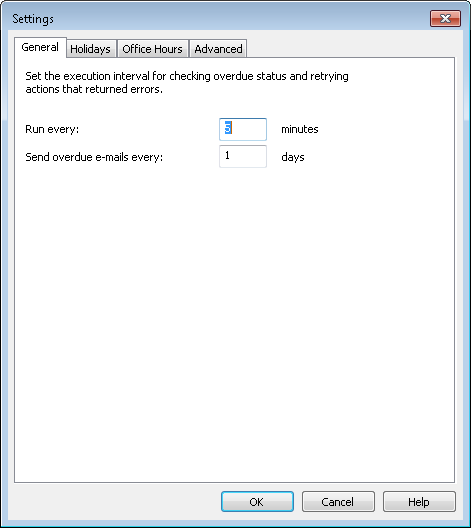
Run Every
Set the execution interval for checking overdue status and retrying actions that returned errors.
Send Overdue Mails every
The interval for sending overdue e-mails. (e.g. If this is set to 2 days, overdue emails will be queued in the "Outbox" until this period is over, and will then all be sent together).
Holidays Tab
Holidays can be specified which will be excluded when calculating a task's duration and overdue notifications.
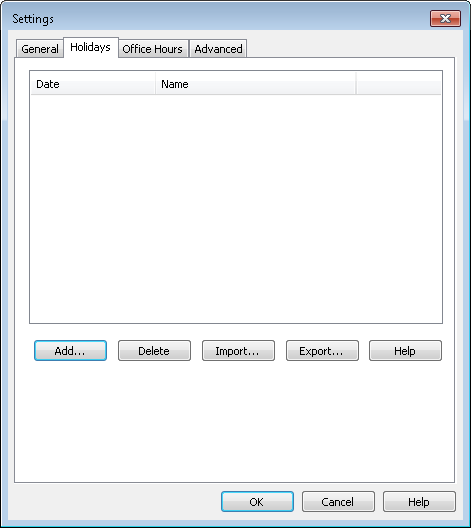
Delete
A holiday definition can be deleted.
Import
A holiday definition (XML file) can be imported.
Export
Export a holiday definition as an XML file.
Add
Adds a new holiday definition.
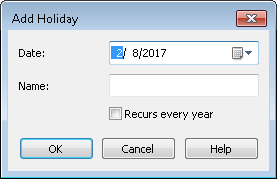
Date
The date of the holiday can be typed in (format is as per system default) or chosen from the graphical calendar.
Name
The holiday can be given a name, but this is not mandatory.
Recurs every year
Automatically adds the selected date as recurring for the next 50 years.
Office Hours Tab
This defines the standard working hours and is used to calculate task durations and when overdue e-mails should be sent.
For example in the case where office hours are set for Monday - Friday, from 8am - 5pm (9 hour work day), if a user is assigned a task with a duration of 18 hours at 8am on Monday, the task will be due on Tuesday at 5pm, since the user's workday is 9 hours long.
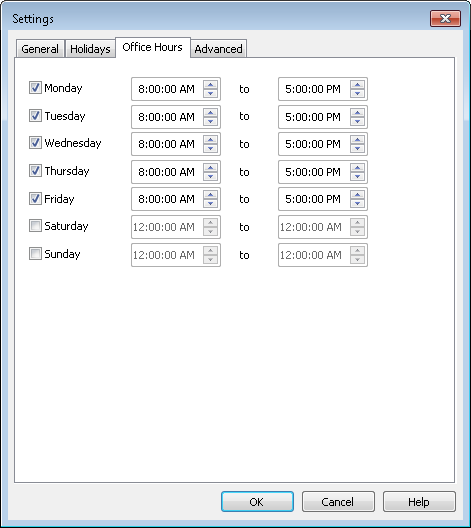
The Advanced tab allows modification of some settings and additional high-level settings in a single, central location. For information on a certain setting, select it to display information in the pane below the list.
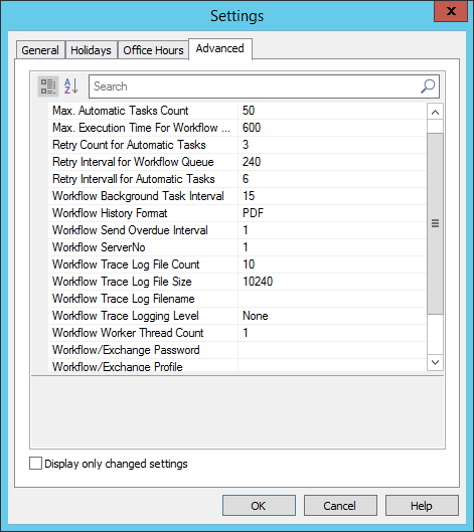
Event |
Description |
Default |
Max. Automatic Tasks Count |
Maximum number of automatic tasks which are allowed to be processed in a row without a manual task being executed. |
50 |
Max. Execution Time for Workflow DLLs |
Maximum execution time for a workflow DLL in seconds. If exceeded the execution of the DLL is aborted. |
600 |
Retry Count for Automatic Tasks |
Number of times an automatic task will be retried before being suspended. |
3 |
Retry Interval for Workflow Queue |
Time (minutes) to wait until retrying workflow instances for spoolfile type documents that failed the last time. |
240 |
Retry Interval for Automatic Tasks |
Retry interval for failed automatic workflow tasks (hours). |
6 |
Workflow Background Task Interval |
Run the workflow task for sending overdue notifications and processing automatic tasks every x minutes. |
15 |
Workflow History Format |
File format used when attaching the workflow history to the main document before deleting the workflow instance. |
|
Workflow Send Overdue Interval |
Send overdue notification once more after x days. |
1 |
Workflow ServerNo |
ServerNo of the Thereforeā¢ Server responsible for processing automatic tasks and sending notification emails. |
1 |
Workflow Trace Log File Count |
The maximum number of trace log files. |
10 |
Workflow Trace Log File Size |
The maximum file size of the trace log file (kb). |
10240 |
Workflow Trace Log Filename |
The trace log filename. |
|
Workflow Trace Logging Level |
The trace logging level of the workflow engine. |
None |
Workflow Worker Thread Count |
Number of threads running to execute automatic workflow tasks.* |
1 |
Workflow/Exchange Password |
Password used for Microsoft Exchange Server workflow integration. |
|
Workflow/Exchange Profile |
Microsoft Exchange Server profile for triggering off Microsoft Exchange Server workflows. |
|
* Note: The number of workflow threads can be increased from the default value of 1, allowing multiple automatic workflow tasks to be processed simultaneously. However, if you increase the value too much, the sever resource consumption increases and which may cause a heavy load. Adjust gradually while checking resource status. |

