
|
Adding a OneLogin directory in the Therefore™ Solution Designer |
Scroll |
How do I add a OneLogin directory in the Therefore™ Solution Designer?
1. Go to External User Directories and add a new OneLogin directory.
2. Under the 'Add' button, select 'OneLogin'.
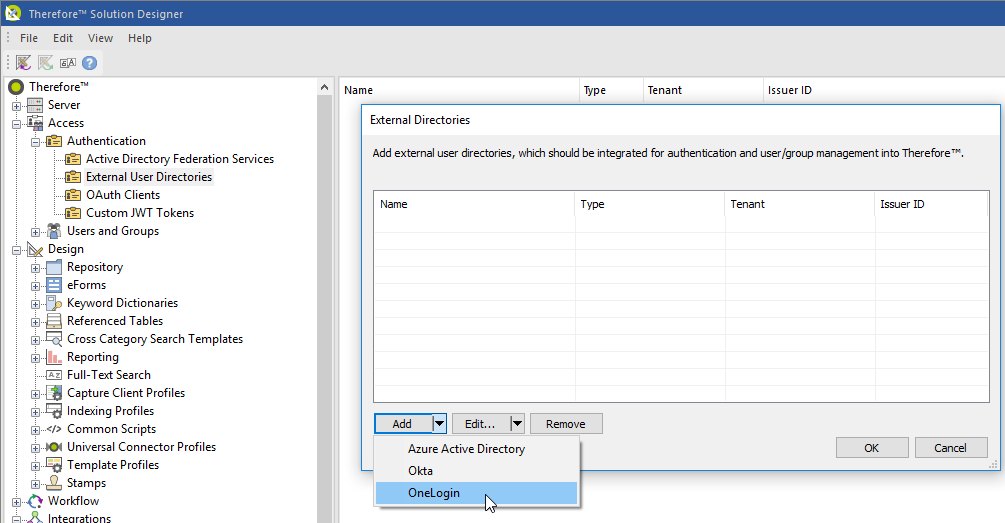
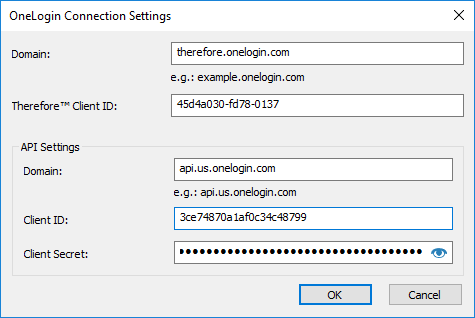
Domain: Your OneLogin domain (e.g., therefore.onelogin.com)
Therefore™ Client ID: The Client ID of your OIDC application that was configured in the first step.
API Settings – Domain:
The API URL varies by region depending on your OneLogin account's location.
Currently, this can either be “api.us.onelogin.com” or “api.eu.onelogin.com”.
API Settings –Client ID / Client Secret:
These are the Client ID / Client Secret from the API Credentials configured in the second step.
