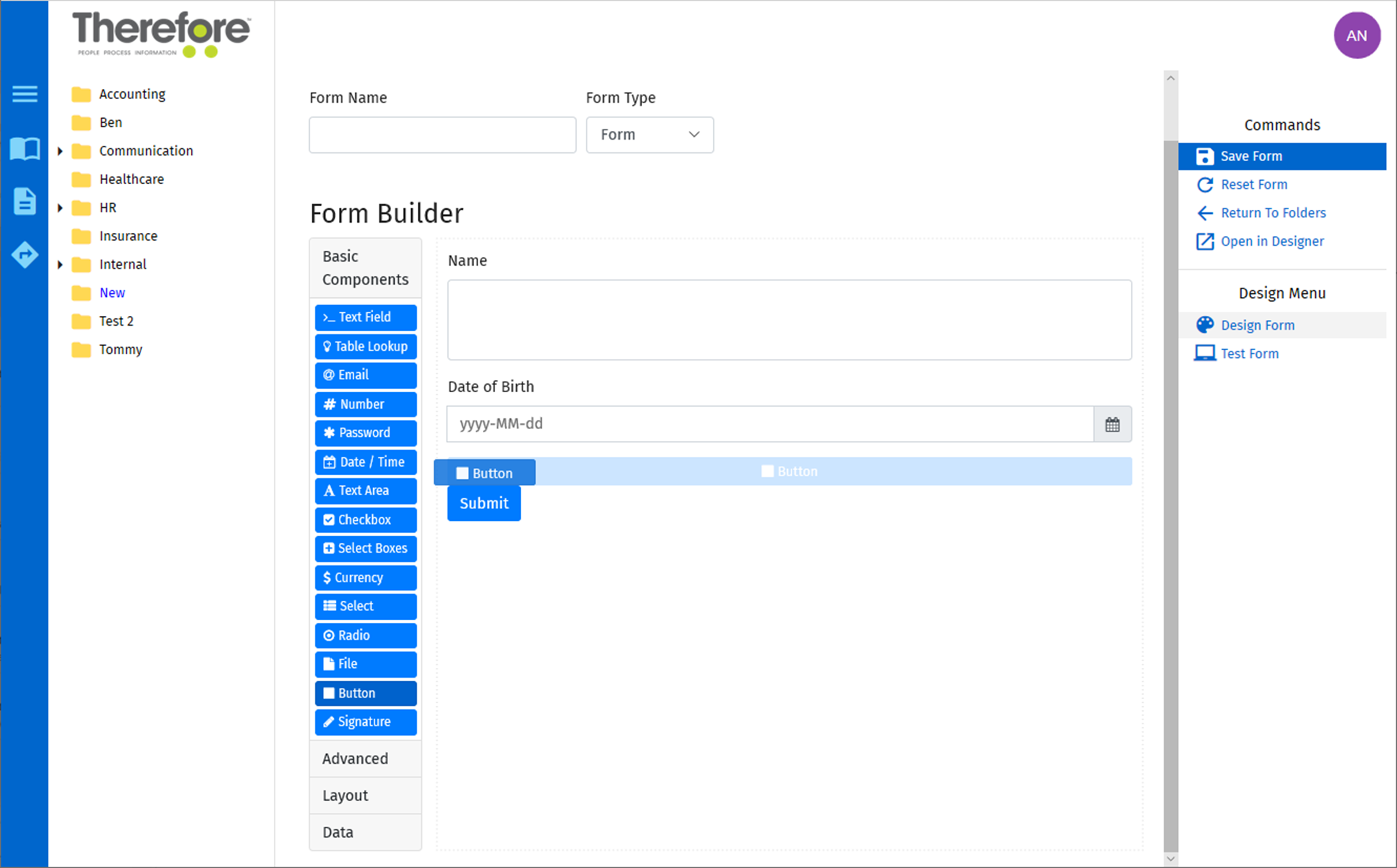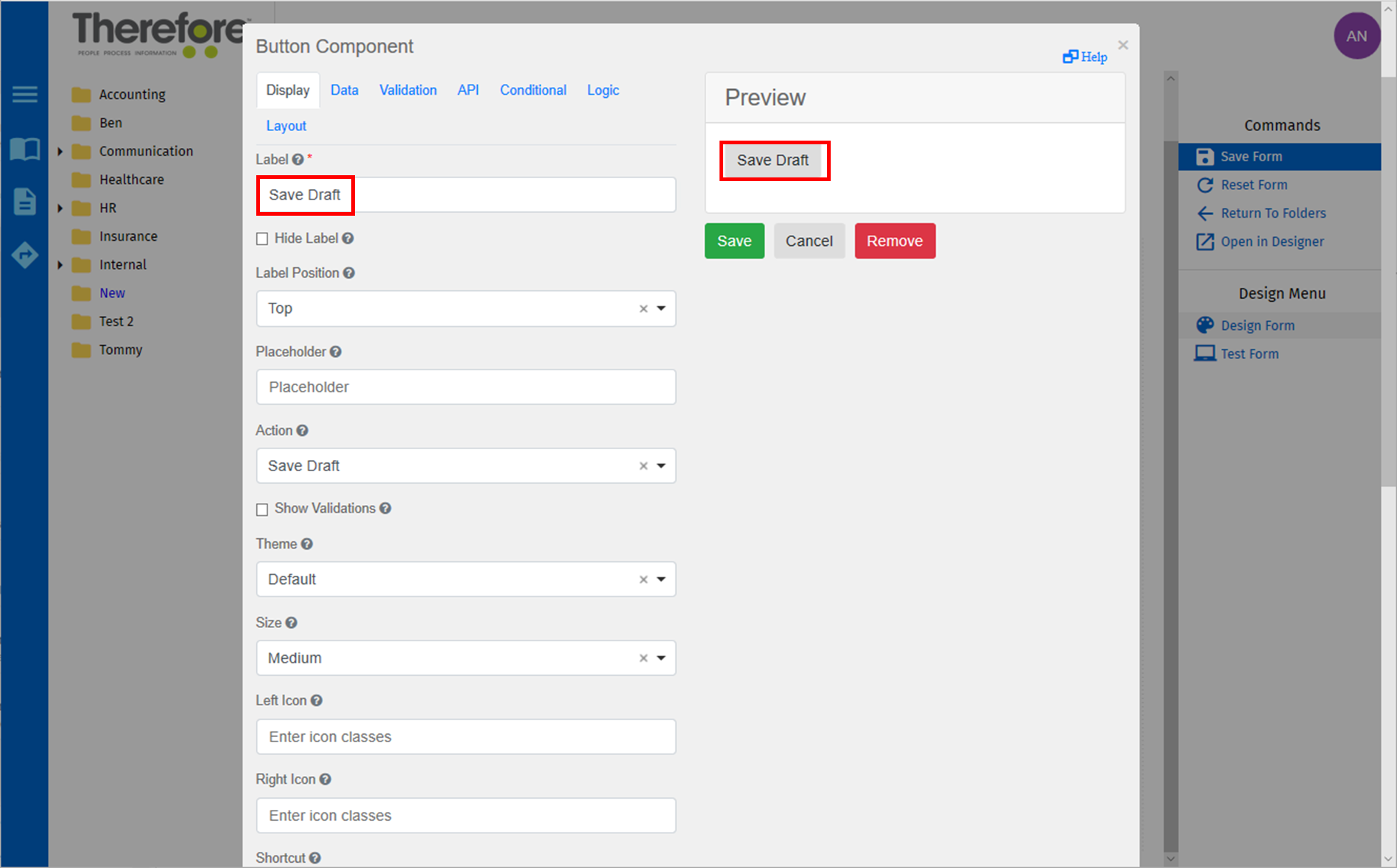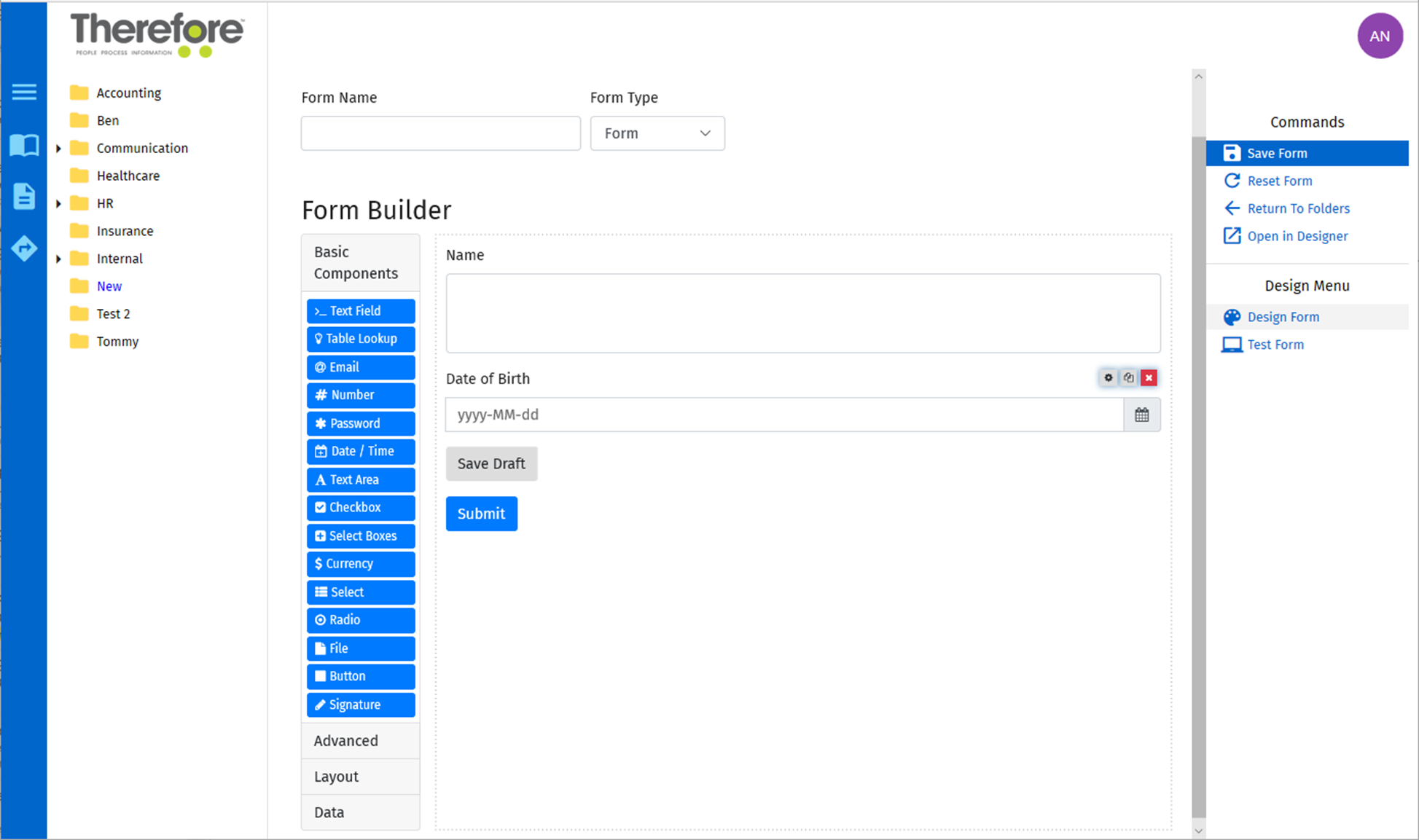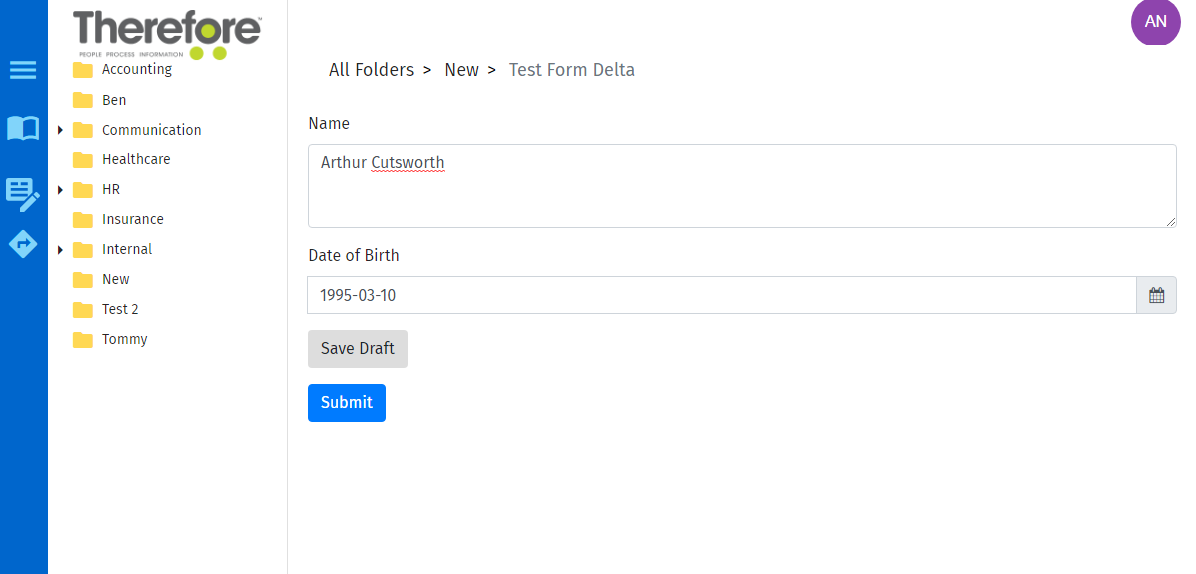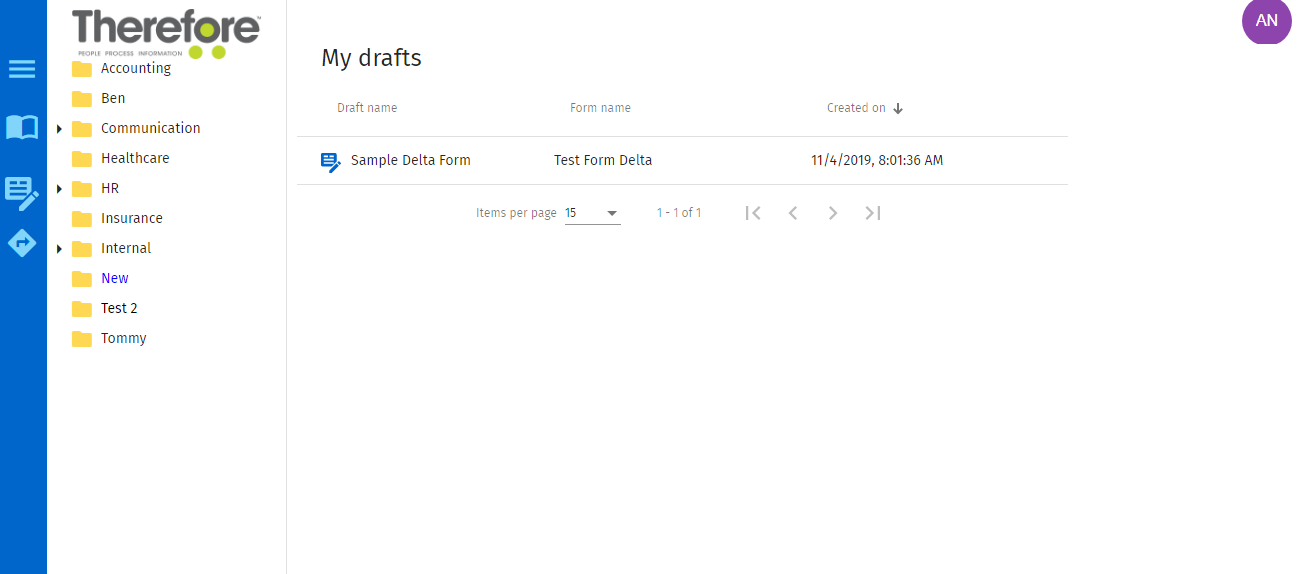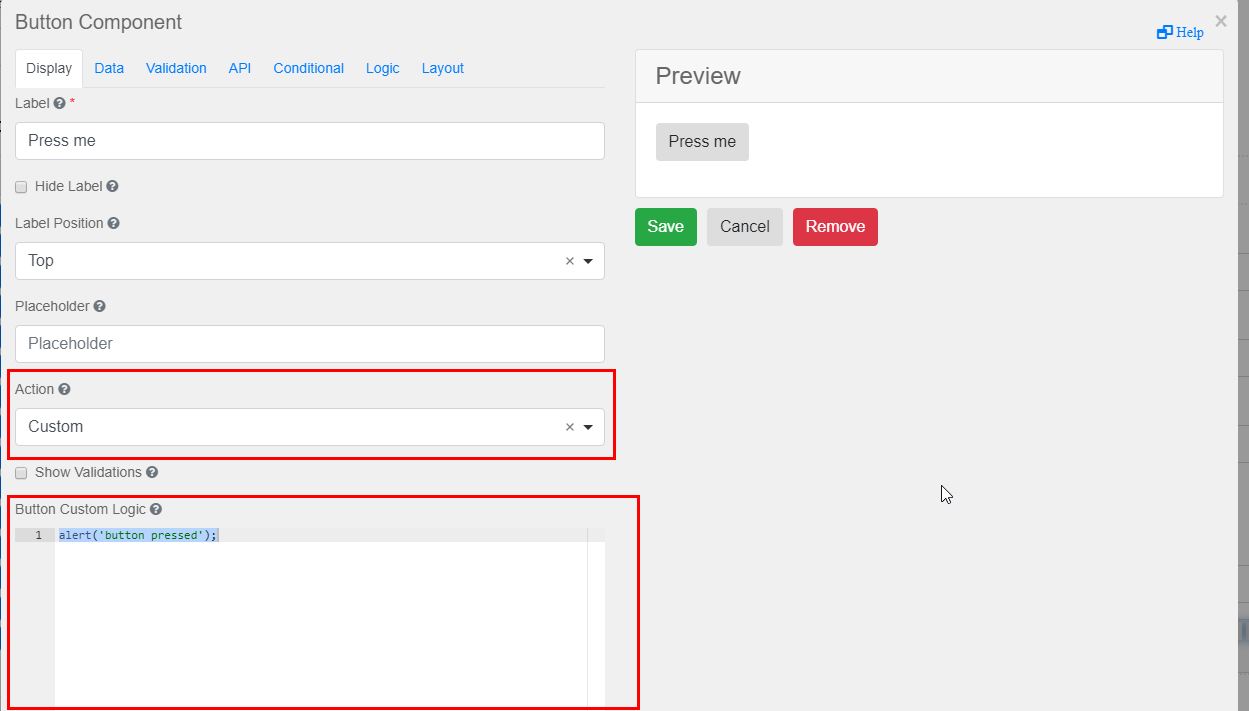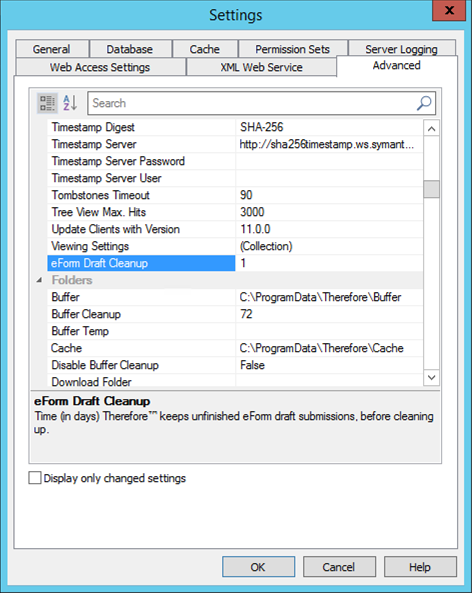|
Saving Draft Forms |
Scroll |
How do I create an eForm with the ability to save drafts?
1.In the Form Builder, add a Button component to the form.
2.In the Action field, select Save Draft from the drop-down list.
3.Once the new button is displayed in the form builder, click on the Save Form option in the Commands list.
How do I save a draft eForm as a user?
1.At any point prior to the submission of the eForm, click on the designated button that saves the eForm with its populated fields as a draft (e.g. in this instance, Save Draft).
2.A 'Thank You' page will confirm that the draft has been saved successfully.
3.Click on the Drafts List icon in the blue ribbon menu to view the document within the saved drafts list.
How can I configure an automatic removal of unfinished draft submissions after a set time?
1.In the Thereforeā¢ Solution Designer's Advanced Settings, open the General tab and scroll to the 'eForm Draft Cleanup' option.
2.Enter a number to denote the number of days before drafts (in the drafts list) are deleted (e.g. '1' denotes that drafts will be deleted after 1 day)
|
|---|