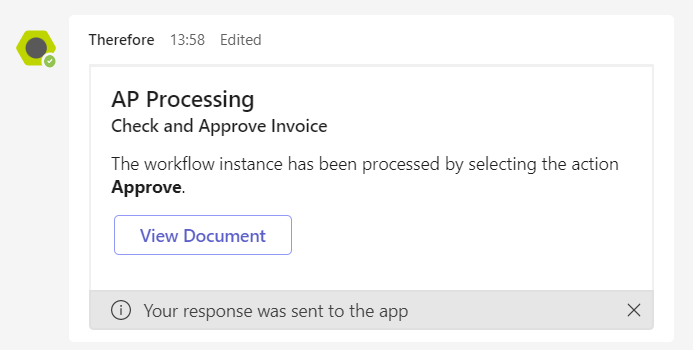|
Processing Thereforeā¢ Workflow tasks externally |
Scroll |
1.If the Thereforeā¢ integration for Microsoft Teams is set up, you will be notified in Microsoft Teams when a Thereforeā¢ Workflow task is assigned to you.
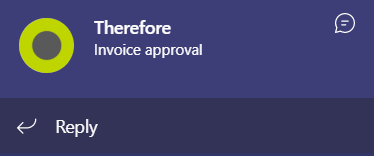
2.Click View Document to open the document in the Thereforeā¢ Web Client.
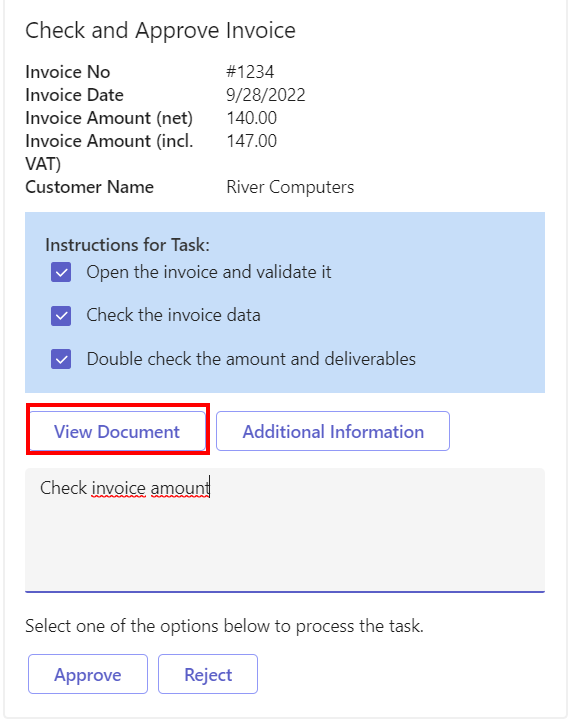
3.Expand Process/Finish Task and click Approve or Reject to process the task.
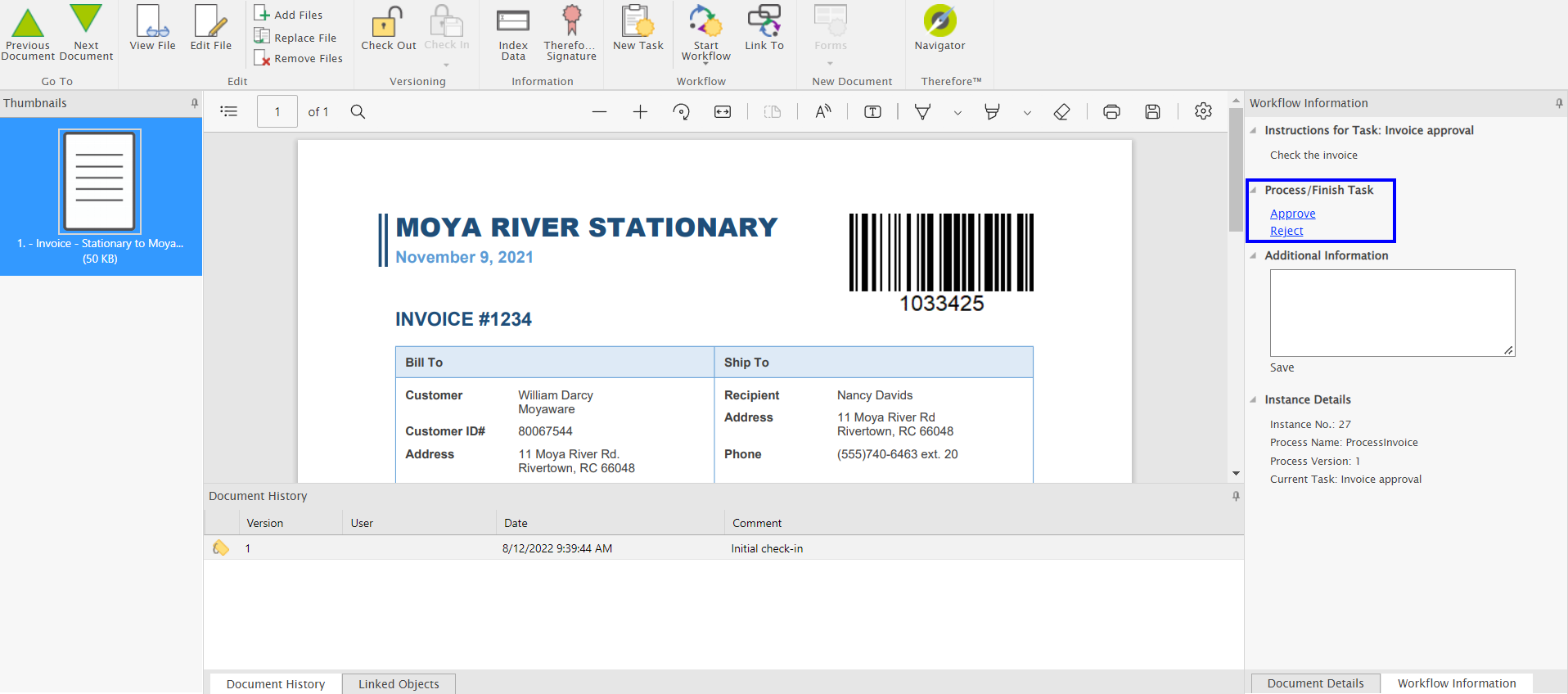
|
If additional paths ā for example, to process a conflict ā are configured in a workflow these additional options can also be processed directly in Microsoft Teams. |
4.You will receive a notification in Microsoft Teams informing you that the task has been processed in Thereforeā¢.