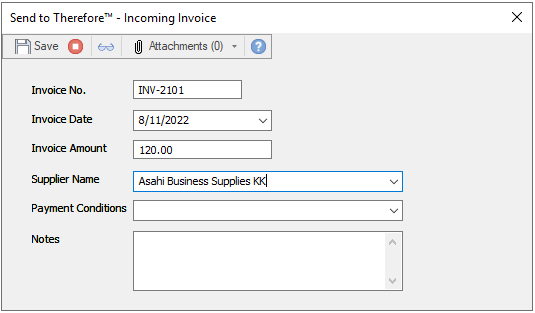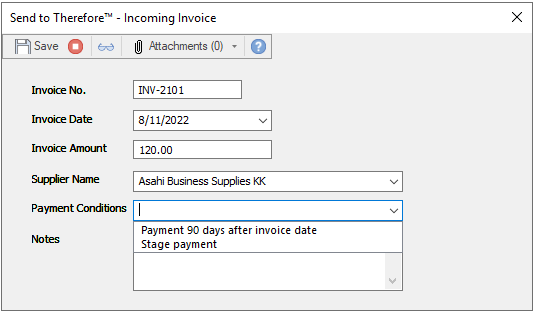|
Using Filters with Referenced Tables |
Scroll |
This tutorial demonstrates how to use the filter function for Referenced Tables.
1.Configure the first database table. This table contains a column that is used for filtering, in this case the SupplierID column.
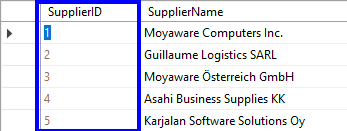
2.Configure the second database table. Add the corresponding value of the SupplierID column to each row.
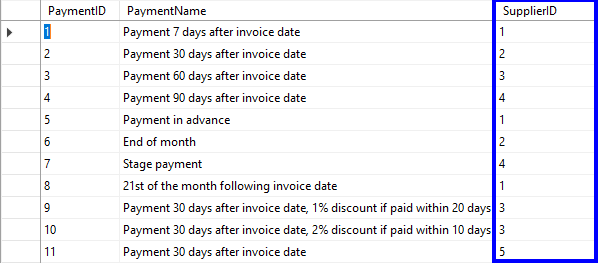
3.Define a referenced table for each database table in Thereforeā¢. Include the column that is used for filtering as the Unique identifier. Fields from this tables can now be added as index fields to a Thereforeā¢ category.
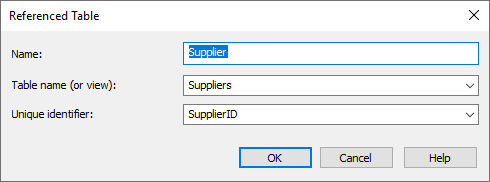
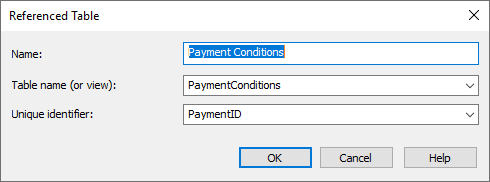
4.Create a category including an index field for each unique identifier.
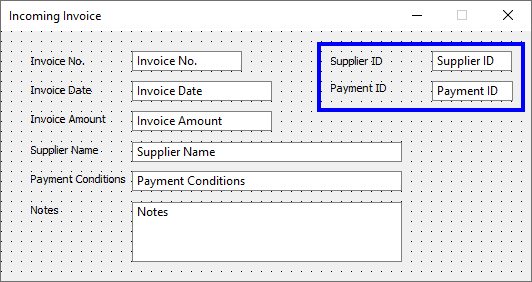
|
In this example, the filter fields are hidden in the UI. Instead, two text fields (Supplier Name and Payment Conditions) are configured so that the user will be able to intuitively interact with them. Click here for more information about category design. |
5.Double-click on the index field that should contain filtered values to open the Field Properties dialog. Go to the Filter tab to configure the filter relation.
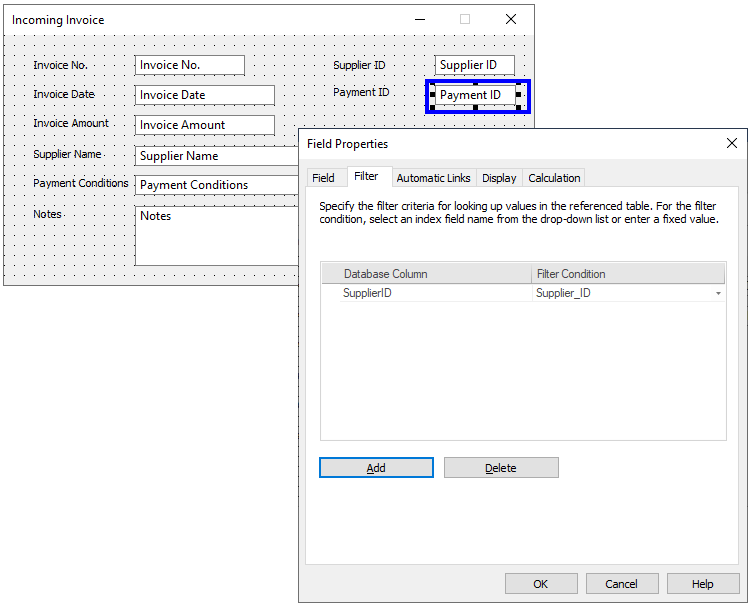
6.Now, the second table is filtered to only include the relevant information when a row from the first table is selected in the UI.