For this tutorial we will define a retention policy to manage HR documents for ex-employees. In our case these documents need to be deleted within 6 months of the employee leaving.
1.Open the Storage section of the Solution Designer. Right-click your mouse on the Retention Policy. A pop-up menu will be displayed. Choose New Retention Policy.
2.Give the policy a name and then tick the box Delete old documents, since we wish to delete documents and all associated versions. Enter 6 months as the retention period. Check the data stored in index data field radio button. We want the period to be measured from the date an employee leaves the company. This information is stored in a hidden dependent field named EndDate. Type in EndDate into the text box provided. In addition, note that the box Erase documents from media is checked. This will also delete the documents from the backup storage media.
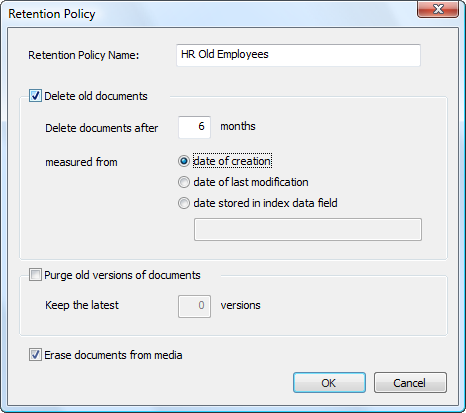
3.Now open the Retention Policy object and click on Never Delete. A list of all categories not assigned to a retention policy will be listed. Drag and drop all the required categories into the new policy.
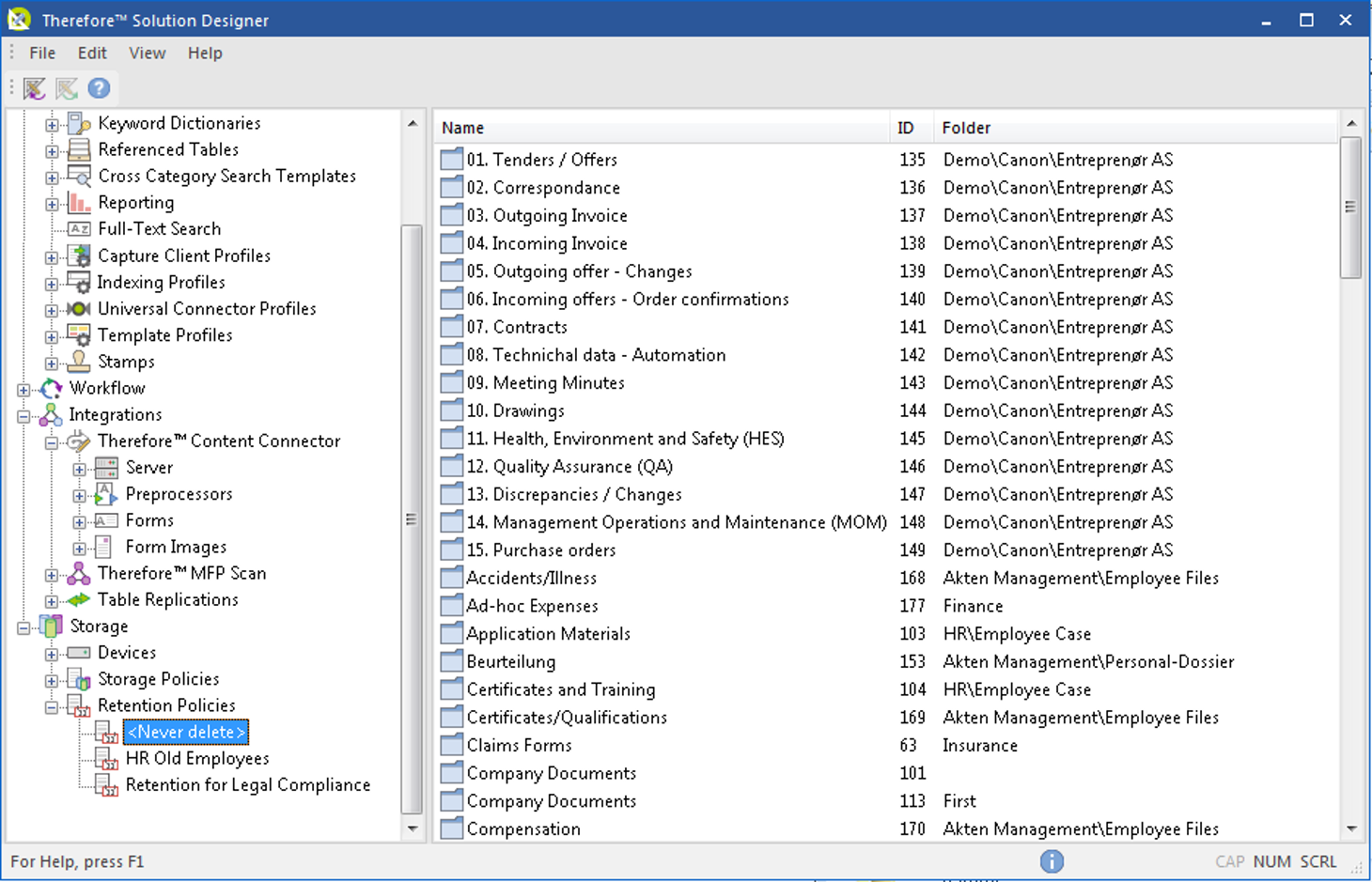
4.Click on the created policy. All the required categories should be listed. It is also possible to filter certain documents out of a retention policy based on subcategories.
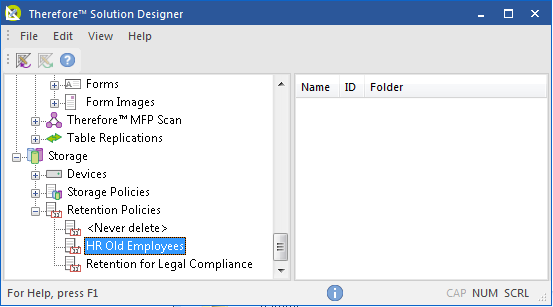
5.Now open the Thereforeā¢ Console and click on Tools and then Retention Policy.
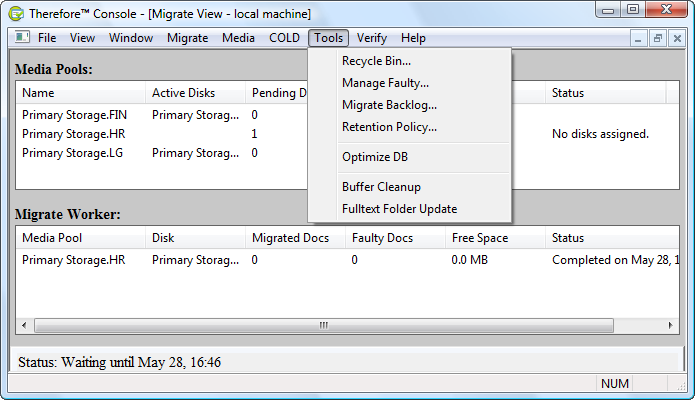
6.The Retention Policy dialog will open. Select the required policy or categories within a policy and then click Search Documents.
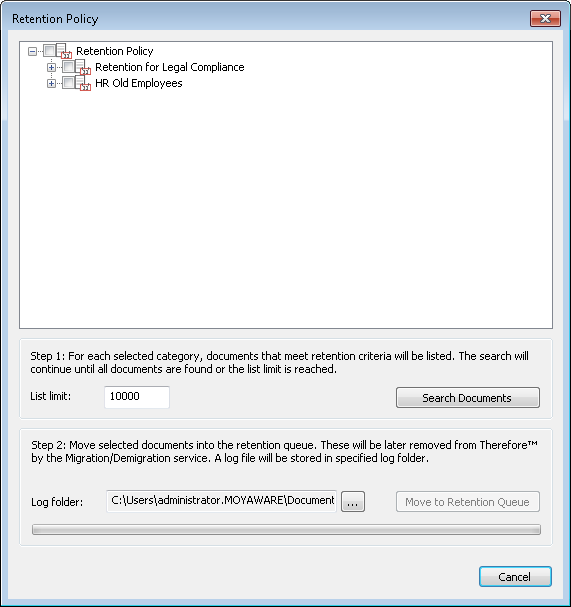
7.The number of documents which have reached the end of their retention period will be displayed.
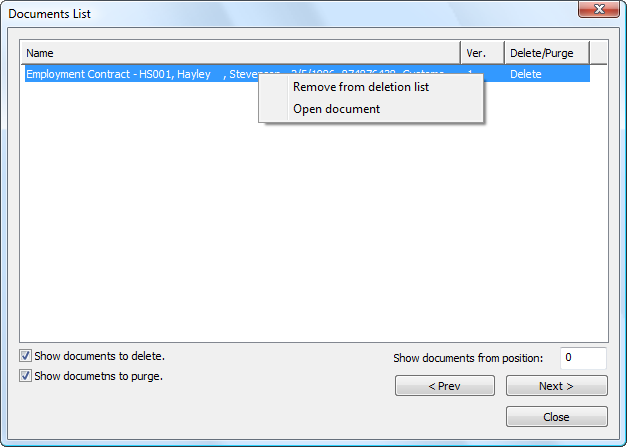
8.Right-clicking on a document brings up a context menu from which the document can be removed from the deletion list or opened for viewing. Once sure that all listed documents should be deleted, close this dialog and click on Move to Retention Queue. The documents will no longer be able to be found in Thereforeā¢, but they will only be physically deleted from storage when the next scheduled migration takes place (unless Erase documents from media is unchecked in step 2).

|
If a document is removed from the list, it will not be moved to the retention queue; but, the next time the administrator performs step 6 above, the document will again appear i the list of documents that have exceeded their retention period. A document can be permanently removed from a retention policy by opening it in the Viewer and disabling the retention policy in the application button menu.
|
|

