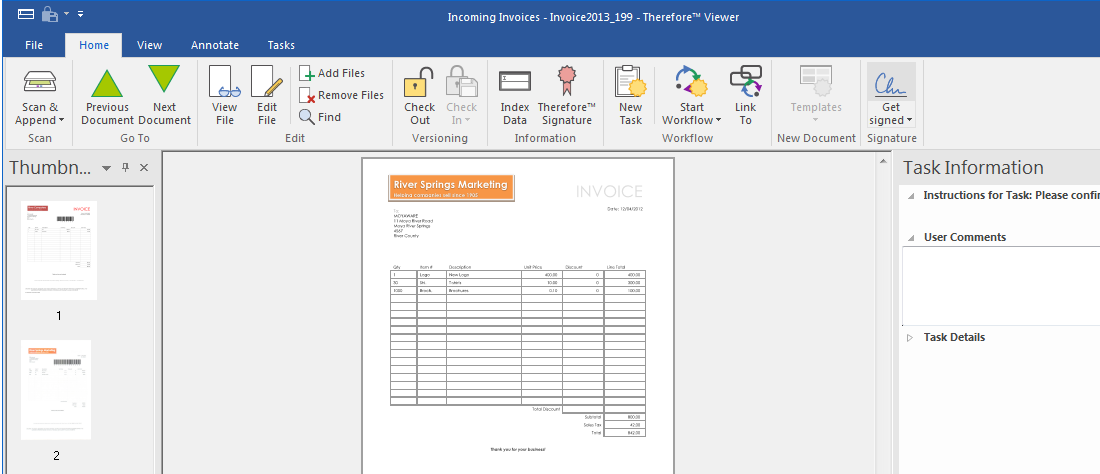To collect signatures from external parties, it is possible to pass documents to a company that handles the signing process. This process is known as Digital Transaction Management (DTM). Thereforeā¢ supports integration with various DTM providers.
 Manually send documents for signing
Manually send documents for signing
1.Open the document in the Thereforeā¢ Viewer. Click the Get Signed button and specify your login credentials.
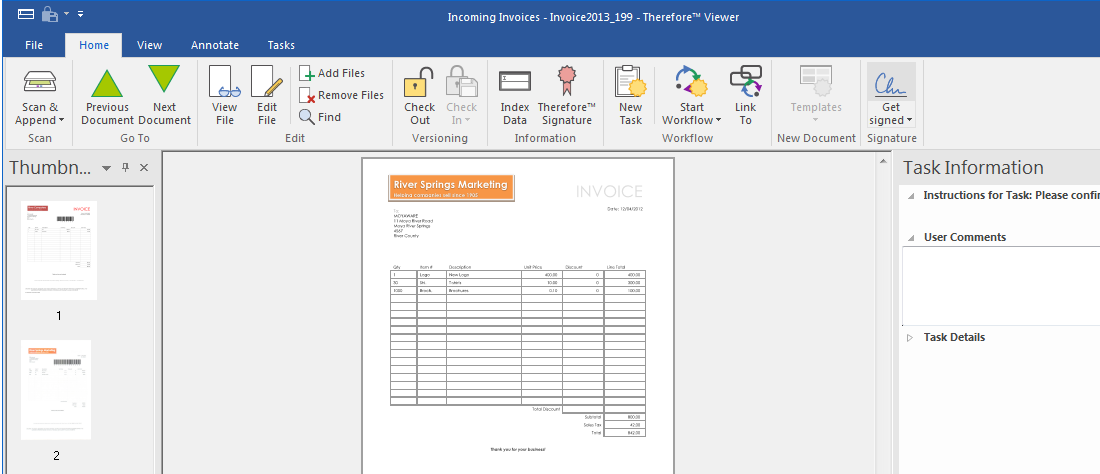
2.The DTM platform will then open within an embedded window and you can configure and send the document for signing.
3.By default, the signed document will be returned by the DTM provider via e-mail attachment. |
 Filling out and signing forms
Filling out and signing forms
1.Create the form with the required fields in the DTM provider.
2.Now, when a blank form is sent to the DTM provider from Thereforeā¢ either manually or automatically it will be recognized and applied. The recipient can then fill out and sign the form.
|
 Manually retrieve signed documents
Manually retrieve signed documents
By default, the signed document will be returned by the DTM provider via e-mail attachment to the people that signed the document and the originator. Thereforeā¢ Signed Document profiles allow the signed document to be saved back to Thereforeā¢ using the original Thereforeā¢ document as a reference.
1.Create a New Signed Document Profile...
2.Once done, click OK. To use the profile, right-click on the signed document attachment in Outlook and choose your profile. |
 See Also
See Also

 Manually send documents for signing
Manually send documents for signing  Manually retrieve signed documents
Manually retrieve signed documents