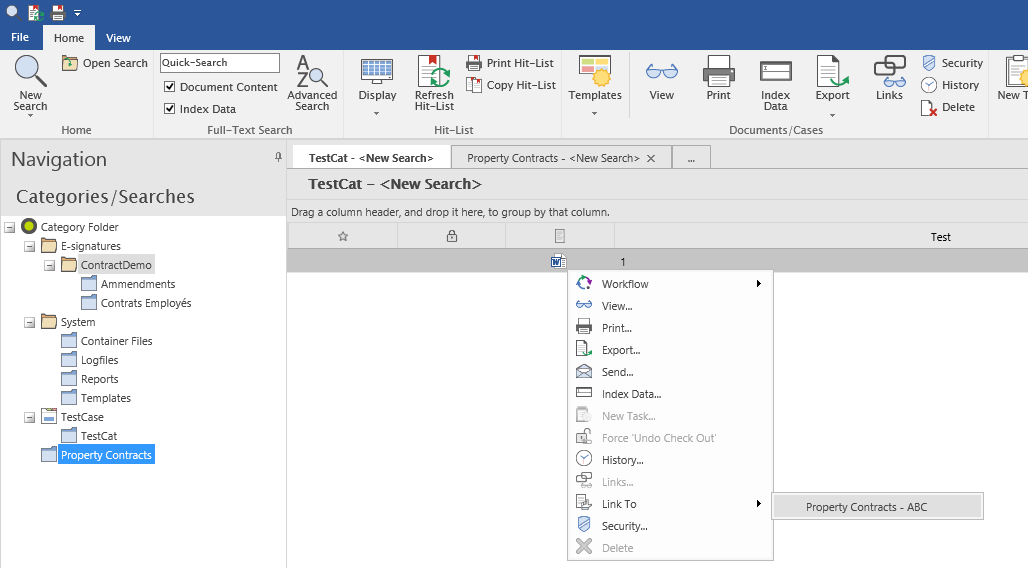It is possible to link Thereforeā¢ documents together. For example a quote can be linked to an invoice and a delivery note. By default a created link is a two way connection. If the linked document is opened, a link back to the original document will be displayed in the Linked Documents pane.
 How do I link two documents manually?
How do I link two documents manually?
1.Open up a hit list in the Thereforeā¢ Web Navigator that has at least two documents listed.
2.Open the document you would like to link to in the Thereforeā¢ Web Viewer.
3.In the Thereforeā¢ Web Navigator, open the context menu of the other document by making a right-click on it.
4.Hover the mouse pointer on the 'Link To' sub-menu item, which display a list of all documents that are open in the Thereforeā¢ Web Viewer.
5.Select the document(s) you would like to link to by clicking on them. A black "tick" will indicate that they have been selected. Click on Link document(s) to save the selection.
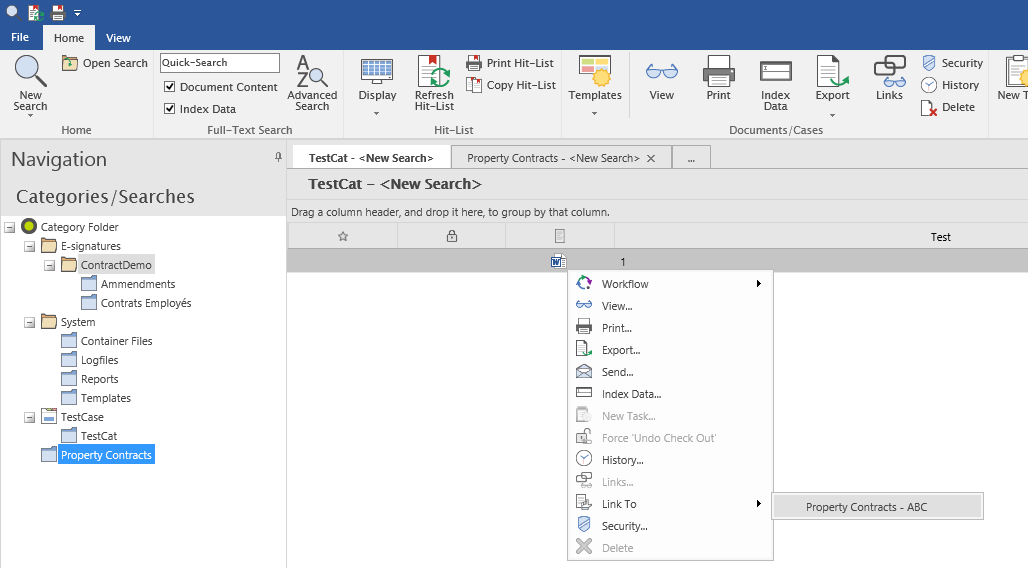
6.Linked documents can be seen by selecting Links in the document context menu, or directly in the Linked Documents pane in the Thereforeā¢ Web Viewer. |