
|
Properties |
Scroll |
Tenant
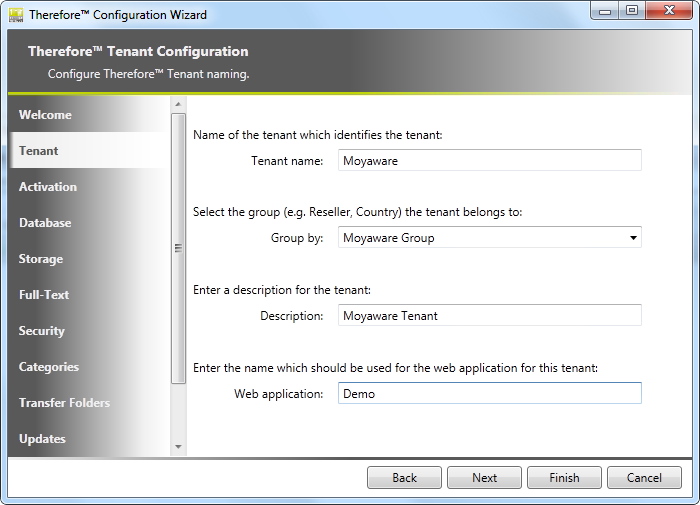
Tenant name
The name of the tenant.
Group by
The tenant can be assigned to an existing group, or a name can be entered to create a new group.
Description
An optional description of the tenant.
Web application
A name for the tenant's web application. This can be the same as the tenant name.
Activation
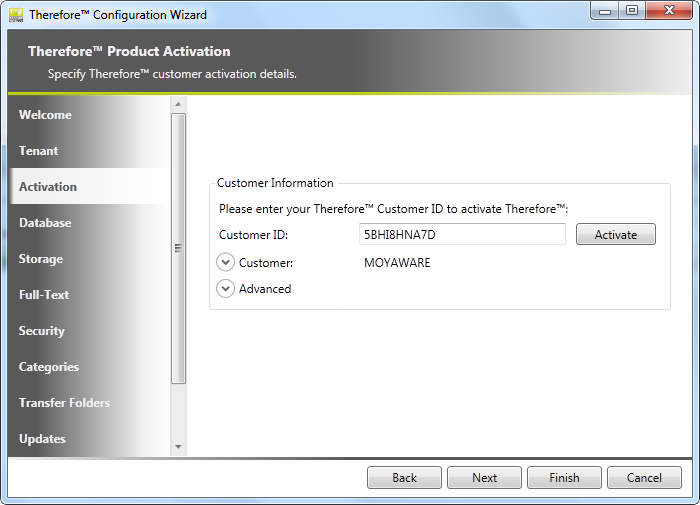
Customer Information
The tenant can either be activated by entering the Customer ID and then clicking Activate (this requires an internet connection). If an activation file is available this can be specified.
Storage
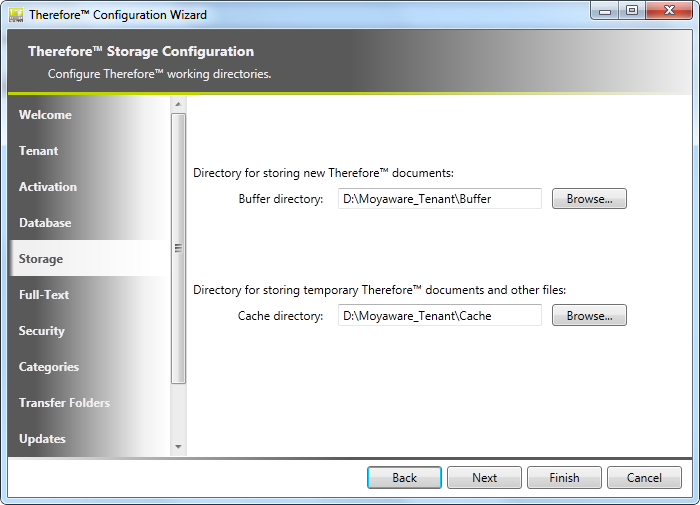
Buffer directory
This directory will be used for storing new Thereforeā¢ documents.
Cache directory
This directory will be used as temporary storage during document processing.
Full-Text
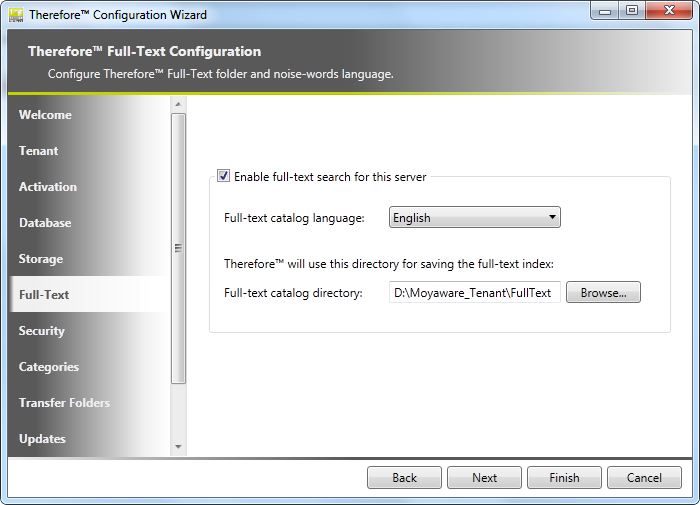
Enable full-text search for this tenant
If this check-box is ticked, full-text searching will be enabled for the tenant, and categories in the Solution Designer can be set to full-text enabled.
Full-text catalog language
The full-text catalog also requires that an indexing language for Noise Words be specified. This will prevent words like "I", "am" etc. being included in the index. Note: there are also some language pairs available which will exclude noise words from both languages. See the Administration Manual from more details on full-text searching.
Full-text catalog directory
This directory will be used for saving the full-text index.
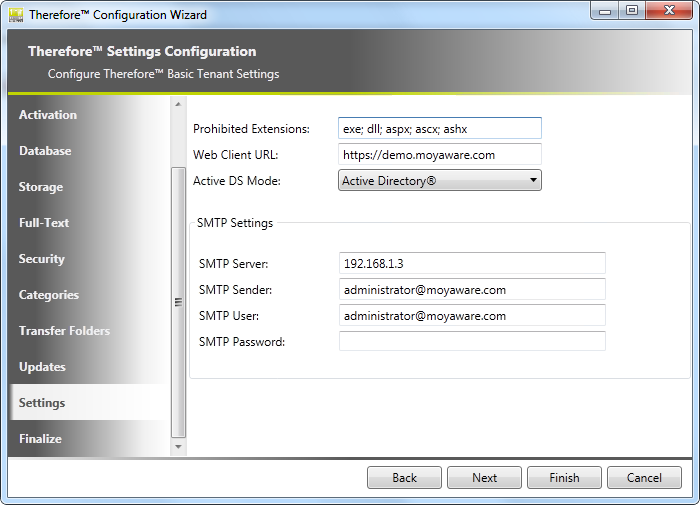
Prohibited extensions
Files with these extensions cannot be saved to Thereforeā¢. Default is exe and dll. (Semicolon is used as a separator).
Web Client URL
The default Thereforeā¢ Web Access URL looks like this:
However it is possible to compact this URL using subdomain mode. Then the URL will look like:
http://demo.moyaware.com/ where demo is a name of defined web application.
To change to subdomain mode, set the SubdomainMode key value to true in the client web application's "web.config" file:
<addĀ key="SubdomainMode"Ā value="true"Ā />
Active DS mode
Active Directory (default), LDAP or No domain (e.g. for hosting environments where only Thereforeā¢ internal users are supported).
SMTP server
The Thereforeā¢ Server will use this SMTP server for sending e-mails (e.g. workflow notifications). By default the port number used is 25, but this can be set manually by specifying the port number after the server IP or name (e.g. 127.0.0.1:49).
SMTP sender
The email address from which the e-mail should come.
SMTP user/password
If required, the username and password need to be filled in.
|
If a Profile is defined all defined fields are filled in automatically. |

