1.Select the case definition in the repository list.
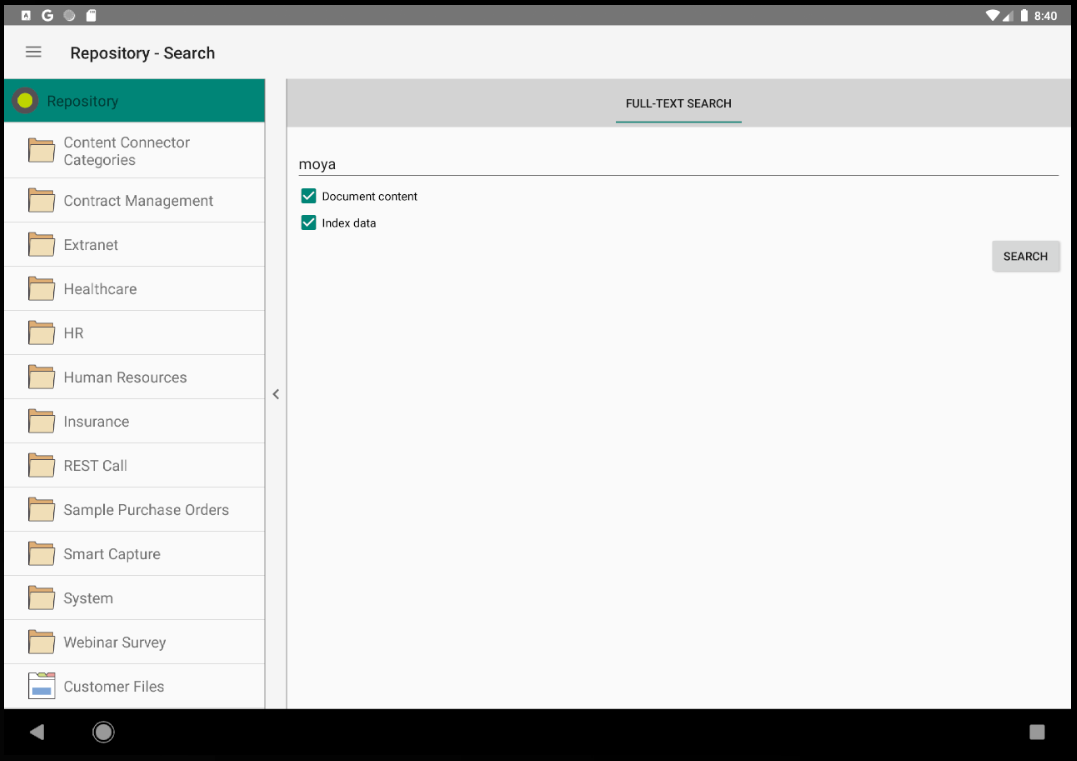
2.In the Case Search menu, enter a search term for one (or more) of the index data fields.
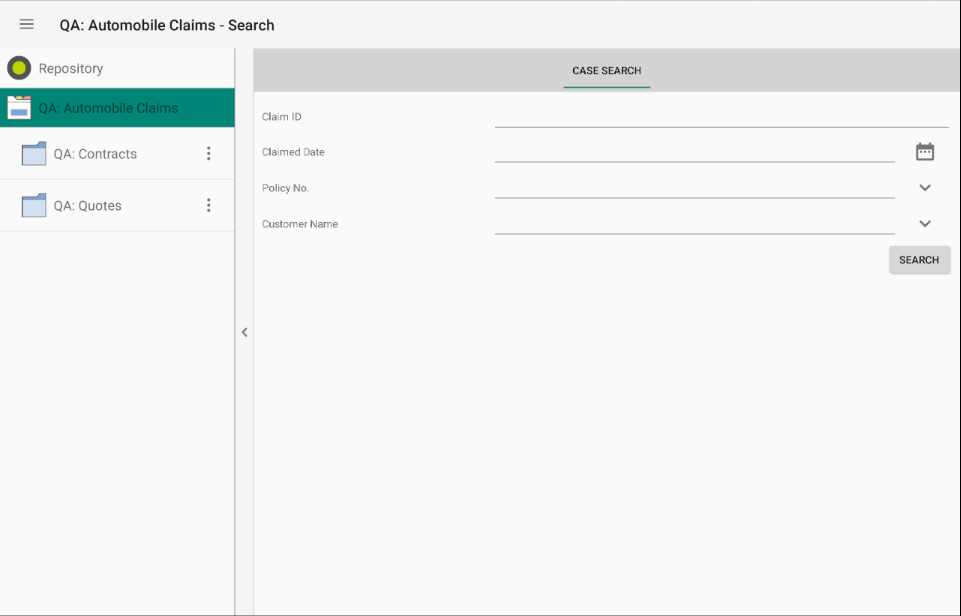
If fields with pre-defined values such as keyword fields or reference fields are available, a pop-up menu of the options can be accessed by tapping the arrow icon. Tap on an option to select it.
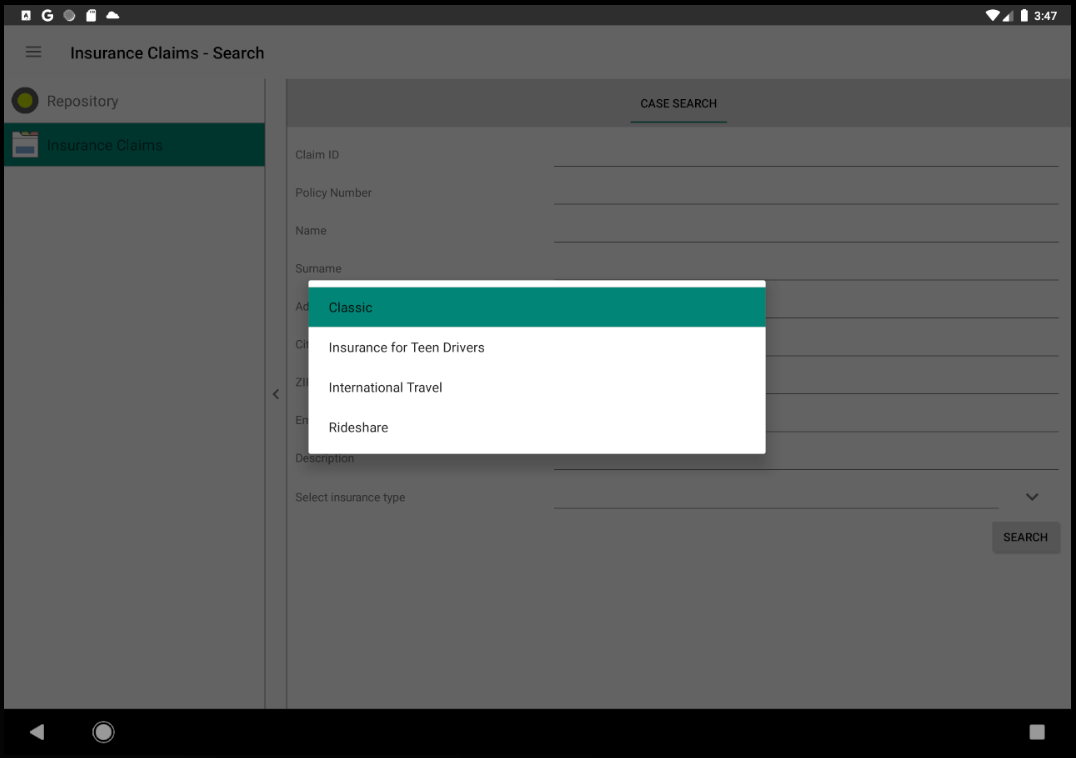

|
Note:
An empty search can also made. This will reveal all the contents within the case.
|
3.The selection is then displayed in the Case Search screen. Click 'Search' to continue. |
