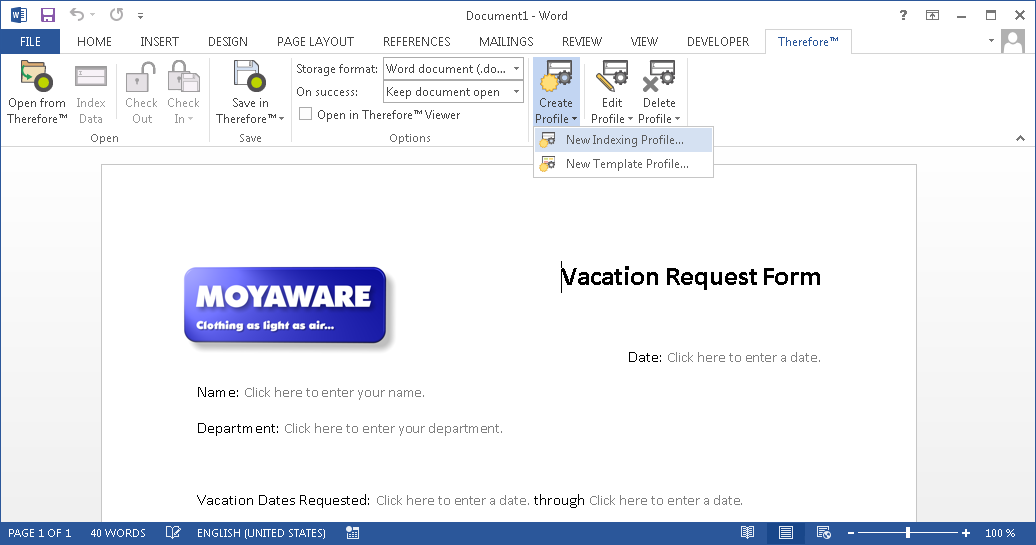|
Microsoft Office |
Scroll |
Thereforeā¢ offers integration with Microsoft Office* applications. Click the Thereforeā¢ tab in the ribbon. A number of options are available.
|
|---|
Open from Thereforeā¢
A dialog will then open from which you can browse for documents to open. The structure is similar to the category view in the Thereforeā¢ Navigator and searches can be started. Please note that when a document is opened like this, the standard Save command (or Ctrl + S) will perform a Save as New Version... as described below.
Index Data
Opens the index data dialogue window for the document. Users with permission to do so can modify the index data.
Save in Thereforeā¢
Save as New Version...
This is available for documents that have been opened using Open in Thereforeā¢.
<Profile Name>
If indexing profiles have been configured, then a user can choose one of these.
No Profile
A user can also choose to save with no indexing profile in which case a category and mandatory index data needs to be specified before the document can be saved.
Storage Format:
The format that the document will be saved to Thereforeā¢ in can be chosen.
On Success:
Once saved to Thereforeā¢ the document can be kept open (default), deleted or the application can be closed.
Open in Thereforeā¢ Viewer
If this checkbox is selected then the document will be opened in the Thereforeā¢ Viewer after successful saving.
Create/Edit/Delete Profile
Users with administrator permissions can create new profiles and also edit and delete existing profiles.