
|
Reporting Service Configuration |
Scroll |
Since the Reporting module is based on SQL Server Reporting, the SSRS (SQL Server Reporting Services) must be correctly configured using the SQL Reporting Service Configuration Manager. This application must be installed if not already present on the SQL Server. In order to use report subscriptions, the Reporting Extension must be selected from the Thereforeā¢ Features during Setup.
How do I configure the SQL Reporting Service?
1.Open the SQL Reporting Service Configuration Manager and specify the server name, then click Connect.
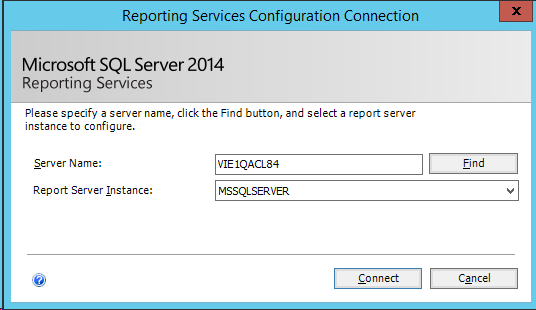
2.On the Service Account tab, if you will NOT be using report subscriptions (for example, with SQL Express), select Use built-in account, click Apply and proceed to the next step.
If you plan on using subscriptions, select Use another account and enter the credentials for the account that should be used to save automatically generated reports in Thereforeā¢. Note that this account must have at least Write access on the Reports category in Thereforeā¢ (under the System folder). Click Apply when done.
|
•For increased security, we recommend creating an Active Directory user account specifically for report subscriptions. •The minimum permissions for this account are Write access on the Reports category and SELECT access on the Thereforeā¢ database. •This user's credentials should also be entered as the datasource user in the Configuration Wizard's Reporting tab. |
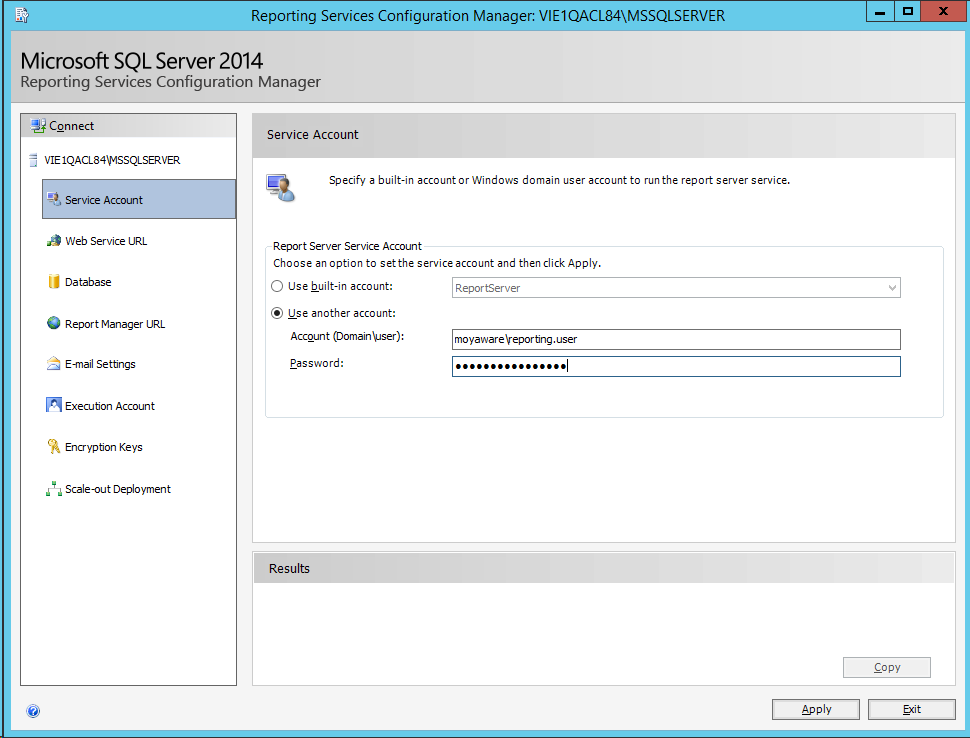
3.On the Web Service URL tab, simply keep the default values and click Apply.
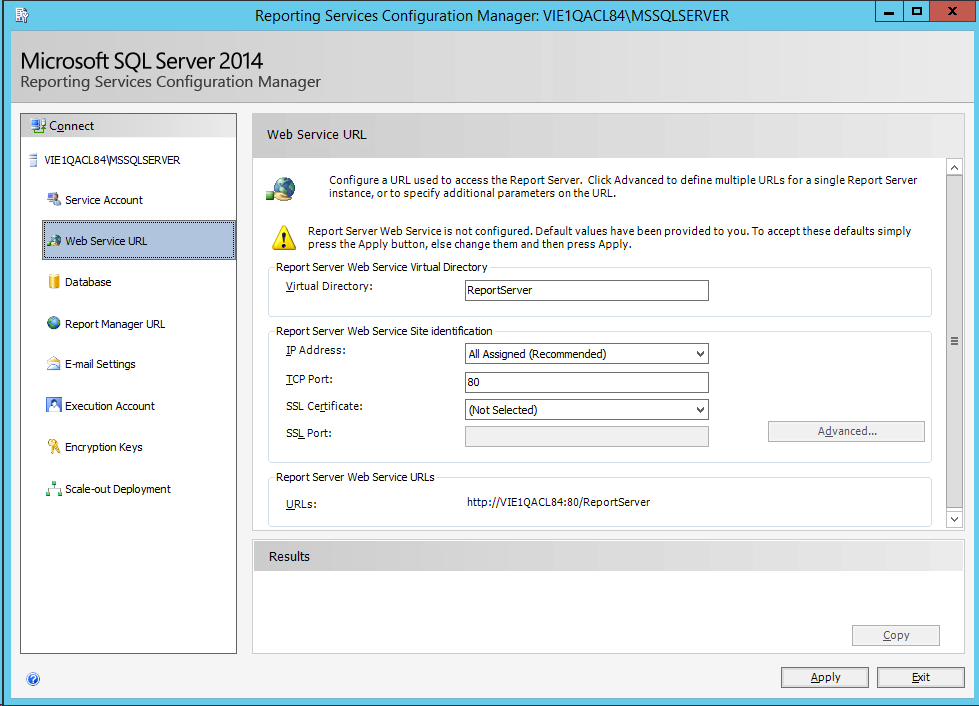
4.On the Database tab, create a new database by selecting Change Database and then choosing Create a new report server database.
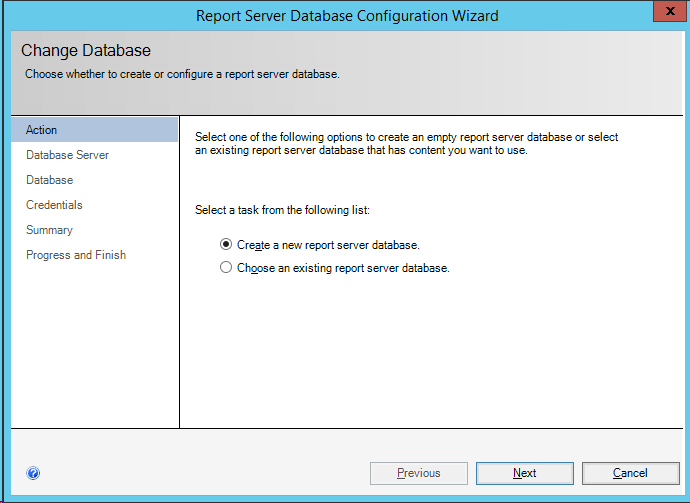
5.Enter the settings for connecting to the database server and click Next.
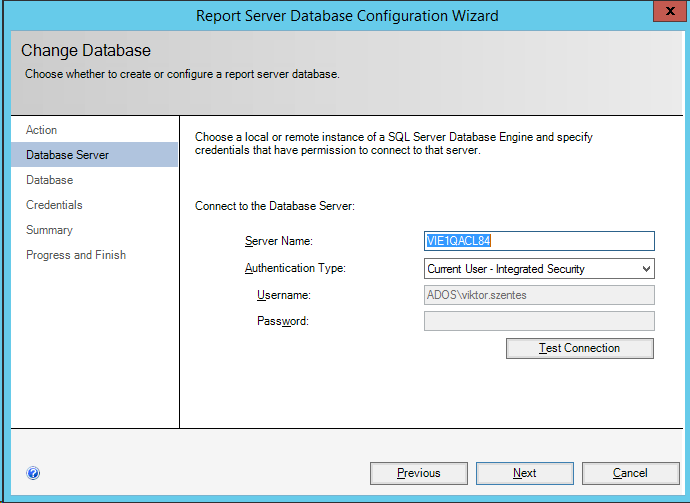
6.Leave the default values unchanged for the tabs Database, Credentials, and Summary. Proceed to Progress and Finish to complete the configuration.

7.The remaining tabs in the Configuration Manager do not need to be changed unless desired. Click Exit to close the application.
8.Now when you install Thereforeā¢ and go through the Configuration Wizard, you will be able to enter the proper settings in the Reporting tab.

